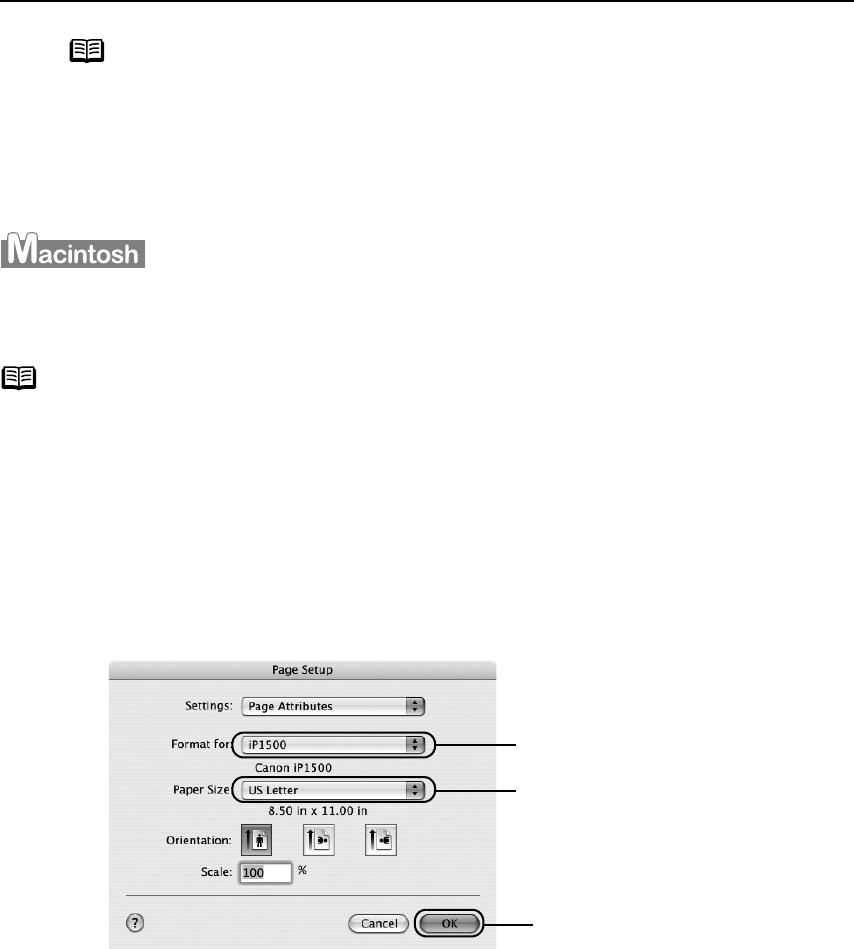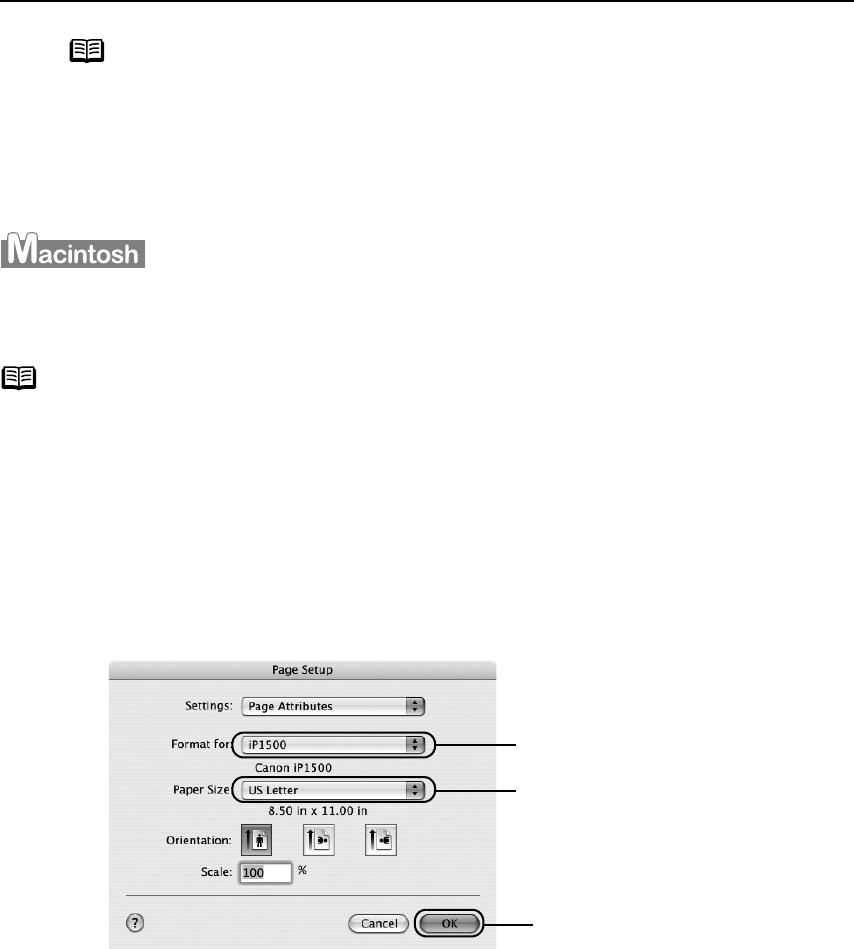
Basic Printing
11
Printing with Macintosh
1 Create a document or open a file to print.
2 Select Paper Size.
(1) Select the PPage Setup from the application software's FFile menu.
Page Setup dialog box opens.
Note
• You can cancel a print job in progress by simply pressing the
RESUME/CANCEL button on the printer.
See "CCanceling Printing" on page 13.
•Click CCencel Printing on BJ Status Monitor to stop printing. To show BJ
Status Monitor, click C
Canon PIXMA iP1500 on the taskbar.
BJ Status Monitor opens automatically when a printer error occurs.
Note
• The menu screens and dialog boxes that appear may vary, depending on the
software application you are using.
• The steps described in this section are for printing in Mac OS X v.10.3.
(3) Select the desired paper
size from the P
Paper Size
pop-up menu.
(2) Select iiP1500 from FFormat for.
(4) Click OOK.
iP1500_QSG_US.book Page 11 Tuesday, April 27, 2004 5:26 PM