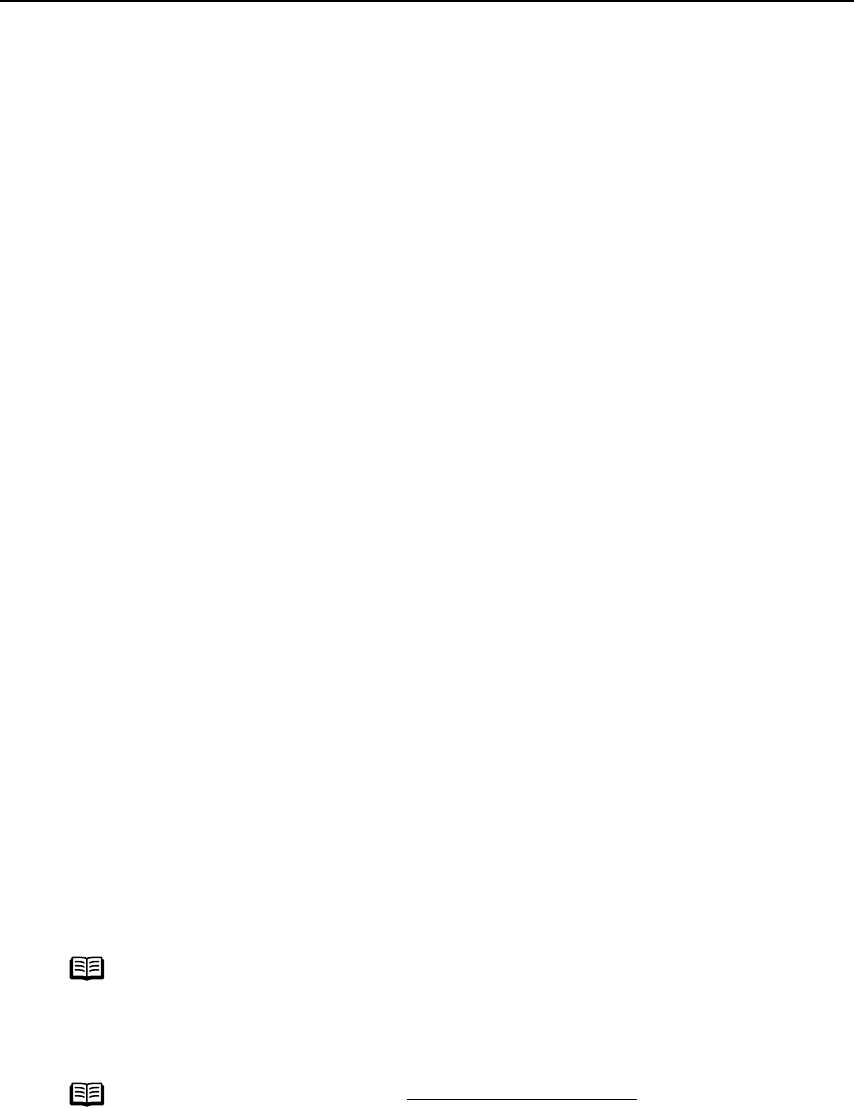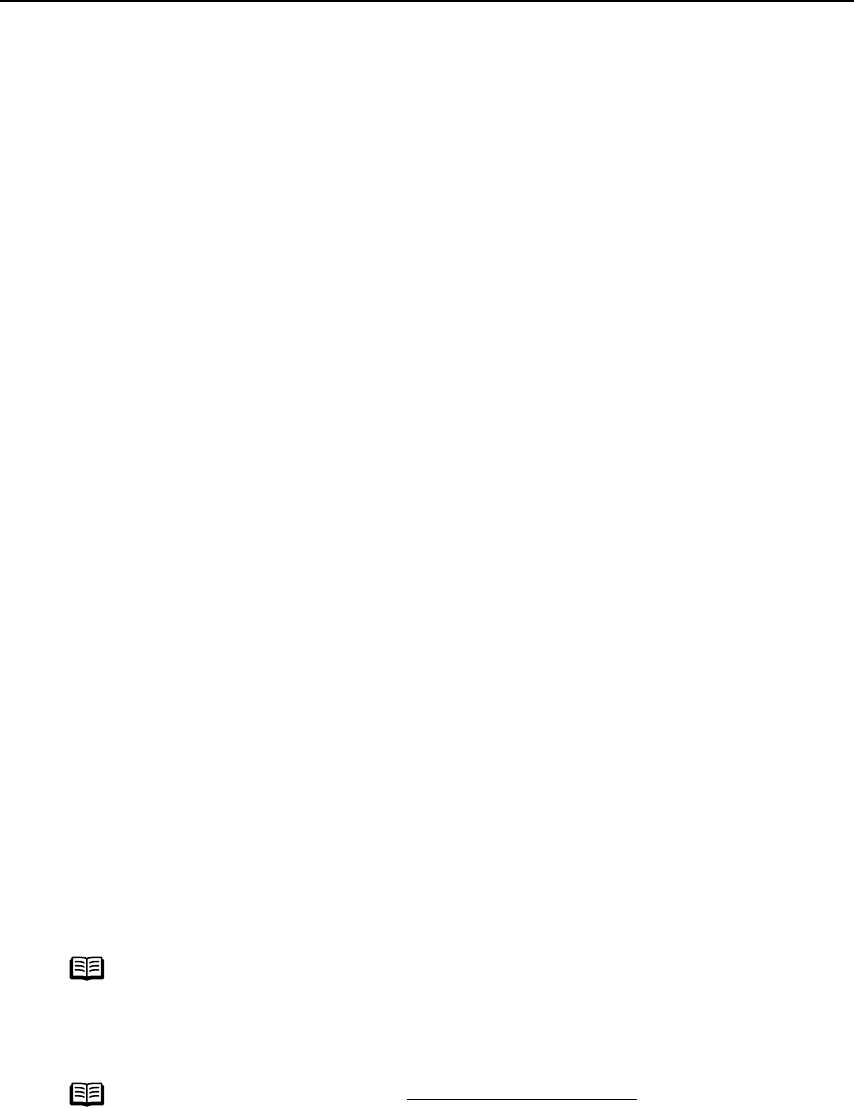
Appendix
57
Appendix
Installing the Printer Driver when using Mac OS 9.x
When using other than Mac OS X (Mac OS 9.x), install the printer driver following the
procedure below.
1 Turn on your Mac and insert the
Setup Software & User’s Guide CD-ROM
.
TURN THE PRINTER ON.
2 Open the Mac OS 9 folder on the CD-ROM, then double-click the Printer
Driver folder.
3 Double-click the Installer icon in the Printer Driver folder.
4 Read the License Agreement and click Accept, if you agree.
5 Click Install.
The printer driver will load automatically.
6 If the message “No other applications can be running…” is displayed, click
Continue.
7 When the “Installation was successful” screen displays, click Restart.
8 Open the Mac OS 9 folder on the CD-ROM, then double-click the Application
folder.
9 Double-click on the software to be installed.
Follow the on-screen instructions.
10 When the “Installation has Finished” screen appears, click OK.
11 When prompted, restart your computer.
12 Select the Apple menu, then Chooser.
13 Click the iP1500 icon in the Chooser.
14 Close the Chooser.
Note
•If i
iP1500 is not displayed in Printer field, check if the printer is turned on
or properly connected to the computer.
• Do not click the PIXMA iP1500 (s) icon.
Note
Register your product at www.registercanon.com
to ensure product support.
iP1500_QSG_US.book Page 57 Tuesday, April 27, 2004 5:26 PM