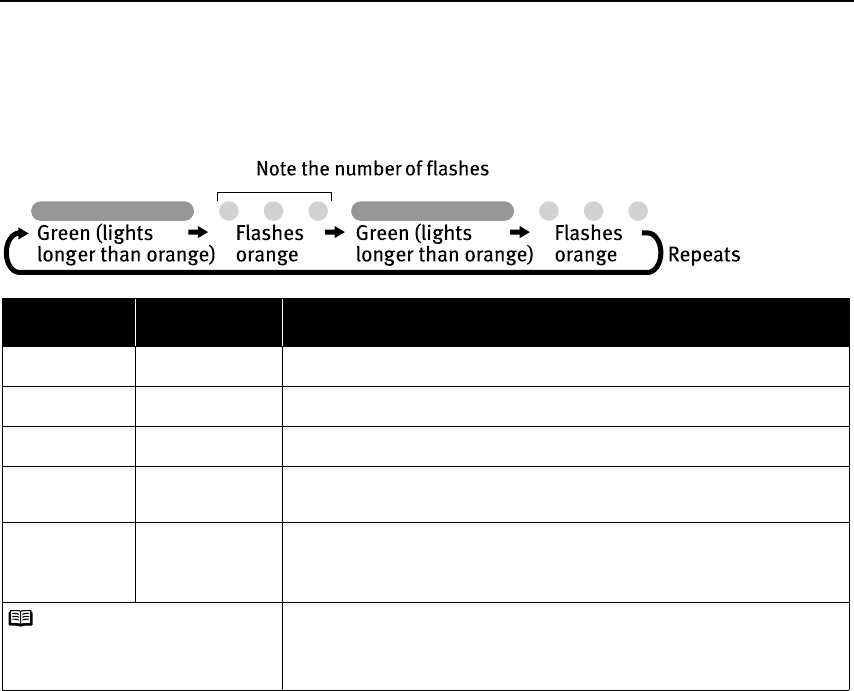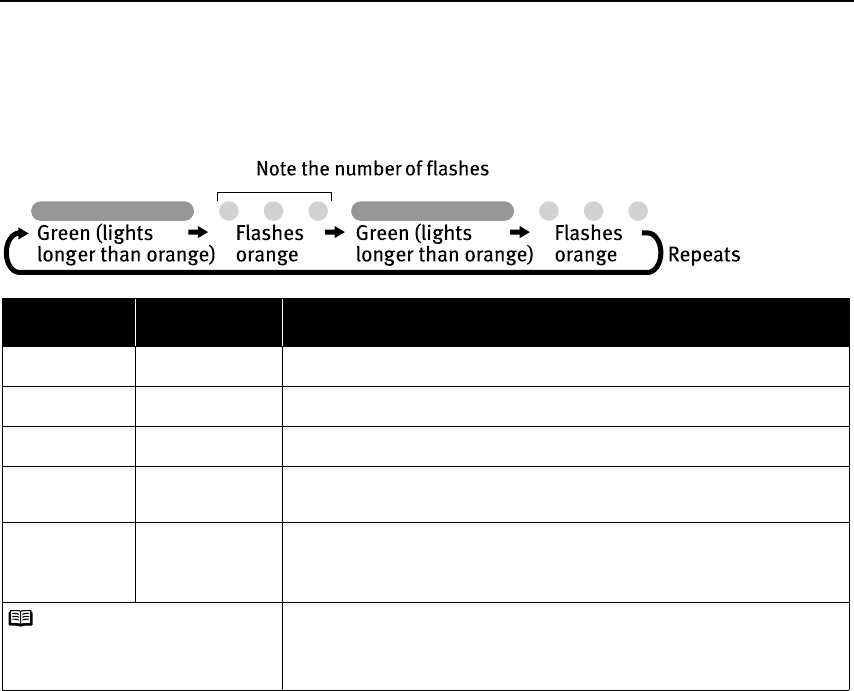
Troubleshooting
54
Handling Error Messages
When a printer error occurs, the PPOWER/ERROR lamp flashes. The number of flashes
indicates the type of error that has occurred. Count the flashes and take the appropriate
action to correct the error.
* The waste ink absorber absorbs ink used at cleaning and so on. When you experience this error, you must replace the waste
ink absorber and check the printer.
Number of
Flashes
Possible Cause Try This
Two flashes Printer is out of
paper
Reload paper and press the RRESUME/CANCEL button.
Three flashes Paper jam If a paper jam occurs, clear the jammed paper, reload paper in the printer, then
press the R
RESUME/CANCEL button. See "PPaper Jams" on page 53.
Four flashes Ink tanks installed
incorrectly
Reinstall the ink tanks. Ensure that the tanks are firmly seated in the Print Head.
Five flashes No Print Head
installed / Defective
Print Head
Install a Print Head correctly. Press the P
POWER button to turn off the printer, and
press the PPOWER button again to turn on the printer. If the same error occurs, the
Print Head may be defective. Contact the Customer Care Center.
Eight flashes Waste ink absorber*
almost full
The printer has a built-in waste ink absorber to hold the ink consumed during Print
Head cleaning. Eight flashes indicates that this absorber is nearly full.
Press the R
RESUME/CANCEL button to clear the error so printing can continue.
Contact the Customer Care Center.
An error that requires contacting the Customer Care Center may have occurred.
Disconnect the printer cable from the printer, and then turn the printer off and
unplug the printer from the power supply. Reconnect the printer cable, and then
plug the printer back in and turn the printer back on after leaving it for a while. If
the problem remains, contact the Customer Care Center.
Note PPOWER lamp flashes
alternately green and
orange
iP1500_QSG_US.book Page 54 Tuesday, April 27, 2004 5:26 PM