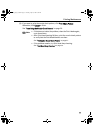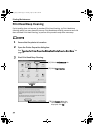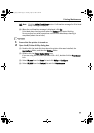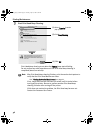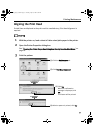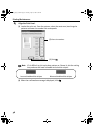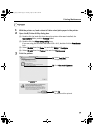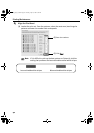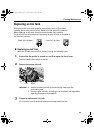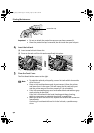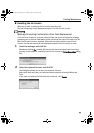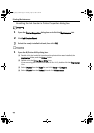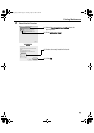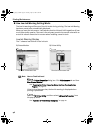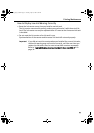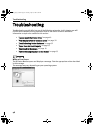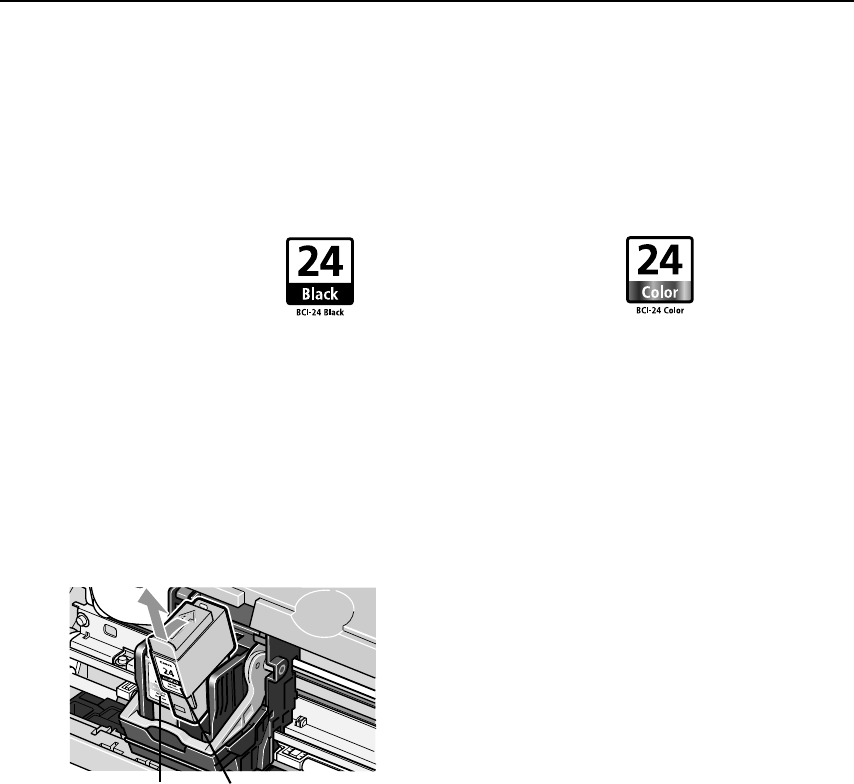
Printing Maintenance
41
Replacing an Ink Tank
If the print result is not improved after maintenance such as Print Head
cleaning, an ink tank runs out of ink. Replace the ink tank with a new one.
When replacing an ink tank, check the model number very carefully.
The printer will not print properly if the wrong ink tank is used, or installed in
the incorrect position.
Replacing an Ink Tank
When an ink tank runs out of ink, replace it using the following steps.
1 Ensure that the printer is turned on, and then open the Front Cover.
The Print Head Holder moves to the left.
2 Remove the empty ink tank.
3 Prepare a replacement ink tank.
(1) Unpack a new ink tank and remove the orange protective cap.
Important • Handle ink tanks carefully to avoid staining clothing or the
surrounding area.
• Discard empty ink tanks according to the local laws and regulations
regarding disposal of consumables.
Black: BCI-24 Black Color: BCI-24 Color
BlackColor
iP1500_QSG_US.book Page 41 Tuesday, April 27, 2004 5:26 PM