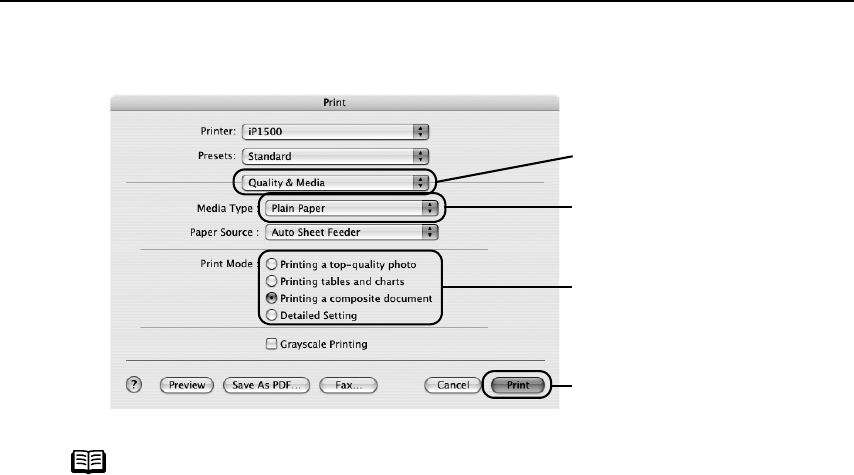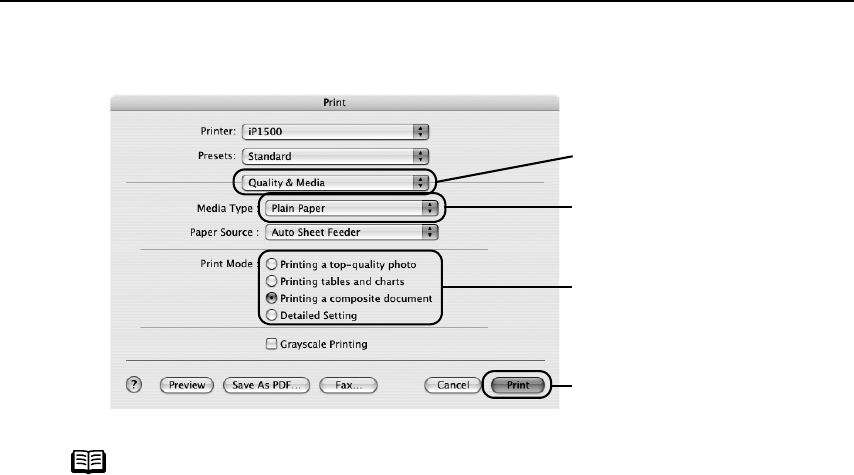
Basic Printing
12
3 Specify the required settings.
(1) Select PPrint from the application software's FFile menu.
Note
• When you select the print mode appropriate to your document from
the P
Print Mode, the document will be printed in color and print
quality suited to the characteristics of the M
Media Type you have
selected.
Printing a top-quality photo: Select when printing documents
consisting mainly of photographs and graphics featuring fine color
gradation.
Printing tables and charts: Select when printing documents
consisting mainly of graphs and graphics (illustrations) with strong
color definition.
Printing a composite document: Select when printing documents
consisting mainly of text.
Detailed Setting: You can fine-tune the Print Quality and Halftoning
settings.
See "AAdjusting Print Quality" on page 15.
• For details about other printer driver functions, refer to “Printer
Driver Functions” in the
User’s Guide
or Help.
• Double-clicking the name of your printer in the Printer list displays a
dialog that prompts you to confirm the status of the print job(s). To
cancel a job in progress, select the desired document, then click
Delete. To temporarily stop a job in progress, click P
Pause. To cancel
all the jobs in the list, click S
Stop Printing.
(3) Select the MMedia Type
from the pop-up menu.
(4) Select the print mode
appropriate to your
document from the P
Print
Mode.
(2) Select QQuality & Media
from the pop-up menu.
(5) Click PPrint.
iP1500_QSG_US.book Page 12 Tuesday, April 27, 2004 5:26 PM