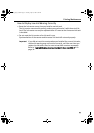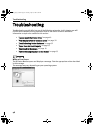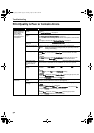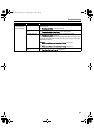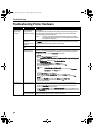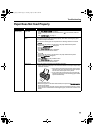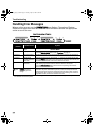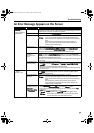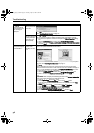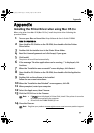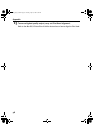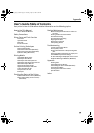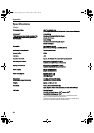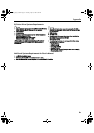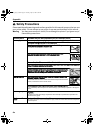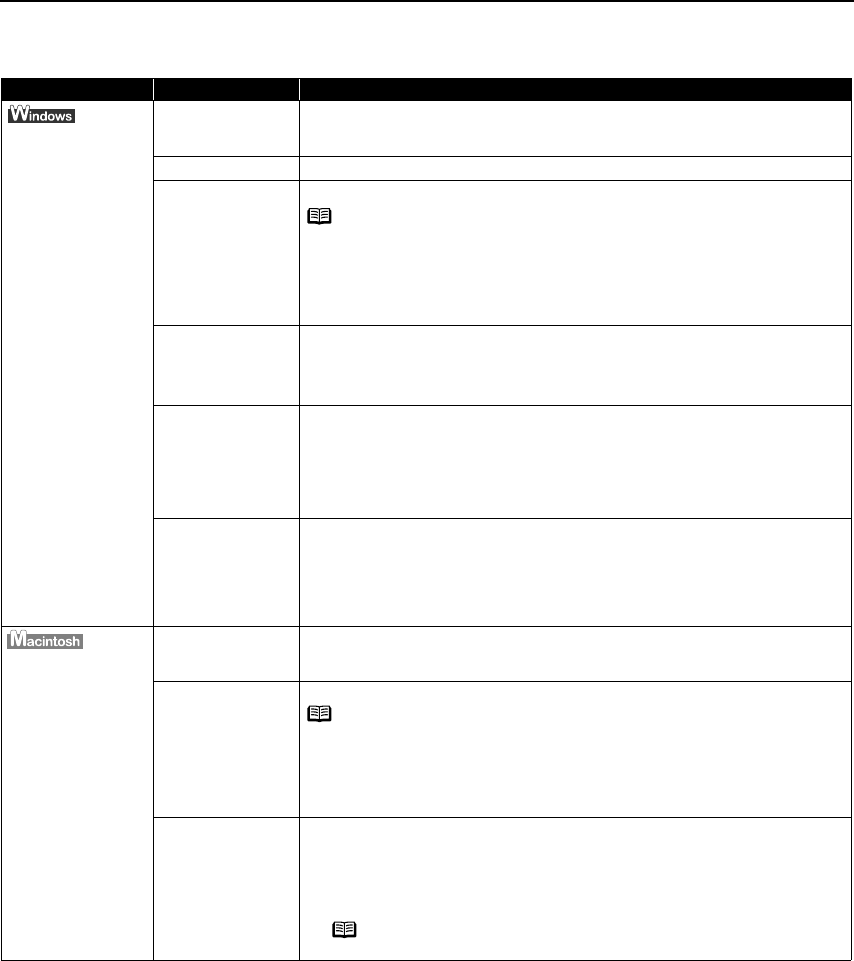
Troubleshooting
55
An Error Message Appears on the Screen
Problem Possible Cause Try This
Error Writing /
Output to USBnnn or
MPUSBPRNnn
Printer not ready The
POWER lamp will flash green when the printer is warming up or when a print
job is being sent to the printer. It will glow a steady (non-flashing) green when it
is ready for use or when the print job is completed.
Paper is not loaded Load paper and press the R
RESUME/CANCEL button.
Faulty connection Ensure that the printer cable is securely connected to the computer.
Printer port error Verify the printer port status.
Double-click U
Universal Serial Bus (USB) controllers on the DDevice Manager
dialog box, then double-click C
Canon PIXMA iP1500 to see the status.
Refer to the
User's Guide
for instructions on how to verify the status.
Printer port settings
and printer
interface do not
match
Ensure that the destination Printer Port is set to MPUSBPRNnn (C
Canon PIXMA
iP1500) or USBnnn (C
Canon PIXMA iP1500) (Where nn represents a number).
If the settings are not correct, follow the procedures described in the
Easy Setup
Instructions
and reinstall the printer driver.
Refer to the
User’s Guide
for instructions on how to verify status and the correct
action to take.
Printer driver is not
installed properly
Uninstall then reinstall the printer driver.
1. Click S
Start, and select AAll Programs (or PPrograms), CCanon PIXMA iP1500, and
Uninstall.
2. Follow the on-screen instructions to uninstall driver.
3. Follow the procedures described in the
Easy Setup Instructions
and reinstall
the printer driver.
“Error No.: 300”
Printer not ready If the P
POWER lamp is off, turn the printer on.
If the PPOWER lamp is flashing green, the printer is initializing. Wait until the
POWER lamp stops flashing.
Printer not properly
connected
Ensure that the printer is securely connected to the computer.
Your printer name is
not displayed in the
Printer List of
Printer Setup Utility
(or P
Print Center).
1. Select A
Applications from the GGo menu.
2. Double-click the PPrinter Setup Utility icon in the UUtilities folder.
If you are using the OS other than Mac OS X v.10.3, double-click the PPrint
Center icon.
3. Ensure that i
iP1500 is displayed in the PPrinter List.
If iiP1500 is not displayed in the PPrinter List, reinstall the printer driver.
Note If you are using switching hub or other device, disconnect the
printer and reconnect it directly to the computer and try printing
again.
If successful, the problem may have been with the device.
There could also be a problem with the cable(s). Replace the
cable(s) and try printing again.
Note If you are using switching hub or other device, disconnect the
printer and reconnect it directly to the computer and try printing
again.
If successful, the problem may have been with the device.
There could also be a problem with the cable(s). Replace the
cable(s) and try printing again.
Note If the problem persists, delete all unnecessary documents
from the Extensions and Control Panels folder.
iP1500_QSG_US.book Page 55 Tuesday, April 27, 2004 5:26 PM