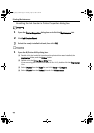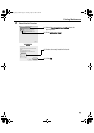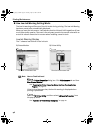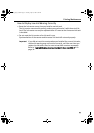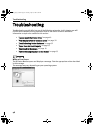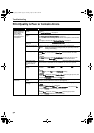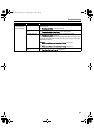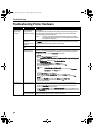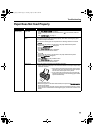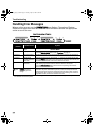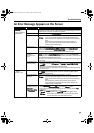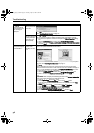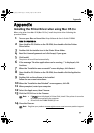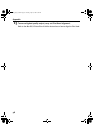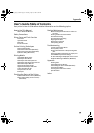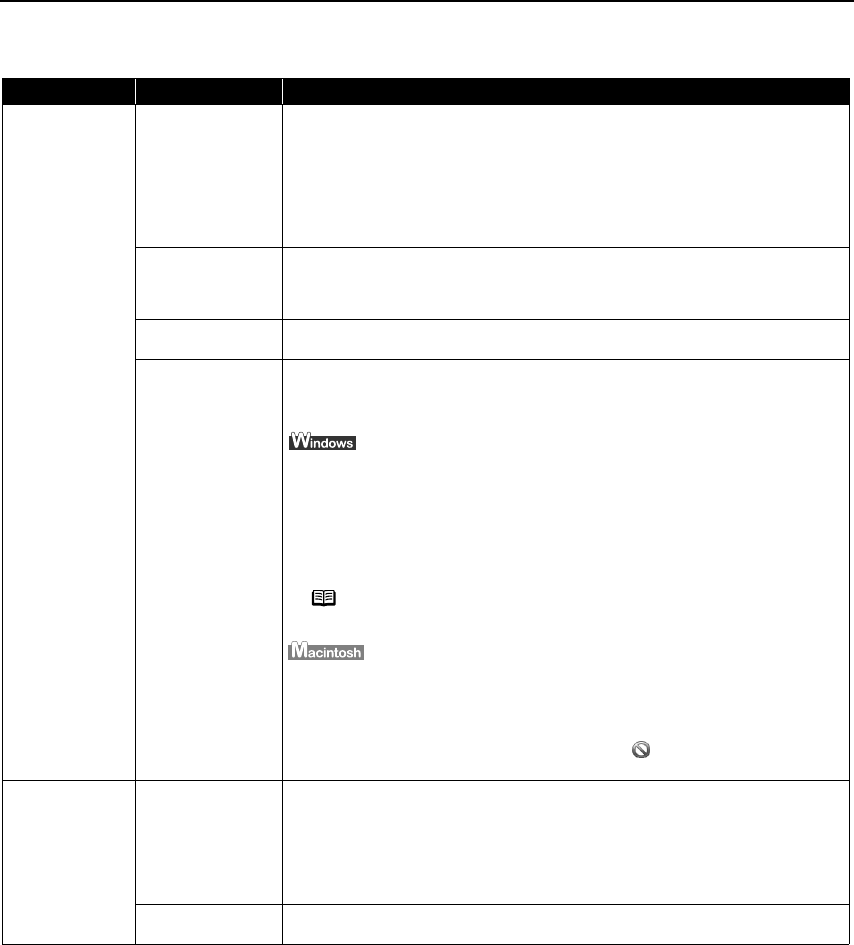
Troubleshooting
52
Troubleshooting Printer Hardware
Problem Possible Cause Try This
Printer Does Not
Start or Printer
Stops During
Print Jobs
Print Head has
overheated due to
long periods of
continuous printing
Stop printing and turn the printer off for at least 15 minutes to allow the Print Head
to cool down.
The Print Head tends to overheat when printing continuously for long periods of
time. The Print Head is designed to automatically pause at line breaks before
resuming printing in order to cool down.
Printing high-
resolution
photographs and
graphics
Wait until the print job finishes.
The P
POWER lamp flashes green while the print data is being processed. Printing
photographs and high-density graphics can take time.
Printer cable is too
long
Avoid using USB cables longer than 16.4 feet.
There may be
problems in your
operating system
Restart your computer. It may solve the problem.
Delete an undesired print job if there is any. Use BJ Status Monitor in Windows or
Printer Setup Utility in Macintosh for the deletion. If you are using the OS other
than Mac OS X v.10.3, use the P
Print Center for deletion.
1. Open the PPrinter Properties dialog box.
See "O
Opening the Printer Properties Dialog Box from Your Application Program"
on page 14.
2. Click M
Maintenance tab and then SStart Status Monitor.
3. Click DDisplay Print Queue.
4. Select CCancel All Documents in the PPrinter menu.
When the confirmation messages is displayed, click Y
Yes.
The print job is deleted.
1. Select AApplications from the GGo menu.
2. Double-click the P
Printer Setup Utility icon in the UUtilities folder.
If you are using the OS other than Mac OS X v.10.3, double-click the PPrint
Center icon.
3. Double-click i
iP1500 displayed under NName in the PPrinter List.
4. Click to select an undesired document and click .
The print job is deleted.
Cannot Print to
End of Job
Incorrect page size
selected
Ensure that the page size setting matches the size of the paper loaded in the
printer:
-Check the P
Paper Size setting from within your application to ensure that it
matches the size of the paper loaded.
-Check the P
Page Setup tab in the PPrinter Properties dialog box (for Windows) or
the PPage Setup dialog box (for Macintosh) to ensure that it matches the size of
the paper loaded.
Not enough free
space on hard disk
Your operating system may be out of free disk space.
Check the available space on your computer’s hard disk.
Caution The area around the Print Head can become extremely hot during
extended print operation. Always avoid touching the Print Head and
its peripheral components.
Note I
In Windows Me or Windows 98
Click to select an undesired document and select PPurge Print
Documents in the P
Printer menu.
iP1500_QSG_US.book Page 52 Tuesday, April 27, 2004 5:26 PM