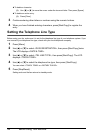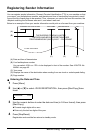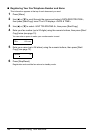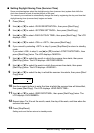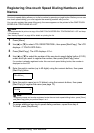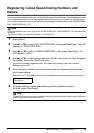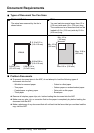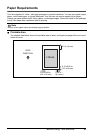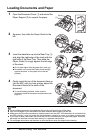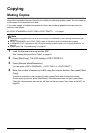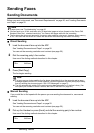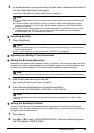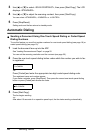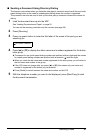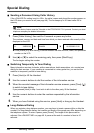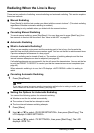22 Before Using Your Machine
Loading Documents and Paper
1
Open the Document Cover (1) and extend the
Paper Support (2) to support the paper.
2 Squeeze, then slide the Paper Guide to the
left.
3 Insert the stack face up into the Rear Tray (1),
and align the right edge of the stack with the
right side of the Rear Tray. Then slide the
Paper Guide (2) snugly against the left edge
of the stack.
z Do not load higher than the paper limit mark ( ).
z Be careful not to press the Paper Guide strongly
against the stack, or the paper will not be fed
properly.
4 Gently insert the top of the document face up
into the ADF until you hear a beep, adjust the
Document Guide to the width of the
document.
z To avoid feeding problems, make sure the
document meets the document requirements (see
page 20).
Note
z For a multipage document, the pages are fed one by one from the top of the stack.
z Wait until all pages of your document have been scanned before starting a new job.
z Make sure you follow the procedure to load documents into the ADF. If the document is not loaded into
the ADF correctly, it may not be fed into the fax properly; resulting in a jam, or in pages not being sent.
z If you want to send a document with more than 20 A4- and letter-size (10 legal-size) pages, divide the
document into sections and send each section in a separate transmission.
z For multipage documents, tap the stack on a flat surface to even the edges before loading.
(1)
(2)
(1)
(2)
(1)
(2)