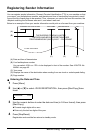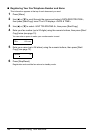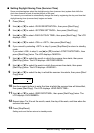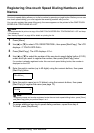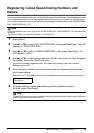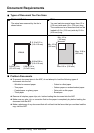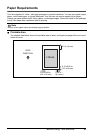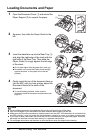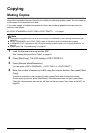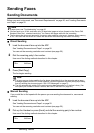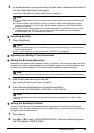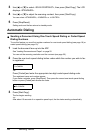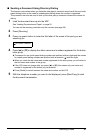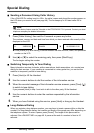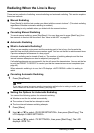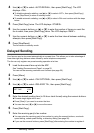23Copying
Copying
Making Copies
One of the convenient features of the fax is its ability to make high quality copies. You can make up
to 99 copies of one document at a time.
If you make copies of multiple documents at a time, the number of pages the fax can scan into
memory is as follows:
1 Load the document face up into the ADF.
See “Loading Documents and Paper” on page 22.
2 Press [Start/Copy]. The LCD displays <COPY PAGE 01>.
3 Press [Receive Mode/Resolution].
You can select <COPY STANDARD>, <COPY FINE>, or <COPY DRAFT>.
4 Enter the number of copies (up to 99) using the numeric buttons, then press [Start/
Copy].
To make a correction to the number of copies, press [Clear] and re-enter the number.
To stop copying anytime, press [Stop/Reset]. If the document does not eject, press [Start/
Copy] for a few seconds, then the fax will feed out the document. See “Jams in the ADF” on
page 60.
z <COPY STANDARD>/<COPY FINE>/<COPY DRAFT> = 10 pages
Note
z The number of pages the fax can scan into memory is not affected by the scanning resolutions (see
page 25).
z <COPY STANDARD> and <COPY FINE> result in the same resolution when making copies.
z If <MEMORY FULL> appears on the LCD when making multiple copies, see “Copying Problems” on
page 65.
z If paper jams, see “Troubleshooting” on page 60.