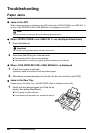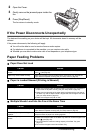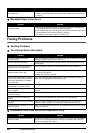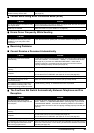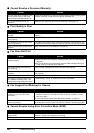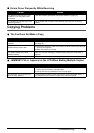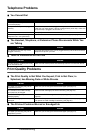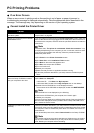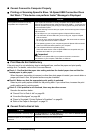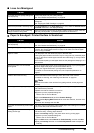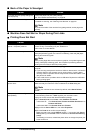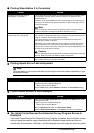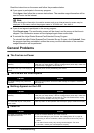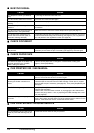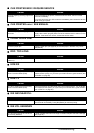68 Troubleshooting
z Cannot Connect to Computer Properly
Printing or Scanning Speed Is Slow / Hi-Speed USB Connection Does
Not Work / “This device can perform faster” Message Is Displayed
z Print Results Not Satisfactory
If the print result is not satisfactory due to misaligned lines, confirm the paper and print quality
settings first. For details, refer to the On-screen Manual.
z Check 1: Confirm that the paper size setting matches the loaded paper size and that the
loaded paper is plain paper.
When the paper size setting is incorrect or other than plain paper is loaded, you cannot obtain a
proper print result. Also, the printed surface may be scratched.
z Check2: Make sure that the appropriate print quality is selected.
Select a print quality option suitable for the printing data. If you notice blurs, increase the print
quality setting and try printing again.
z Check 3: If the problem is not resolved, there may be other causes.
See also the sections below:
z “Cannot Print to End of Job” on page 68
z “Lines Are Misaligned” on page 69
z “Paper Is Smudged / Printed Surface Is Scratched” on page 69
z “Back of the Paper Is Smudged” on page 70
Cannot Print to End of Job
Cause Action
Your system environment is not fully
compatible with Hi-Speed USB.
If your system environment is not fully compatible with Hi-Speed USB, the
machine will operate at a lower speed provided under USB 1.1. In this case, the
machine operates properly but printing or scanning speed may slow down due
to communication speed.
Check the following to ensure that your system environment supports Hi-Speed
USB connection.
z The USB port on your computer supports Hi-Speed USB connection.
z The USB cable, and the USB hub if you are using one, support Hi-Speed
USB connection.
Be sure to use a certified Hi-Speed USB cable. We recommend the cable to
be no longer than around 10 feet / 3 meters.
z The operating system of your computer supports Hi-Speed USB connection.
Obtain and install the latest update for your computer.
z The Hi-Speed USB driver operates properly.
Obtain the latest version of the Hi-Speed USB driver compatible with your
hardware and install it on your computer.
Important
For details on Hi-Speed USB of your system environment, contact the
manufacturer of your computer, USB cable, or USB hub.
Cause Action
Size of the print data is extremely large. Click Print Options on the Page Setup sheet. Then, select the Prevent loss of
print data check box in the displayed dialog.
Insufficient space on your computer’s
hard disk.
Delete unnecessary files to free disk space.