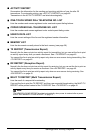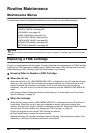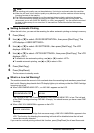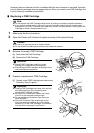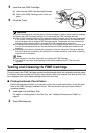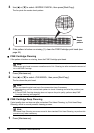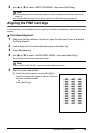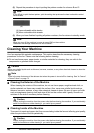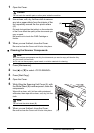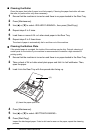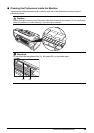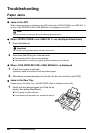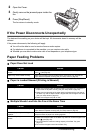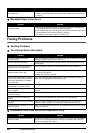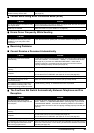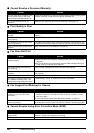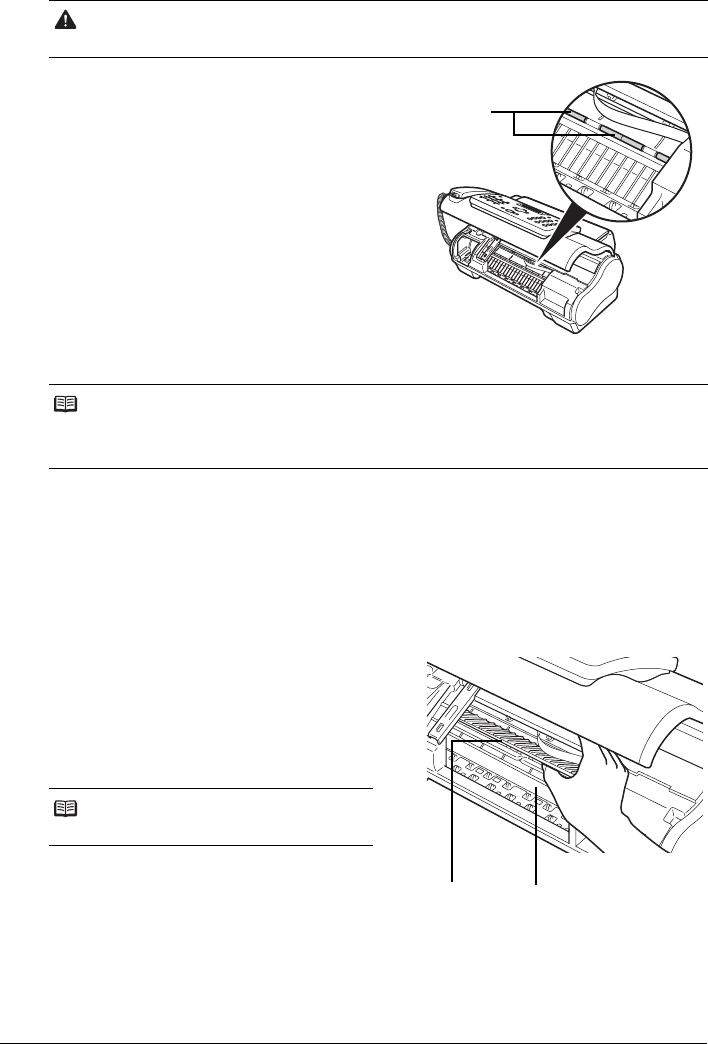
57Routine Maintenance
1 Open the Cover.
2 Use a clean, soft, dry, lint-free cloth to remove
any ink or paper debris from the interior of the
fax, especially around the four pinch rollers
(A).
Dirt and dust particles that collect on the underside
of the Cover affect the quality of the documents you
copy or send.
Be careful not to touch the FINE Cartridge or
Holder.
3 When you are finished, close the Cover.
Be sure to close the Cover until it locks into place.
Cleaning the Scanner Components
1 Press [Maintenance].
2 Use [{] or [}] to select <CS CLEANING>.
3 Press [Start/Copy].
4 Open the Cover.
5 While lifting the Scanning Unit Cover (A), with
the White Sheet (B) inside exposed, clean the
components.
Wipe with a clean, soft, lint-free cloth moistened
with water, then wipe with a clean, soft, dry, lint-free
cloth.
6 When you are finished, close the Cover.
Be sure to close the Cover until it locks into place.
Caution
Do not touch the metallic parts or other parts inside the machine.
Note
z If the scanner components are dirty, the documents you send or copy will also be dirty.
z Use a soft, lint-free cloth.
z Do not use tissue paper, paper towels, or similar materials for cleaning.
Note
Do not bend the white sheet (B).
(A)
(A)
(B)