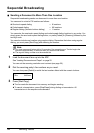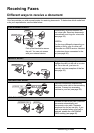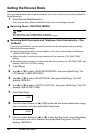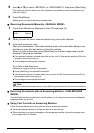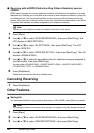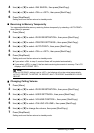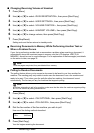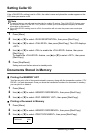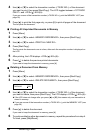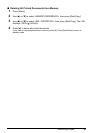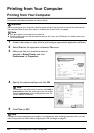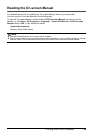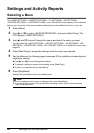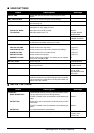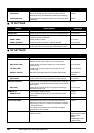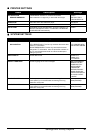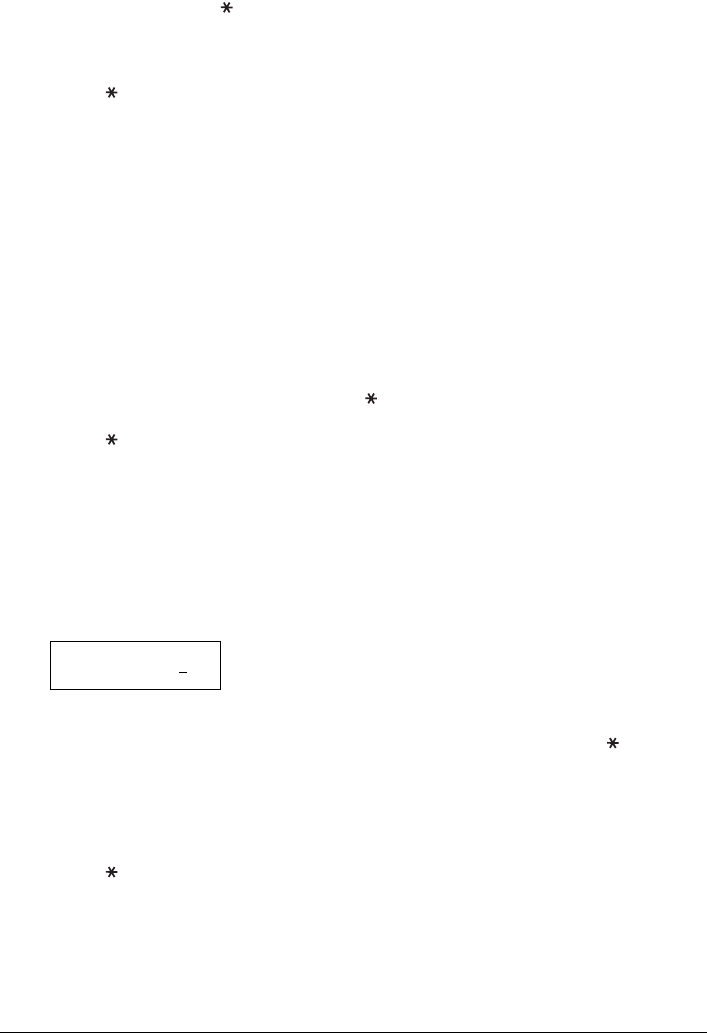
40 Receiving Faxes
4 Use [{] or [}] to select the transaction number (<TX/RX NO.>) of the document
you want to print, then press [Start/Copy]. The LCD toggles between <1ST PAGE
ONLY?> and <YES=( ) NO=(#)>.
If you are unsure of the transaction number (<TX/RX NO.>), print the MEMORY LIST (see
page 39).
5 Press [ ] to print the first page only, or press [#] to print all pages of the document.
The fax prints the document.
Printing All Unprinted Documents in Memory
1 Press [Menu].
2 Use [{] or [}] to select <MEMORY REFERENCE>, then press [Start/Copy].
3 Use [{] or [}] to select <PRINT ALL NEW RX>.
4 Press [Start/Copy].
The fax prints the documents one at a time, after each the reception number is displayed on
the LCD.
5 After printing, the LCD displays <YES=( ) NO=(#)>.
6 Press [ ] to delete the previous printed documents.
If you want to keep the documents in memory, press [#].
Deleting a Document from Memory
1 Press [Menu].
2 Use [{] or [}] to select <MEMORY REFERENCE>, then press [Start/Copy].
3 Use [{] or [}] to select <DELETE DOCUMENT>, then press [Start/Copy].
4 Use [{] or [}] to select the transaction number (<TX/RX NO.>) of the document
you want to delete, then press [Start/Copy]. The LCD displays <YES=( ) NO=(#)>.
z If the LCD does not change after you press [{] or [}], this means only one transaction is
stored in memory.
z If you are unsure of the transaction number (<TX/RX NO.>), print the MEMORY LIST (see
page 39).
5 Press [ ] to delete the document.
If you want to keep the document in memory, press [#].
6 To continue deleting other documents in memory, repeat the procedure from step 4.
To finish, press [Stop/Reset].
TX/RX NO. 0001