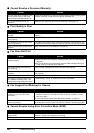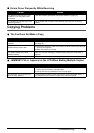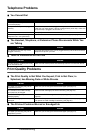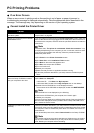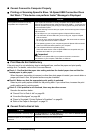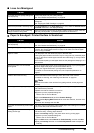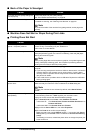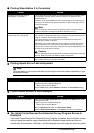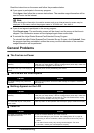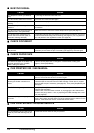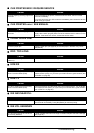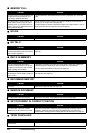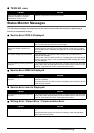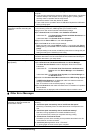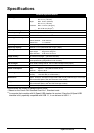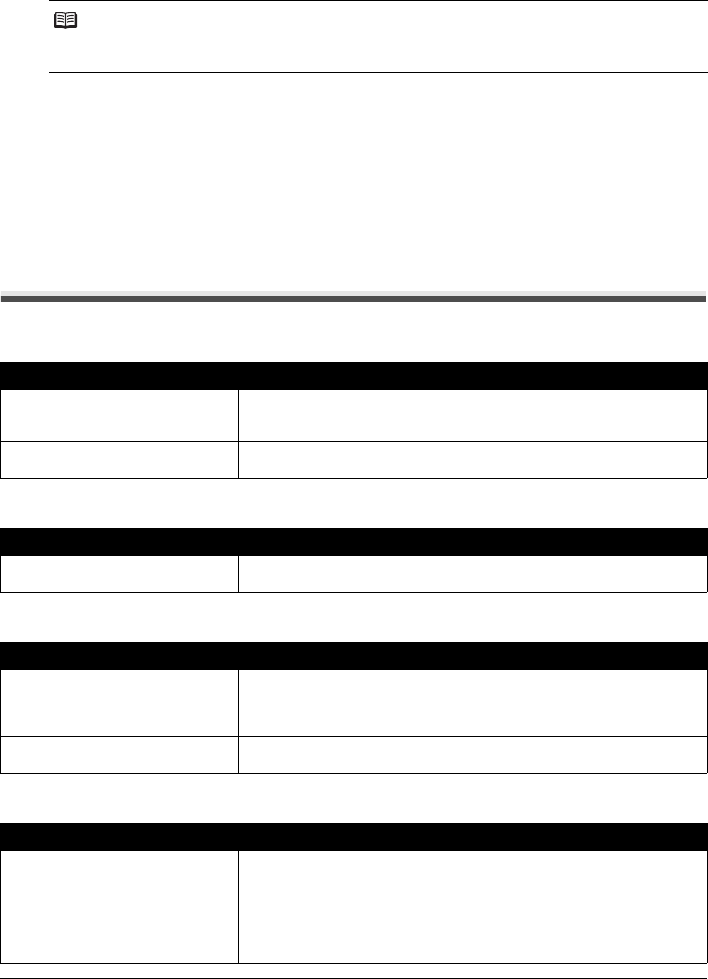
72 Troubleshooting
Read the instructions on the screen and follow the procedure below.
z If you agree to participate in the survey program:
Click Agree, then follow the on-screen instructions. The machine usage information will be
sent to Canon via the Internet.
z If you do not agree to participate in the survey program:
Click Do not agree. The confirmation screen will be closed, and the survey at that time is
skipped. The confirmation screen will be displayed again three months later.
z To uninstall the Inkjet Printer/Scanner/Fax Extended Survey Program:
To uninstall the Inkjet Printer/Scanner/Fax Extended Survey Program, click Uninstall. Once
the program has been uninstalled, neither the survey nor the transmission of the machine
usage information will be performed.
General Problems
The Fax has no Power
The Fax will not Print Reports
Nothing Appears on the LCD
Caller ID
Note
When sending the information, the caution screen such as an Internet security screen may be
displayed. In this case, confirm the program name is “IJPLMUI.exe”, then allow it.
Cause Action
The power cord may not be plugged in
securely.
Check that the power cord is plugged securely into the fax and into the wall
outlet (see your setup sheet). If the fax is plugged into a power strip, make sure
the power strip is plugged in and turned on.
The power cord may not be supplying
power.
Check the power cord by substituting with another.
Cause Action
The FINE Cartridge may need to be
replaced.
Determine if the problem is with the FINE Cartridge and replace if necessary
(see page 50).
Cause Action
The power cord may not be plugged in
securely.
Check that the power cord is plugged securely into the fax and into the wall
outlet (see your setup sheet). If the fax is plugged into a power strip, make sure
the power strip is plugged in and turned on. If the LCD remains blank, unplug
the fax, wait five seconds, then plug it in again.
The LCD/LED may be in the power
saver mode.
Press any button on the Operation Panel except for [ON] to restore the display.
Cause Action
The caller’s phone/fax number does
not appear on the LCD.
z See the contract details of your caller ID service.
z Check the settings of your machine. See “Setting Caller ID” on page 39.
z Depending on the line conditions, callers’ phone/fax numbers may not be
shown.
z The caller ID service may vary among countries/regions. For more
information, contact your local telephone company.