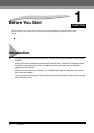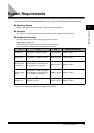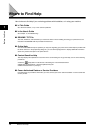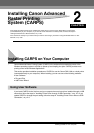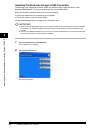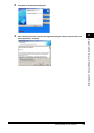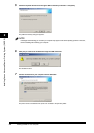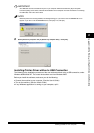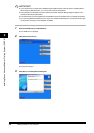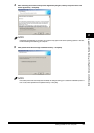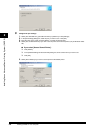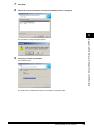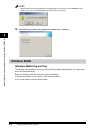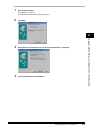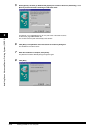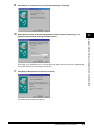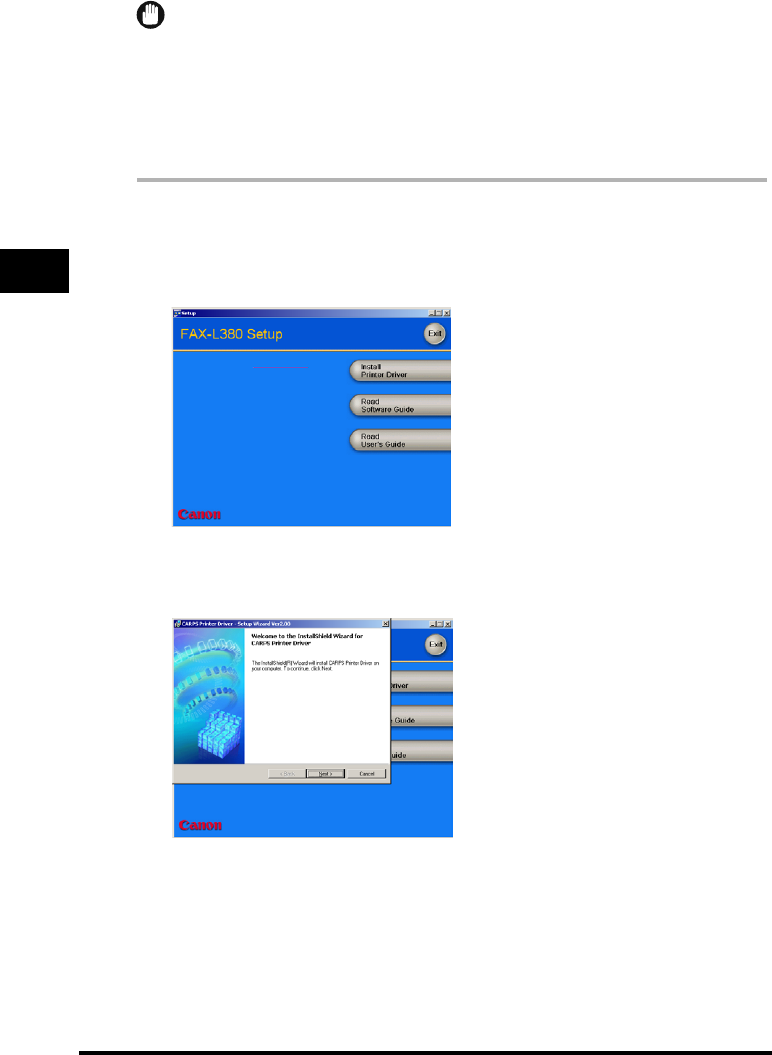
Installing CARPS on Your Computer2-6
Installing Canon Advanced Raster Printing System (CARPS)
2
IMPORTANT
•
If your computer has no printer driver installed through a USB connection, follow the steps in "Installing Printer
Driver through a USB Connection," on p. 2-2 first, then continue this procedure.
•
If Plug and Play is automatically carried out and the [Found New Hardware Wizard] dialog box appears, click
[Cancel] to follow the procedure below.
•
If the machine has no power supplied when the installation starts, the installation may not complete successfully.
•
If you are using Windows 2000/XP, be sure to log on as a member of Administrators. The full control access right
for the printer is necessary for the installation of CARPS.
1
Place the CD-ROM into your CD-ROM drive.
The CD-ROM menu is displayed.
2
Click [Install Printer Driver].
The Setup Wizard starts.
3
Click [Next] on the Setup Wizard dialog box.