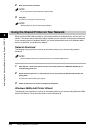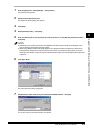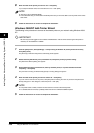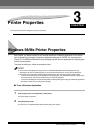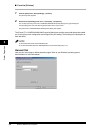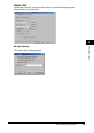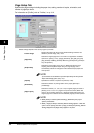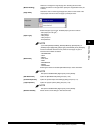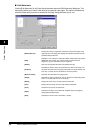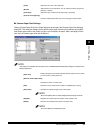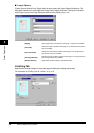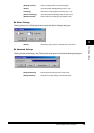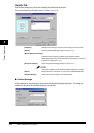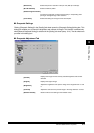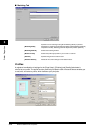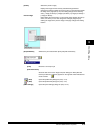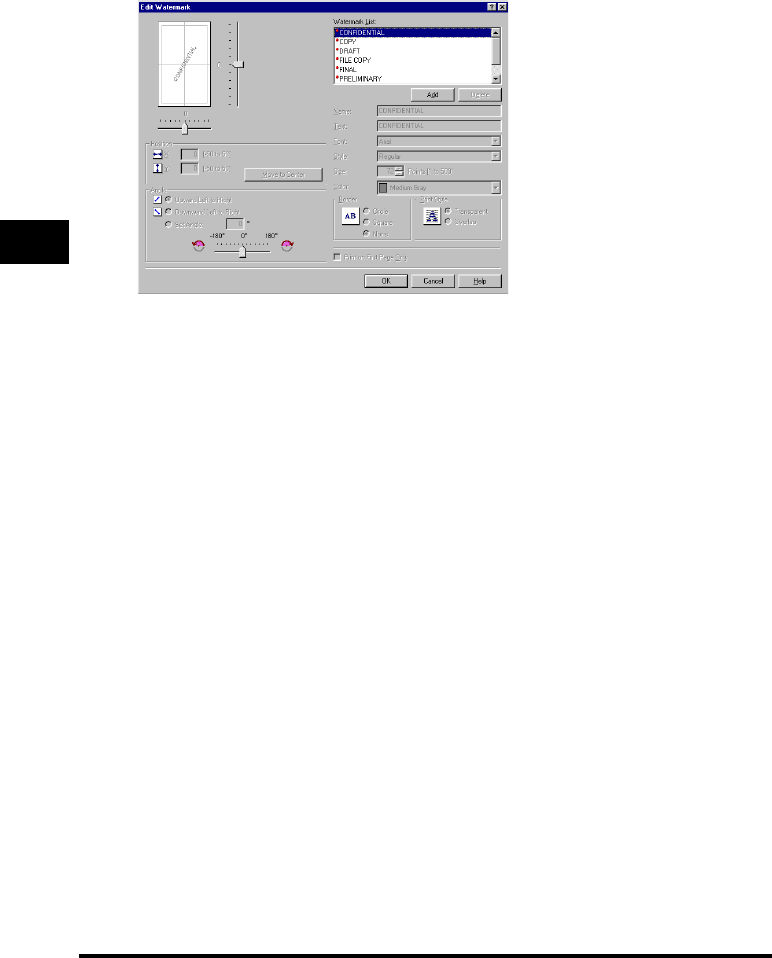
Windows 98/Me Printer Properties3-6
Printer Properties
3
■ Edit Watermark
Clicking [Edit Watermark] in the [Page Setup] tab sheet opens the [Edit Watermark] dialog box. This
dialog box enables you to insert a text string as a watermark onto pages. This option is enabled only
when the [Watermark] check box is selected in the [Page Setup] tab sheet (see p. 3-4).
[Watermark List]
Displays the names of registered watermarks. The preview image in the
upper left part of the dialog box displays the selected watermark with the
specified settings reflected.
[Add]
Registers a new watermark. Clicking this button adds a blank name field in
[Watermark List] in which you enter the name of watermark to be
registered. Up to 50 watermarks can be registered.
[Delete] Removes the selected watermark from [Watermark List].
[Position]
Specifies the position where the watermark is printed on each page. You
can enter the values in the [X] and [Y] edit boxes (in a range between –50
and +50), or use the X and Y slide bars to move the position.
[Move to Center] Relocates the watermark to the page center.
[Angle]
Specifies the angle of watermark. You can select the corresponding radio
button, or use the slide bar to move the angle.
[Name] Displays the name of the currently selected watermark.
[Text] Displays the text string of the currently selected watermark.
[Font] Selects the font type of the watermark.
[Style]
Selects the font style of the watermark. Available styles are [Regular],
[Italic], [Bold] and [Bold Italic].
[Size] Specifies the font size of the watermark (1 to 500).