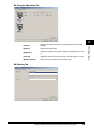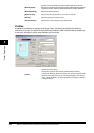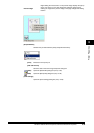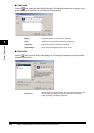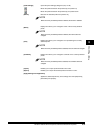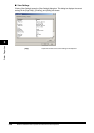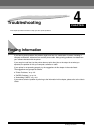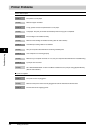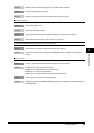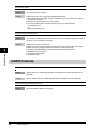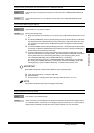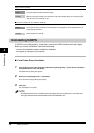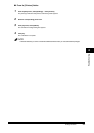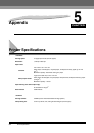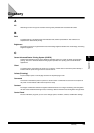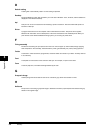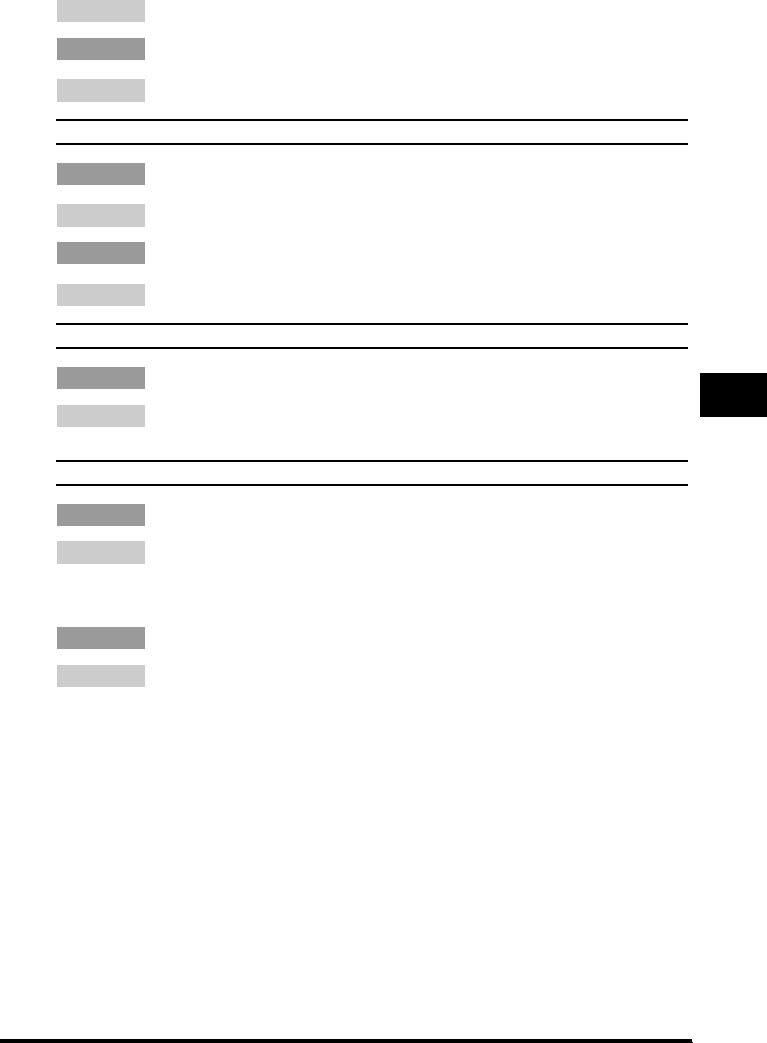
Finding Information 4-3
Troubleshooting
4
Remedy Make sure the AC outlet is supplying power; try another outlet if necessary.
Cause 3 The AC voltage does not match printer.
Remedy Make sure the voltage of the AC outlet matches the ratings on the printer.
Printer stops printing.
Cause 1 The interface cable is loose.
Remedy Check your computer and cable.
Cause 2 Printing performance slows down because an application is working in the foreground.
Remedy Printer performance improves if you give priority to your print job.
INCORRECT PAPER SIZE message displays on the LCD of the printer.
Cause Paper setting of the machine is different from that of your computer.
Remedy Load the correct paper size or change the <PAPER SIZE> setting of the Menu. (See the User’s
Guide.)
Printout is wrong.
Cause 1 There is a communication problem between the printer and your computer.
Remedy • Make sure your cable connections are secure.
• Make sure your USB cable is less than 5 meters long.
• Make sure you are not using a switch box.
• Make sure you have selected the correct printer driver in Windows.
Cause 2 The wrong printer is selected in the [Printers] folder.
Remedy Make sure [Canon FP-L170/MF350/L380/L398] is selected in the [Printers] (in Windows XP, [Printers
and Faxes]) folder.