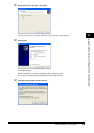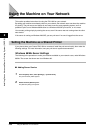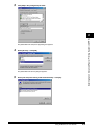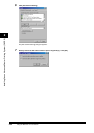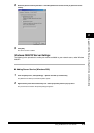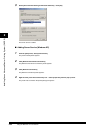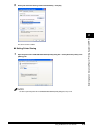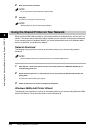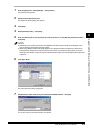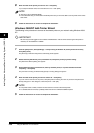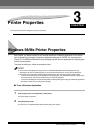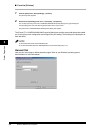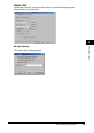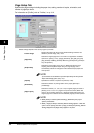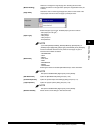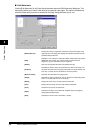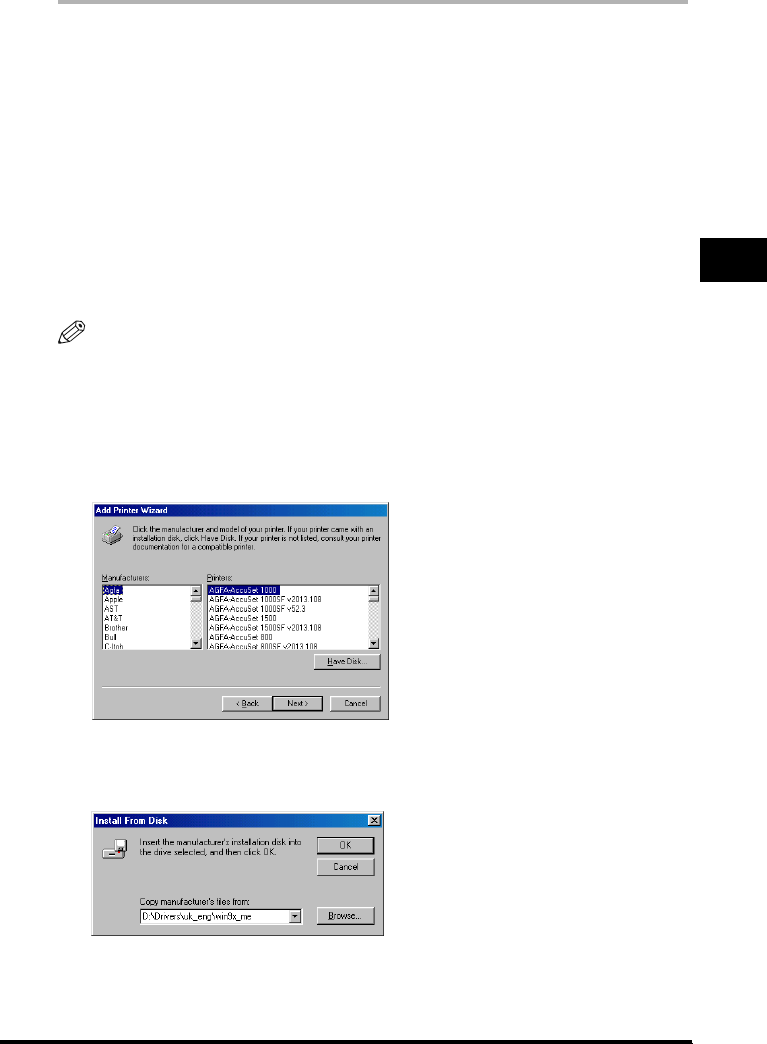
Using the Machine on Your Network 2-37
Installing Canon Advanced Raster Printing System (CARPS)
2
1
From the [Start] menu, select [Settings] ➞ click [Printers].
The [Printers] folder appears.
2
Double-click the [Add Printer] icon.
The [Add Printer Wizard] dialog box appears.
3
Click [Next].
4
Select [Network printer] ➞ click [Next].
5
Enter the network path or print queue that you want to connect to, or use [Browse] to select the printer ➞
click [Next].
NOTE
•
Depending on your network environment, the installation of the driver may be carried out automatically. In this
case you need not perform steps 6 through 8 below.
•
When using a Windows 2000 or XP system logged on to a Workgroup instead of a Domain as a Server PC to
share the printer, printing from a Client PC may not work correctly. If you experience this problem, you should
either log on to a Domain, or setup an account on the Server PC for each user in the Workgroup that will print from
a Client PC.
6
Click [Have Disk].
The [Install From Disk] dialog box appears.
7
Use [Browse] to select the directory that contains the CARPS software ➞ click [OK].
You can also enter the path name directly in the edit box.