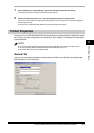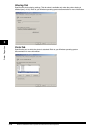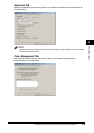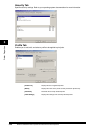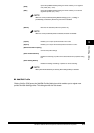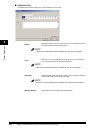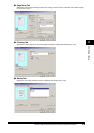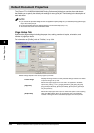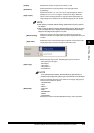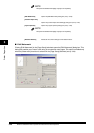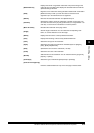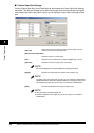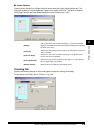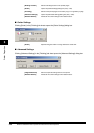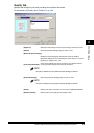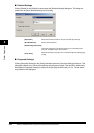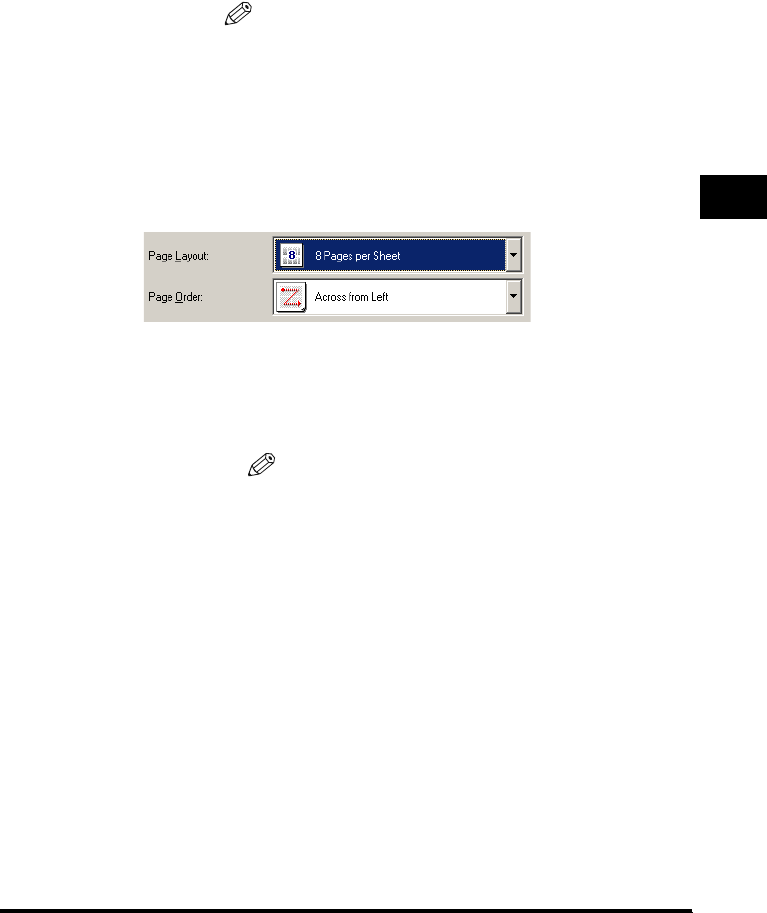
Windows 2000/XP Printer Properties and Default Document Properties 3-25
Printer Properties
3
[Copies] Specifies the number of copies to be printed (1 to 99).
[Orientation]
Selects the direction of printing relative to the paper ([Portrait] or
[Landscape]).
[Page Layout]
Selects the number (1, 2, 4, 6, 8, 9 or 16) of original pages per sheet or
[Poster] (2 x 2, 3 x 3 or 4 x 4 pages to comprise one sheet). When this
option is set to anything other than [1 Page per Sheet] and [Poster], the
original page size is reduced to fit the selected page layout when printed.
NOTE
•
When [Poster] is selected, [Manual Scaling], [Watermark] and [Layout Options]
are disabled.
•
When [1 Page per Sheet] is selected, [Manual Scaling] appears. When this option
is set to anything other than [1 Page per Sheet] and [Poster], [Manual Setting]
disappears and [Page Order] appears in its place.
[Manual Scaling]
Reduces or enlarges the original page size. Selecting this check box
enables the edit box on the right side to specify the magnification factor (25
to 200%).
[Page Order]
Selects the order in which original pages are placed on each sheet of the
output paper when more than one page is printed per sheet.
[Paper Type]
Selects the paper type to print. Available paper type are as follows:
- Plain paper (64 to 90 g/m
2
)
- Plain Paper L
- Heavy Paper
- Heavy Paper H
- Transparencies
NOTE
If you select [Envelope COM10], [Envelope Monarch], [Envelope DL], or
[Envelope C5] as [Page Size], [Paper Type] is automatically set to [Envelope].
[Watermark]
Inserts the selected watermark to be printed on each page. Eight types of
watermark are available as default:
- CONFIDENTIAL
- COPY
- DRAFT
- FILE COPY
- FINAL
- PRELIMINARY
- PROOF
- TOP SECRET
Selecting this check box enables [Edit Watermark] to add a watermark.