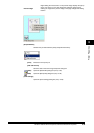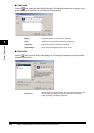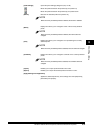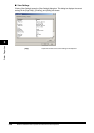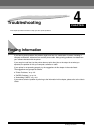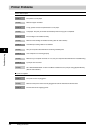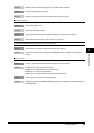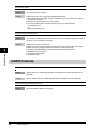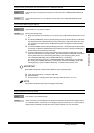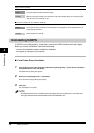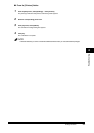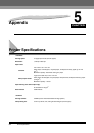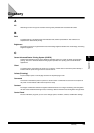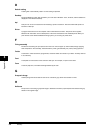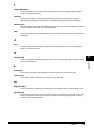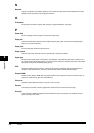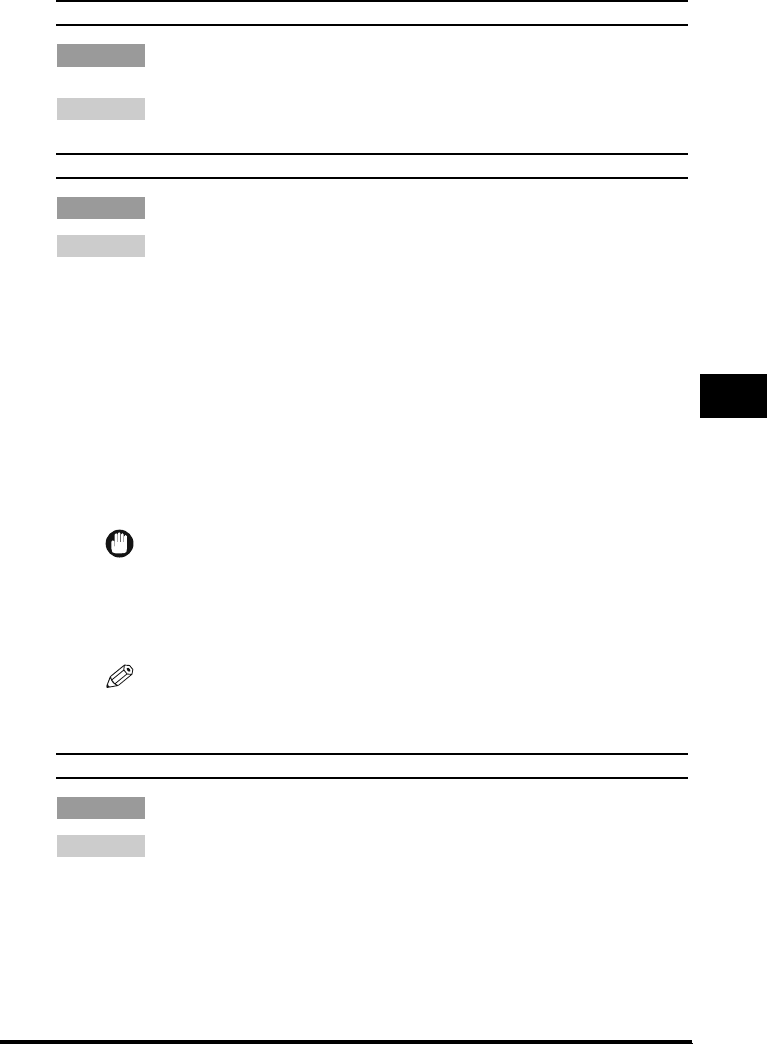
Finding Information 4-5
Troubleshooting
4
Cannot print with a printer driver other than the Canon FP-L170/MF350/L380/L398.
Cause The printer driver is connected to the same port as the Canon FP-L170/MF350/L380/L398 printer
driver.
Remedy Connect the printer driver to a port different from the Canon FP-L170/MF350/L380/L398 printer
driver.
Cannot install CARPS using the USB port.
Cause USB class driver is not properly installed.
Remedy Perform the following steps.
1. Make sure the printer is connected to your computer using a USB cable and the printer is turned
on.
2. For Windows 98/Me/2000, open the [System] dialog box from the [Control Panel]. For Windows
XP, click [Performance and Maintenance] in the [Control Panel] ➞ [See basic information about
your computer] in the [Performance and Maintenance] folder. The [System Properties] dialog
box appears.
3. For Windows 98/Me, select the [Device Manager] tab sheet ➞ double-click [Universal Serial Bus
Controllers]. For Windows 2000/XP, select the [Hardware] tab sheet ➞ click [Device Manager] ➞
double-click [Universal Serial Bus Controllers].
4. Locate the USB class driver under [Universal Serial Bus Controllers]. Delete ONLY the USB
class driver specified for you operating system. (If the USB class driver is displayed under [Other
device], delete ONLY one of the following, depending on your operating system: [Canon
FP-L170/MF350/L380/L398], [Canon CARPS USB Printer], or [Unknown].)
For Windows 98, select [Canon FP-L170/MF350/L380/L398] ➞ click [Remove]. For Windows
Me, select [Canon CARPS USB Printer] ➞ click [Delete]. For Windows 2000/XP, select [USB
Printing Support] or [Canon CARPS USB Printer] ➞ uninstall from the [Action] menu.
IMPORTANT
Never delete other devices or device drivers. Windows may not operate properly.
5. Close the [Control Panel] ➞ unplug the USB cable.
6. Restart Windows.
7. Follow the steps in "Installing Printer Driver through a USB Connection," on p. 2-2.
NOTE
The procedure for Windows XP is given for Category Views Mode.
Strings of garbled characters are printed.
Cause The software is not installed properly.
Remedy Check if the printer icon is displayed in the [Printers] (in Windows XP, [Printers and Faxes]) folder. If
not, install the software. If the printer icon is displayed, right-click the printer icon ➞ check if [Set as
Default printer] is selected in the pull-down menu. Refer to Chapter 2 for more information.