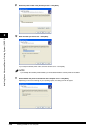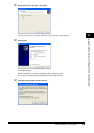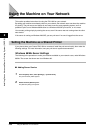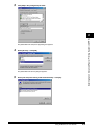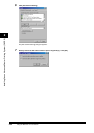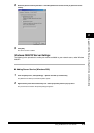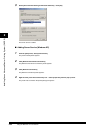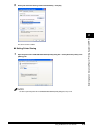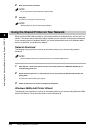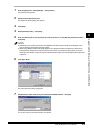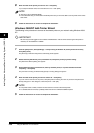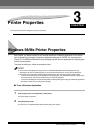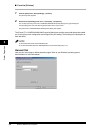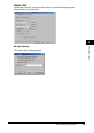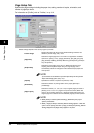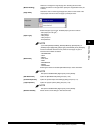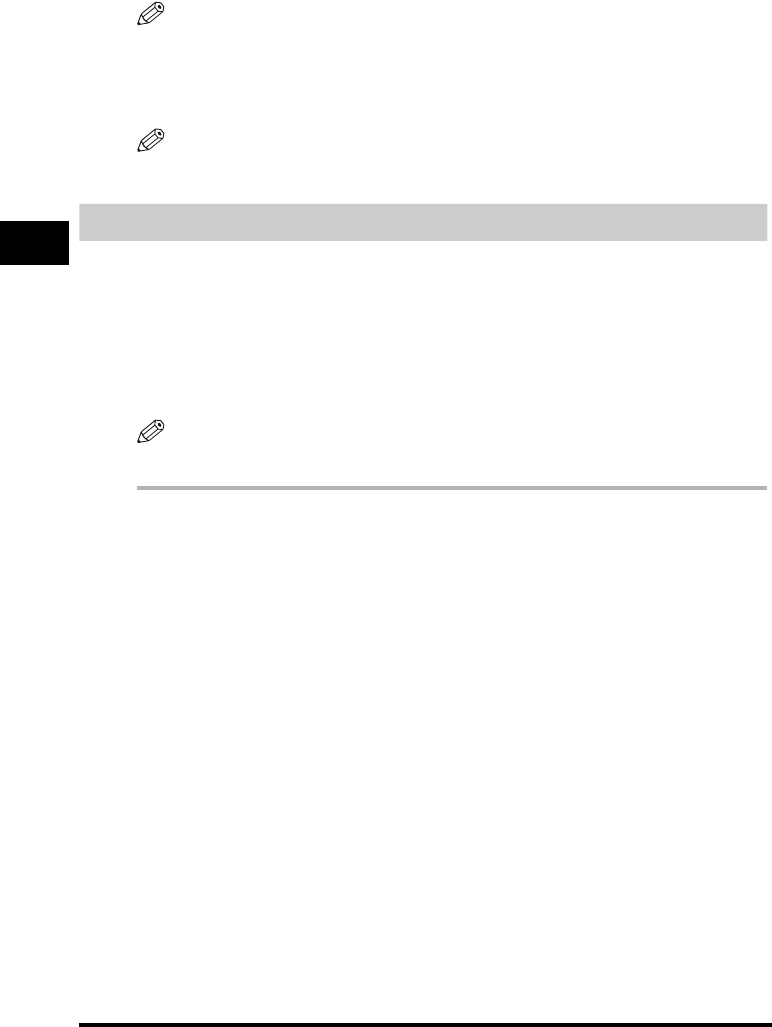
Using the Machine on Your Network2-36
Installing Canon Advanced Raster Printing System (CARPS)
2
2
Enter the share name as needed.
NOTE
Do not enter space or special character in [Share name].
3
Click [OK].
The printer icon changes to indicate sharing.
NOTE
Sharing settings may also be made during installation.
Using the Shared Printer on Your Network
When the Canon FAX-L380 is already on your network and set as a shared printer, you can use it via
network. The easiest way to make the machine available for your computer is using network download.
If your operating system is Windows 2000/XP, you cannot download the driver from Windows 98/Me
servers. In that case, use [Add Printer Wizard].
Network Download
The following is the procedure to connect to the shared printer on your network using network
download.
NOTE
Windows 2000/XP clients cannot download the driver from Windows 98/Me servers.
1
Open Explorer ➞ browse the network until you can see the [Canon FP-L170/MF350/L380/L398] (or its
corresponding) printer icon.
2
Double-click the printer icon, or drag the printer icon to your [Printers] (in Windows XP, [Printers and
Faxes]) folder.
The [Add Printer Wizard] dialog box appears.
3
Follow the instructions on screen to complete the installation.
Windows 98/Me Add Printer Wizard
The following is the procedure to connect to the shared printer on your network using Windows 98/Me
[Add Printer Wizard]. The screen shot shown are from Windows 98.