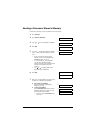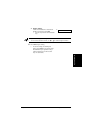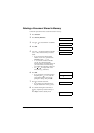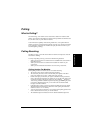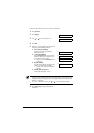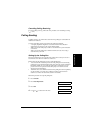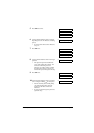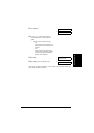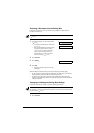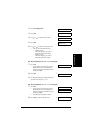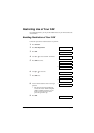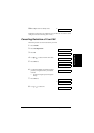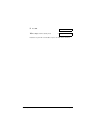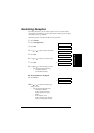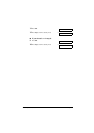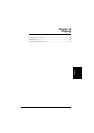914 Special Features Chapter 9
Scanning a Document into the Polling Box
Follow this procedure to store a document in the polling box so that other fax
machines can retrieve it:
When another fax machine polls your FAX, the following conditions apply:
• If you registered a password for the polling box, the other party’s fax machine
must request the document with this exact same password.
• If you have not registered a password for the polling box, but the other fax
machine requests the document from your FAX with a password, the document
cannot be retrieved.
Changing or Deleting the Polling Box Settings
Follow this procedure to change or delete the polling box settings:
You need to set up the polling box before you can scan a document into the polling box
( p. 911).
1 Load the document, face down in the ADF
( p. 43).
• To adjust the resolution and contrast, see
pp. 72, 73.
• You may be unable to scan if the memory
used (shown in the LCD) is close to
100%
. To free up space in the FAX’s
memory: print, send, or delete any
documents you no longer need to be
stored in memory ( p. 94).
2 Press Function.
3 Press Polling.
4 Press OK.
• The FAX scans the document into the
polling box.
You will be unable to delete the polling box settings if you have scanned a document into
the polling box (see above). Delete the document from memory first before following the
procedure below ( p. 98).
1 Press Function.
DOCUMENT READY
MEMORY USED 0%
Ex:
(Currently used memory)
(Standby to scan)
POLLING TX