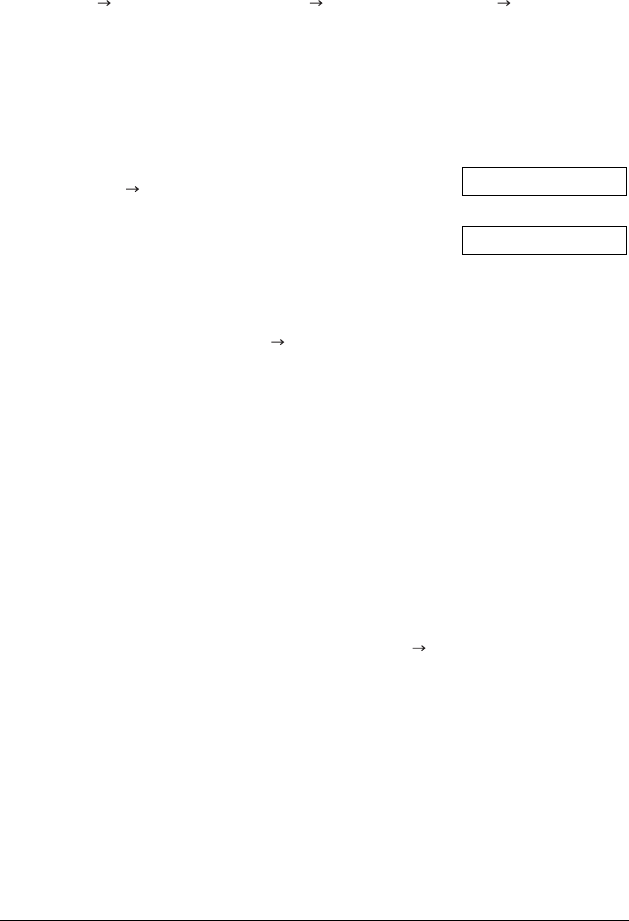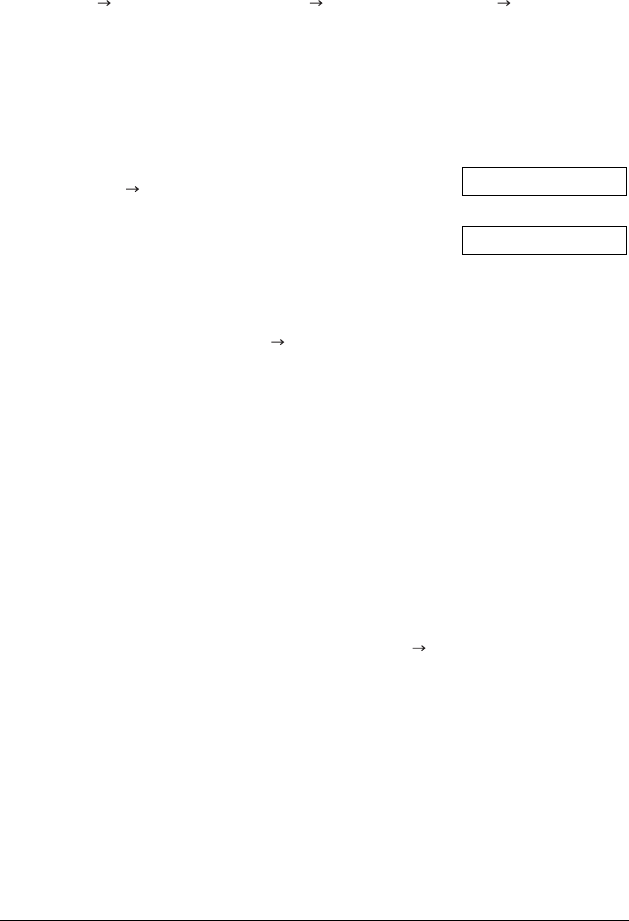
614 Speed Dialling Chapter 6
Using Speed Dialling
Once you have registered fax/telephone numbers for onetouch speed dialling
( p. 63), coded speed dialling ( p. 67), or group dialling ( p. 611), you can
begin to send documents or make telephone calls with speed dialling.
Sending a Document With Speed Dialling
Follow this procedure to send a document using onetouch speed dialling, coded
speed dialling, or group dialling:
1 Load the document, face down in the ADF
( p. 43).
• To adjust the resolution and contrast,
see pp. 72, 73.
• You may be unable to send if the memory
used (shown in the LCD) is close to
100%
. To free up space in the FAX’s
memory: print, send, or delete any
documents you no longer need to be
stored in memory ( p. 94).
2 Enter the onetouch speed dialling button or coded speed dialling code
assigned to the fax number or group you want to send to.
❏ Onetouch speed dialling button:
Press the onetouch speed dialling button you want.
❏ Coded speed dialling code:
Press Coded Dial, then use the numeric buttons to enter the twodigit
code you want.
• If you make a mistake, press Stop and repeat this step.
•
NO TEL #
appears if no fax/telephone number or group is assigned
to the speed dialling button or code you pressed.
3 Press Start/Copy to begin scanning for sending, or wait a few seconds for the
FAX to begin scanning automatically.
• If you do not want the FAX to begin scanning automatically after a few
seconds, disable the TIME OUT setting ( p. 146).
DOCUMENT READY
MEMORY USED 0%
Ex:
(Currently used memory)
(Standby to scan)