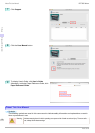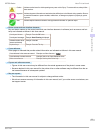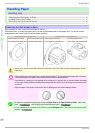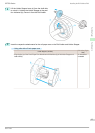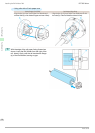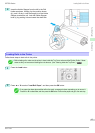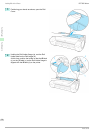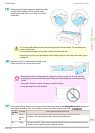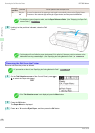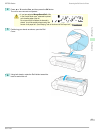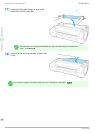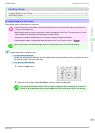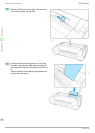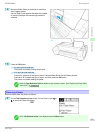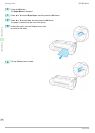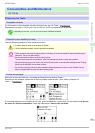ManageR-
emainRoll
Barcodes Printer Operation After the Paper is Fed
On
Not prin-
ted
A menu for selection of the paper type and length is automatically shown on the Display Screen.
Press ▲ or ▼ to select the type and length of paper loaded, and then press the OK button.
Note
• For details on types of paper to select, see the Paper Reference Guide. (See "Displaying the Paper Ref-
erence Guide.") ➔User's Guide
8
Holding it at the positions indicated, close the Roll
Cover.
Note
• Cut the edge of the roll after the paper is advanced if it is soiled or if there are cuts from scissors or the
blade after removing creased edges. (See "Specifying the Cutting Method for Rolls.") ➔User's Guide
Removing the Roll from the Printer
Removing the Roll from the Printer
Remove rolls from the printer as follows.
Note
• If you need to cut the roll, see "Specifying the Cutting Method for Rolls." ➔User's Guide
1
On the Tab Selection screen of the Control Panel, press ◀ or
▶ to select the Paper tab ( ).
Note
• If the Tab Selection screen is not displayed, press the Menu button.
2
Press the OK button.
The Paper Menu is displayed.
3
Press ▲ or ▼ to select Eject Paper, and then press the OK button.
Removing the Roll from the Printer
iPF780 Series
Basic Guide
Handling Paper Handling rolls
18