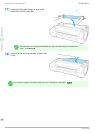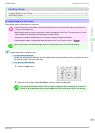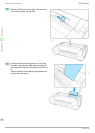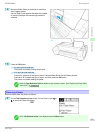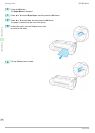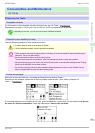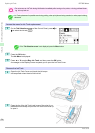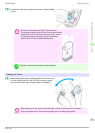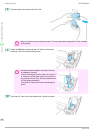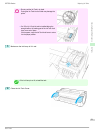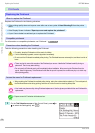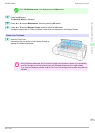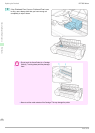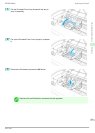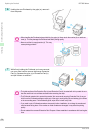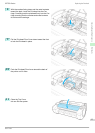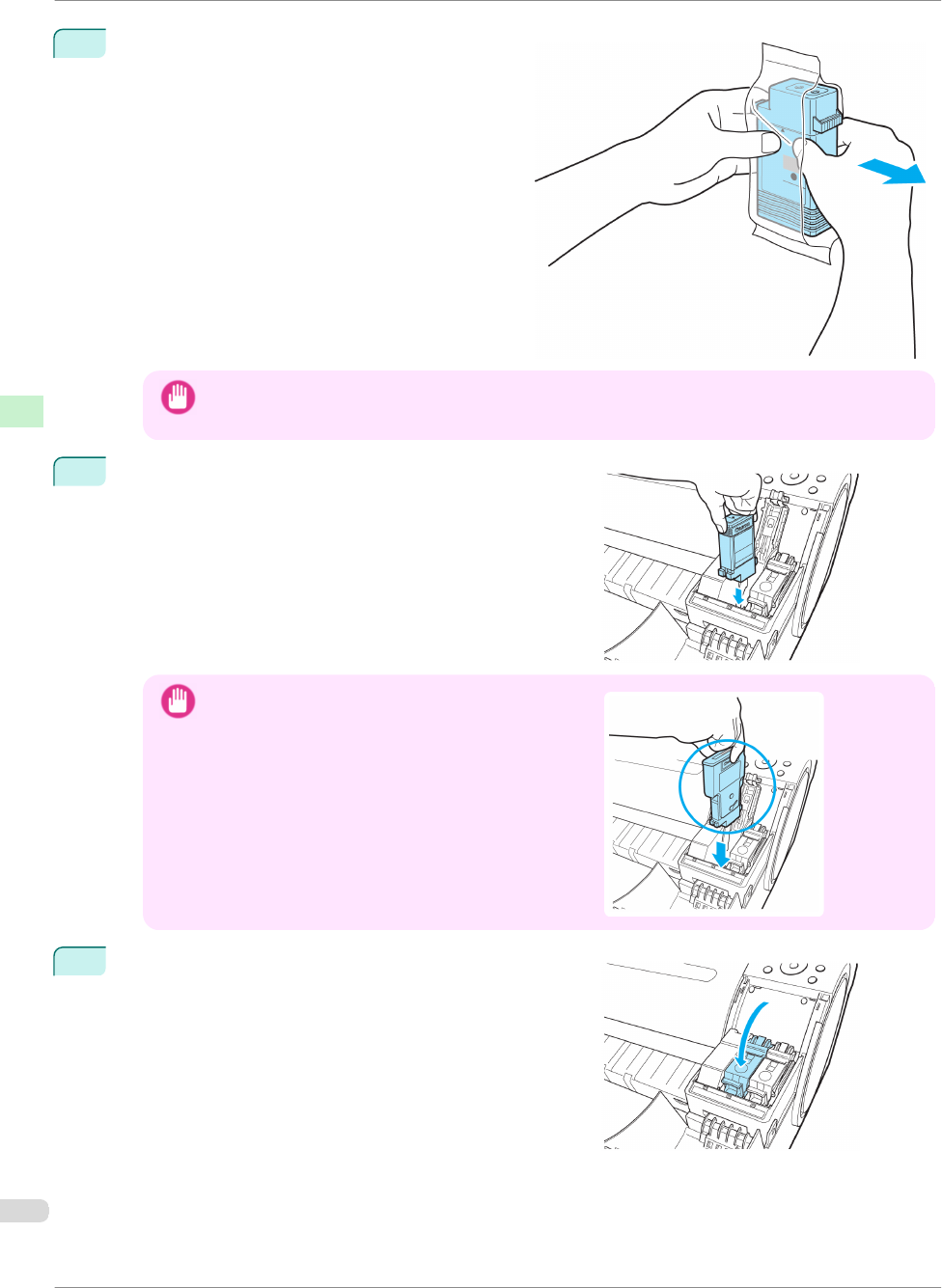
2
Open the pouch and remove the Ink Tank.
Important
• Never touch the ink holes or electrical contacts. This may cause stains, damage the Ink Tank, and affect
printing quality.
3
Press the OK button and install the Ink Tank into the holder
as shown, with the ink holes facing down.
Important
•
Ink tanks cannot be installed in the holder if the color
or orientation is incorrect.
If the Ink Tank does not fit in the holder, do not force it
in. Check the Ink Tank serial number, the Ink Color La-
bel, the color of the Ink Tank, and the orientation of the
Ink Tank before reinstalling it.
Forcing the Ink Tank into the holder may damage the
printer.
4
Push the Ink Tank Lock Lever closed until it clicks into place.
Replacing Ink Tanks
iPF780 Series
Basic Guide
Consumables and Maintenance Ink Tanks
28