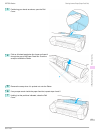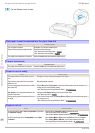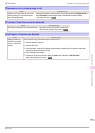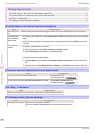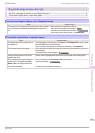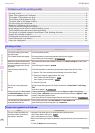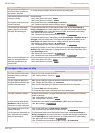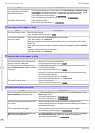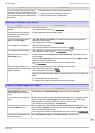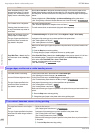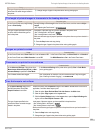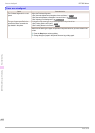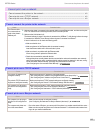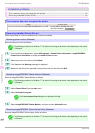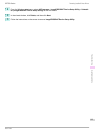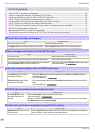Cause Corrective Action
Color may change slightly even on the same
model of printer if you use a different version of
the firmware or printer driver, or when you print
under different settings or in a different printing
environment.
Follow these steps to prepare the printing environment.
1.
Use the same version of firmware or printer driver.
2.
Specify the same value for all settings items.
Banding in different colors occurs
Banding in different colors occurs
Cause Corrective Action
The paper feed amount is out of ad-
justment.
Adjust the feed amount.
(See "Adjusting the Feed Amount.") ➔User's Guide
Printing does not proceed smoothly
because print jobs are interrupted
during transmission.
Exit other applications and cancel other print jobs.
In the Control Panel menu, Adj. Pri-
ority is set to Print Length.
Setting Adj. Priority to Print Quality in the Control Panel menu and adjusting the feed
amount may improve results.
(See "Adjusting the Feed Amount.") ➔User's Guide
The Printhead is out of alignment. Adjust the Printhead alignment.
(See "Automatic Adjustment to Straighten Lines and Colors.") ➔P.79
The Printhead nozzles are clogged. Print a test pattern to check the nozzles and see if they are clogged.
(See "Checking for Nozzle Clogging.") ➔User's Guide
Streaks may occur if you set the
Print Quality too low.
Choose a higher level of Print Quality in the Advanced Settings of the printer driver and
try printing again.
Printing in Fast or Standard mode is faster and consumes less ink than in Highest or High
modes, but the printing quality is lower.
(See "Giving Priority to Particular Graphic Elements and Colors for Print-
ing.") ➔User's Guide
The type of paper specified in the
printer driver does not match the type
loaded in the printer.
Load paper of the same type as you have specified in the printer driver.
(See "Loading Rolls in the Printer.") ➔P.15
(See "Loading Sheets in the Printer.") ➔P.21
Make sure the same type of paper is specified in the printer driver as you have loaded in the
printer.
1.
Press the Stop button and stop printing.
2.
Change the type of paper in the printer driver and try printing again.
Colors in printed images are uneven
Colors in printed images are uneven
Cause Corrective Action
Line Drawing/Text is selected
when printing images in many solid
colors.
In Print Priority in the Advanced Settings of the printer driver, choose Image.
You are printing on paper that curls
easily.
Printed colors may appear uneven on the leading edge of paper that is susceptible to curling.
Select a stronger level in VacuumStrngth in the Control Panel menu to increase suction
against the paper, or specify a leading margin of 20 mm (0.79 in) or more.
(See "Adjusting the Vacuum Strength.") ➔User's Guide
Printed colors may be uneven if you
set the Print Quality too low.
Choose a higher level of Print Quality in the Advanced Settings of the printer driver.
Printing in Fast or Standard mode is faster and consumes less ink than in Highest or High
modes, but the printing quality is lower.
(See "Giving Priority to Particular Graphic Elements and Colors for Printing.") ➔User's Guide
Color may be uneven between dark
and light image areas.
Select Unidirectional Printing in the Advanced Settings of the printer driver.
iPF780 Series
Banding in different colors occurs
Basic Guide
Troubleshooting Problems with the printing quality
99