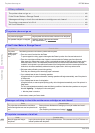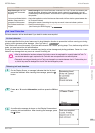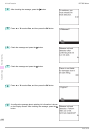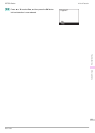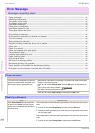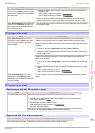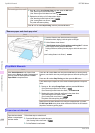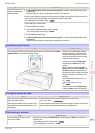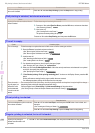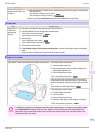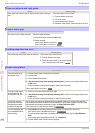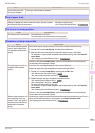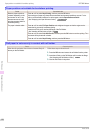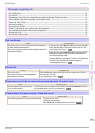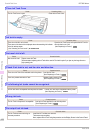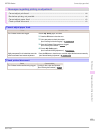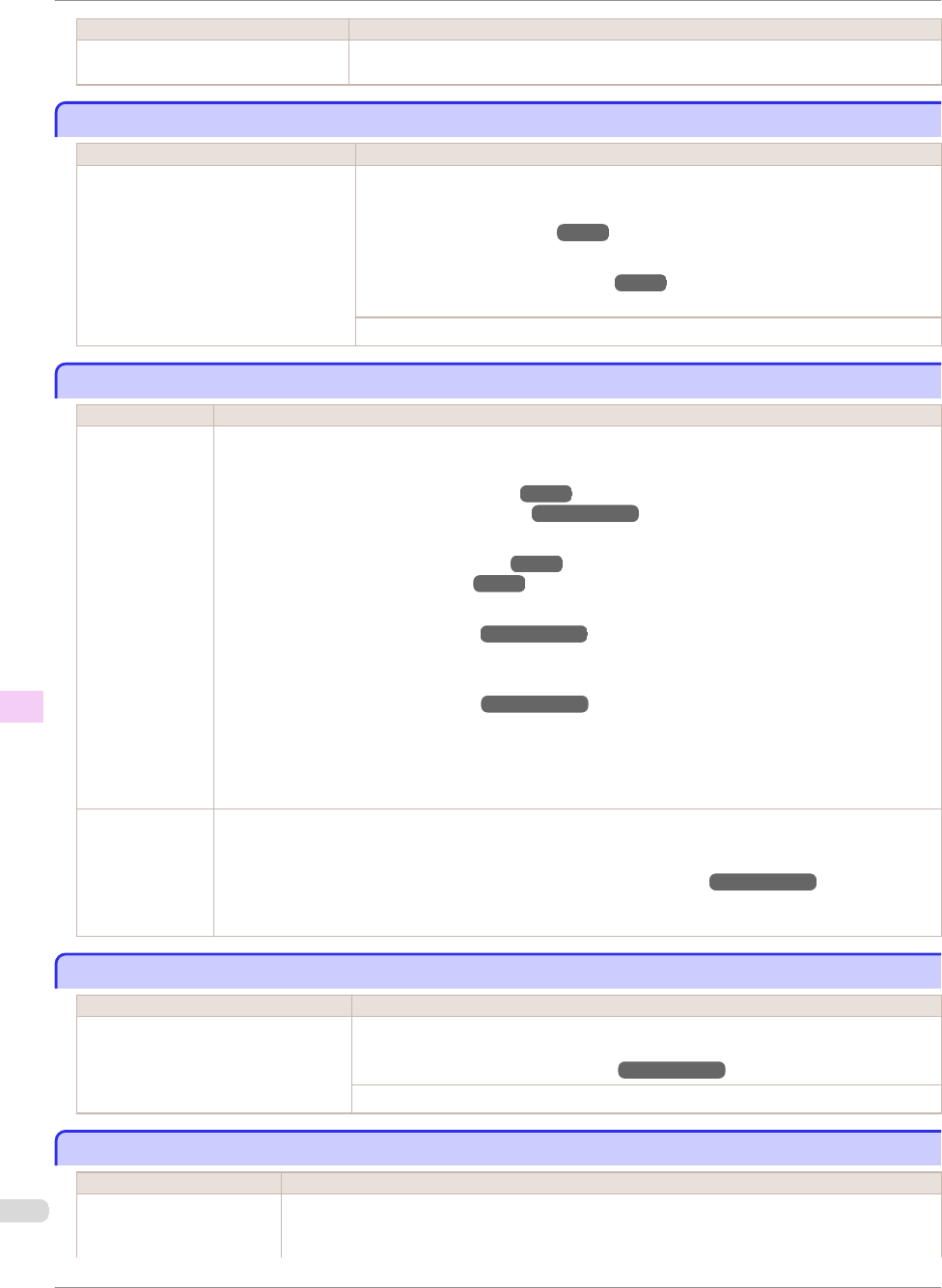
Cause Corrective Action
You have attempted to print on a roll,
but no roll is loaded.
Press ▲ or ▼ and select Stop Printing or press the Stop button to stop printing.
Roll printing is selected, but sheets are loaded.
Roll printing is selected, but sheets are loaded.
Cause Corrective Action
A print job for rolls was received when a
sheet is loaded.
Follow these steps to load and print on a roll.
1.
Press ▲ or ▼ to select Eject Cut Sheet, press the OK button, and remove the sheet.
(See "Removing Sheets.") ➔P.23
2.
Load a new roll.
(See "Loading Rolls in the Printer.") ➔P.15
The printer now starts printing the print job.
Press ▲ or ▼ to select Stop Printing, and then press the OK button.
The roll is empty.
The roll is empty.
Cause Corrective Action
The roll is empty. Follow these steps to replace the used roll with a new roll of the same type and size.
1.
Press the Release Lever back and remove the roll.
(See "Removing the Roll from the Printer.") ➔P.18
(See "Removing the Roll Holder from Rolls.") ➔User's Guide
2.
Load the new roll.
(See "Attaching the Roll Holder to Rolls.")
➔P.12
(See "Loading Rolls in the Printer.")
➔P.15
3.
If no barcode was printed on the roll, specify the type of paper.
(See "Changing the Type of Paper.")
➔User's Guide
4.
When you have selected ManageRemainRoll > On in the control panel menu and a barcode is not printed
on the roll, also specify the paper length.
(See "Specifying the Paper Length.") ➔User's Guide
5.
If "Not finished printing. Finish printing remaining jobs?" is shown on the Display Screen, press the OK
button.
Printing will resume, starting from the page on which the error occurred.
If no message appears, printing will continue from the next page.
There is remain-
ing roll paper, but
because it could
not be advanced,
it could not be de-
tected.
The unused portion of the roll is heavy, and this is placing a burden on the printer. It may be helpful to change
the printing mode, which will change the paper feed timing.
Choose a higher level of Print Quality in the Advanced Settings of the printer driver.
(See "Giving Priority to Particular Graphic Elements and Colors for Printing.") ➔User's Guide
Sheet printing is selected.
Sheet printing is selected.
Cause Corrective Action
You have attempted to print on a sheet,
but no sheet is loaded.
Press ▲ or ▼ to select Load Paper, and then press the OK button. Load a sheet, and
then print.
(See "Loading and Printing on Sheets.") ➔User's Guide
Press ▲ or ▼ and select Stop Printing or press the Stop button to stop printing.
Regular printing is selected, but a roll is loaded.
Regular printing is selected, but a roll is loaded.
Cause Corrective Action
A print job for printing on
sheets was sent when a roll
is loaded.
1.
Press ▲ or ▼ to select Remove Roll Paper, and then press the OK button to stop printing.
Roll printing is selected, but sheets are loaded.
iPF780 Series
Basic Guide
Error Message Messages regarding paper
116