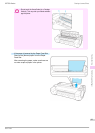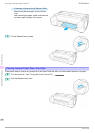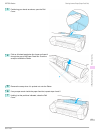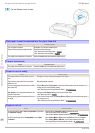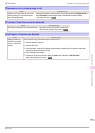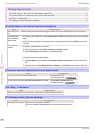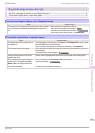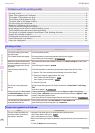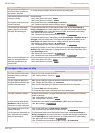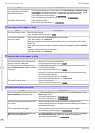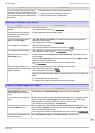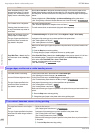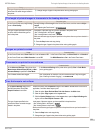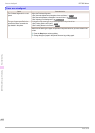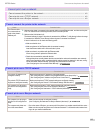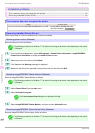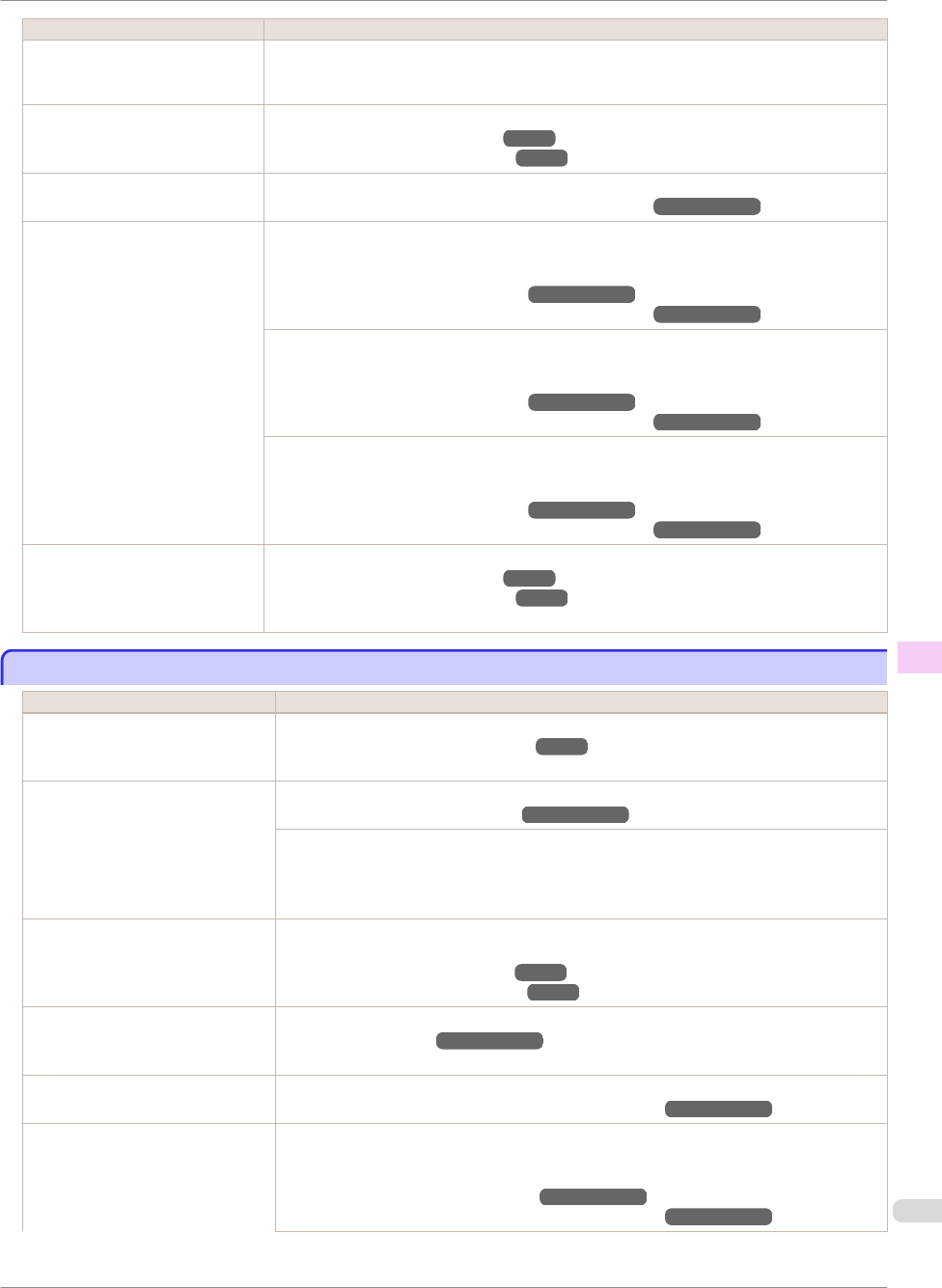
Cause Corrective Action
The type of paper specified in the
printer driver does not match the
type loaded in the printer.
2.
Change the type of paper in the printer driver and try printing again.
Paper has been loaded incorrectly,
causing it to wrinkle.
Reload the paper.
(See "Loading Rolls in the Printer.") ➔P.15
(See "Loading Sheets in the Printer.") ➔P.21
The Printhead is set too low in the
Control Panel menu.
In the Control Panel menu, set Head Height to Automatic.
(See "Troubleshooting Paper Abrasion and Blurry Images.") ➔User's Guide
You are printing on heavyweight
paper or paper that curls or wrin-
kles easily after absorbing ink.
For paper-based media such as Heavyweight Coated Paper, set the VacuumStrngth to
Strong or Strongest in the Control Panel menu. If the paper still rubs against the printhead,
set the Head Height in the Control Panel menu to a higher value than the current setting.
(See "Adjusting the Vacuum Strength.") ➔User's Guide
(See "Troubleshooting Paper Abrasion and Blurry Images.") ➔User's Guide
For film-based media such as Tracing Paper, set the VacuumStrngth to Standard, Strong or
Strongest in the Control Panel menu. If the paper still rubs against the printhead, set the
Head Height in the Control Panel menu to a higher value than the current setting.
(See "Adjusting the Vacuum Strength.") ➔User's Guide
(See "Troubleshooting Paper Abrasion and Blurry Images.") ➔User's Guide
When printing on paper 0.1 mm (0.004 in) thick or less, choose a VacuumStrngth setting of
Weakest in the Control Panel menu. If rubbing still occurs, in the Control Panel menu, use a
higher Head Height setting.
(See "Adjusting the Vacuum Strength.") ➔User's Guide
(See "Troubleshooting Paper Abrasion and Blurry Images.") ➔User's Guide
When you have loaded paper, the
paper you have loaded does not
match the type selected on the
Control Panel.
Be sure to select the correct type of paper in the Control Panel menu when loading paper.
(See "Loading Rolls in the Printer.") ➔P.15
(See "Loading Sheets in the Printer.") ➔P.21
The edges of the paper are dirty
The edges of the paper are dirty
Cause Corrective Action
The Platen has become dirty after
borderless printing or printing on
small paper.
Open the Top Cover and clean the Platen.
(See "Cleaning Inside the Top Cover.") ➔P.42
The type of paper as specified on
the printer does not match the type
specified in the printer driver.
Make sure the same type of paper is specified on the printer as in the printer driver.
(See "Changing the Type of Paper.") ➔User's Guide
Make sure the same paper type is specified in the printer driver as on the printer.
1.
Press the Stop button and stop printing.
2.
Change the type of paper in the printer driver and try printing again.
The paper is wrinkled or warped. Straighten out the wrinkles or curls and reload the paper. Do not use paper that has been
printed on previously.
(See "Loading Rolls in the Printer.") ➔P.15
(See "Loading Sheets in the Printer.") ➔P.21
A cut line is printed because Cut-
DustReduct. is On in the Control
Panel menu to reduce cutting dust.
If this function is not needed, set CutDustReduct. to Off in the Control Panel menu.
(See "Menu Settings.") ➔User's Guide
The Printhead is set too low in the
Control Panel menu.
In the Control Panel menu, set Head Height to Automatic.
(See "Troubleshooting Paper Abrasion and Blurry Images.") ➔User's Guide
You are printing on heavyweight pa-
per or paper that curls or wrinkles
easily after absorbing ink.
For paper-based media such as Heavyweight Coated Paper, set the VacuumStrngth to
Strong or Strongest in the Control Panel menu. If the paper still rubs against the printhead,
set the Head Height in the Control Panel menu to a higher value than the current setting.
(See "Adjusting the Vacuum Strength.") ➔User's Guide
(See "Troubleshooting Paper Abrasion and Blurry Images.") ➔User's Guide
iPF780 Series
The edges of the paper are dirty
Basic Guide
Troubleshooting Problems with the printing quality
97