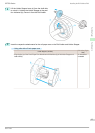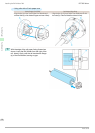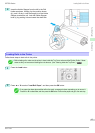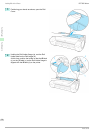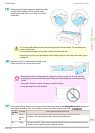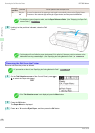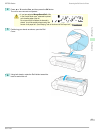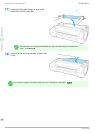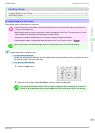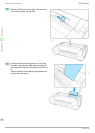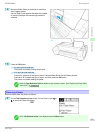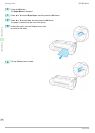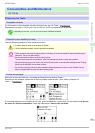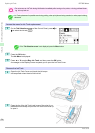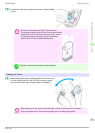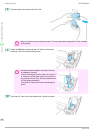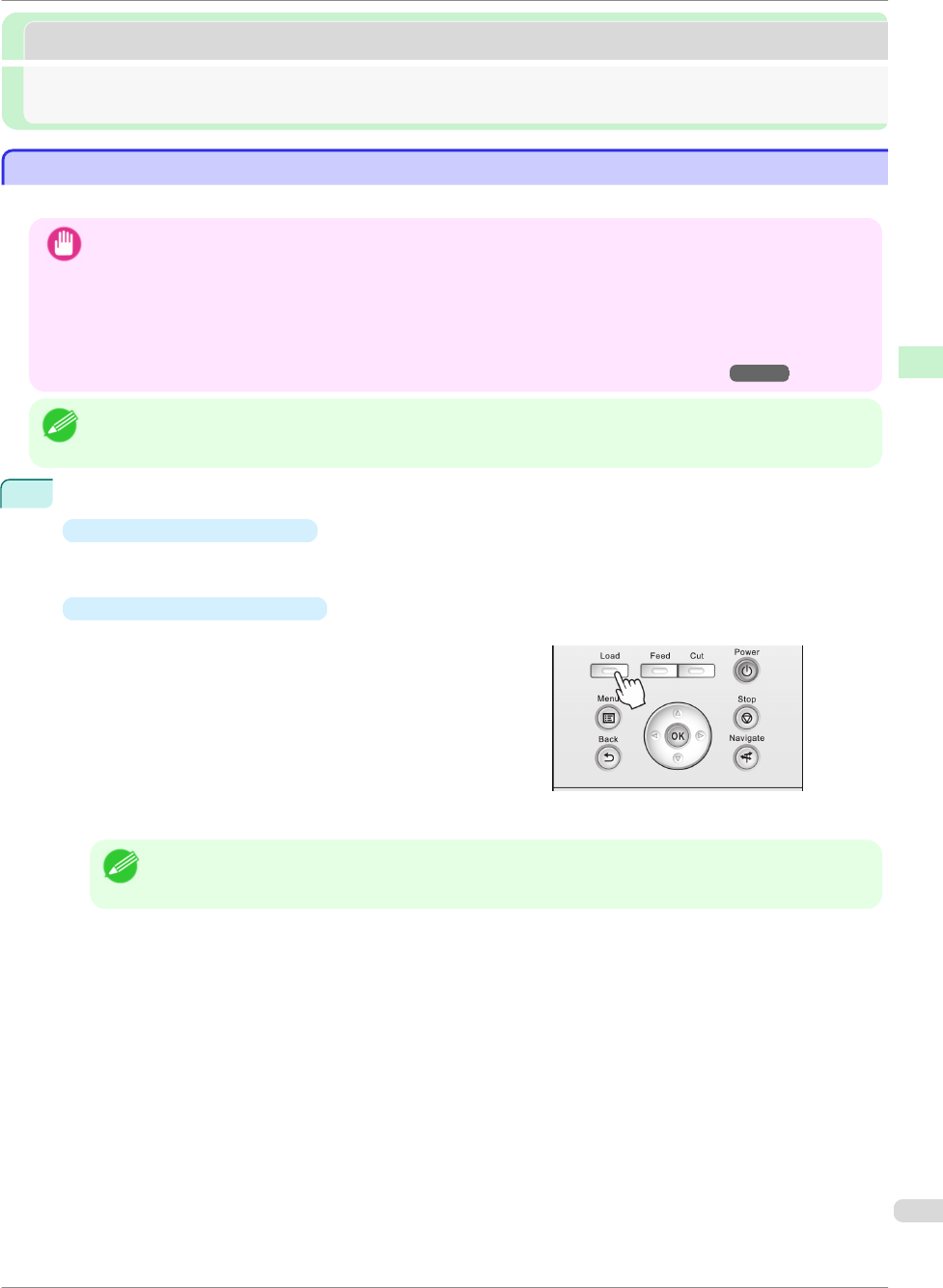
Handling sheets
Handling sheets
Loading Sheets in the Printer .................................................................................................................................... 21
Removing Sheets ............................................................................................................................................................ 23
Loading Sheets in the Printer
Loading Sheets in the Printer
Follow these steps to load sheets in the printer.
Important
• One sheet of paper can be loaded in the Paper Feed Slot at a time. Do not load more than one sheet at a time.
This may cause paper jams.
• Before feeding paper or printing, make sure the sheet is flat against the Roll Cover. The sheet may jam if it curls
before feeding or printing and the trailing edge drops toward the front.
• Paper that is wrinkled or warped may jam. If necessary, straighten the paper and reload it.
• Load the paper straight. Loading paper askew will cause an error. (See "Paper is crooked..") ➔P.117
Note
• Store unused paper in the original package, away from high temperature, humidity, and direct sunlight.
1
Select sheets as the paper source.
•
If a print job was received
Sheets are automatically selected, and the media type and size specified by the print job are shown on
the Display Screen. Go to the next step.
•
If no print job was received
1.
Press the Load button.
2.
Press ▲ or ▼ to select "Load Cut Sheet", and then press the OK button.
Note
• If any paper has been advanced that will not be used, a message is shown requesting you to remove it.
Press ▲ or ▼ to select Yes, and then press the OK button. Remove the paper and go to the next step.
iPF780 Series
Loading Sheets in the Printer
Basic Guide
Handling Paper Handling sheets
21