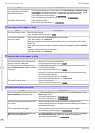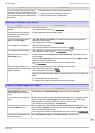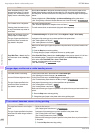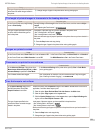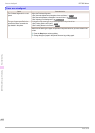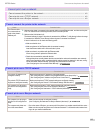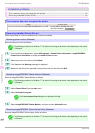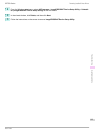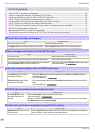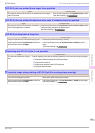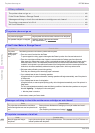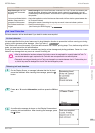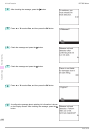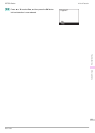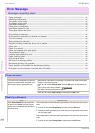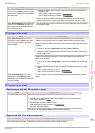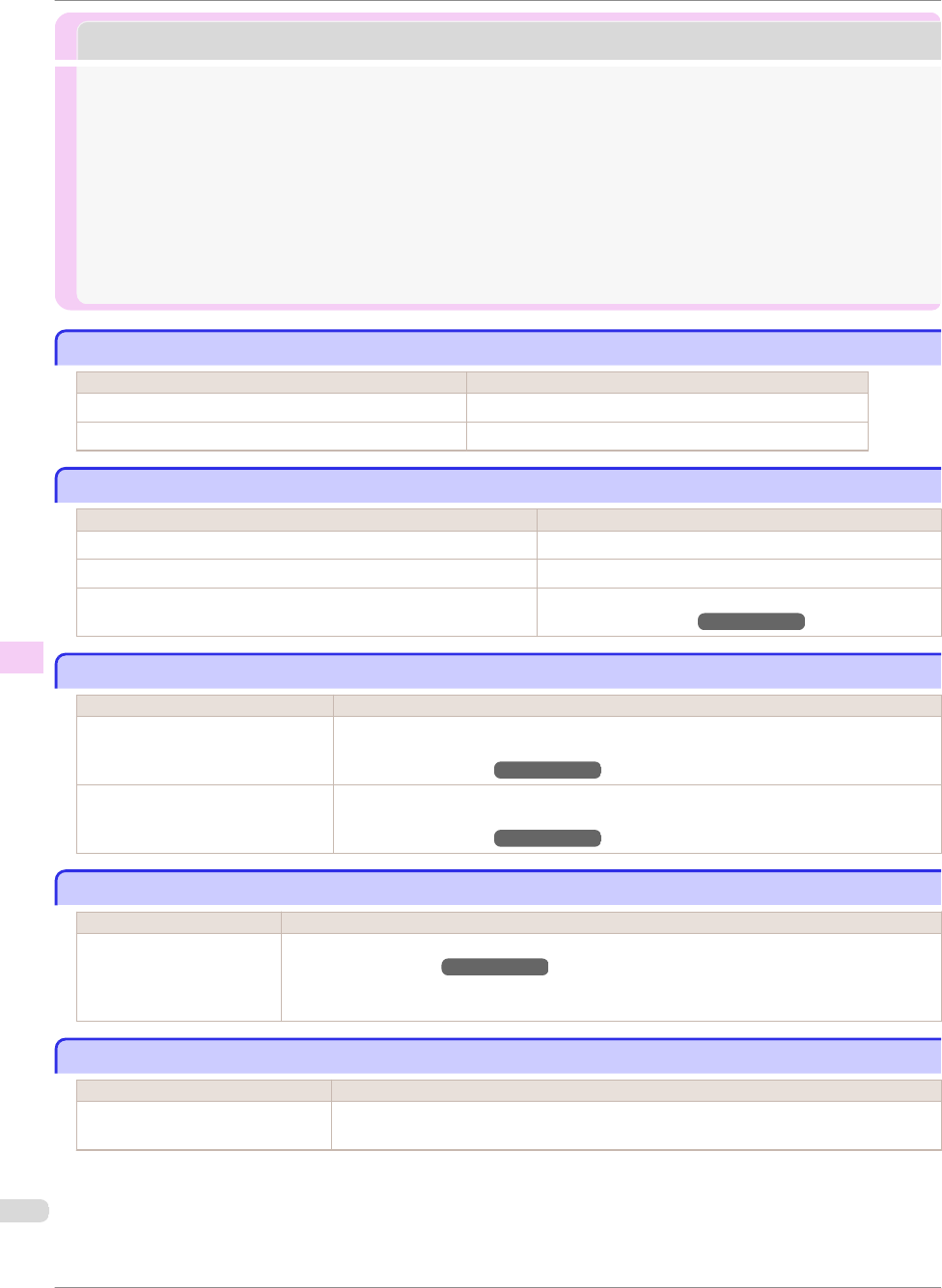
HP-GL/2 problems
HP-GL/2 problems
With HP-GL/2, printing is misaligned ................................................................................................................... 106
Lines or images are missing in printed HP-GL/2 jobs. ................................................................................. 106
Lines are printed too thick or thin in HP-GL/2 print jobs ........................................................................... 106
HP-GL/2 jobs are printed in monochrome (or color) .................................................................................... 106
Printed colors of lines are inaccurate during HP-GL/2 printing .............................................................. 106
HP-GL/2 jobs are printed 6 mm larger than specified ................................................................................ 107
HP-GL/2 jobs are printed at maximum size, even if a standard size is specified ............................ 107
HP-GL/2 printing takes a long time ...................................................................................................................... 107
Replotting with HP-GL/2 jobs is not possible. .................................................................................................. 107
The printer stops when printing a HP-GL/2 job (the carriage stops moving) ................................... 107
With HP-GL/2, printing is misaligned
With HP-GL/2, printing is misaligned
Cause Corrective Action
The plotter origin is incorrect. Check the printing commands.
The Margin setting in the Control Panel menu is incorrect. Adjust the Margin setting values in the Control Panel menu.
Lines or images are missing in printed HP-GL/2 jobs.
Lines or images are missing in printed HP-GL/2 jobs.
Cause Corrective Action
The memory is full. Check the size of the data in the print job.
An HP-GL/2 command not supported by this printer was received. Check the print job and settings.
The printer has received print data that includes HP RTL commands
when Auto Rotate is On in the Control Panel menu.
In the Control Panel, set Auto Rotate to Off and print again.
(See "Menu Settings.") ➔User's Guide
Lines are printed too thick or thin in HP-GL/2 print jobs
Lines are printed too thick or thin in HP-GL/2 print jobs
Cause Corrective Action
The Width setting in the Control
Panel menu is incorrect.
Change the Width setting configured in Pen no. of the Palette A or Palette B selected in
the Control Panel menu.
(See "Menu Settings.") ➔User's Guide
ThickenFineLines in the Control
Panel menu is set to Off.
If fine lines are printed faintly, setting ThickenFineLines to On will print the lines more dis-
tinctly.
(See "Menu Settings.") ➔User's Guide
HP-GL/2 jobs are printed in monochrome (or color)
HP-GL/2 jobs are printed in monochrome (or color)
Cause Corrective Action
The Color Mode setting in
the Control Panel menu is
incorrect.
Check the Color Mode setting in the Control Panel menu.
(See "Menu Settings.") ➔User's Guide
However, for optimal Printhead performance, the printer consumes trace amounts of color ink even
when Monochrome is selected as Color Mode.
Printed colors of lines are inaccurate during HP-GL/2 printing
Printed colors of lines are inaccurate during HP-GL/2 printing
Cause Corrective Action
AdjustFaintLines is On in the Con-
trol Panel menu.
Setting AdjustFaintLines to Off in the Control Panel menu may help produce the expected
results. However, lines in some colors may appear broken.
With HP-GL/2, printing is misaligned
iPF780 Series
Basic Guide
Troubleshooting HP-GL/2 problems
106