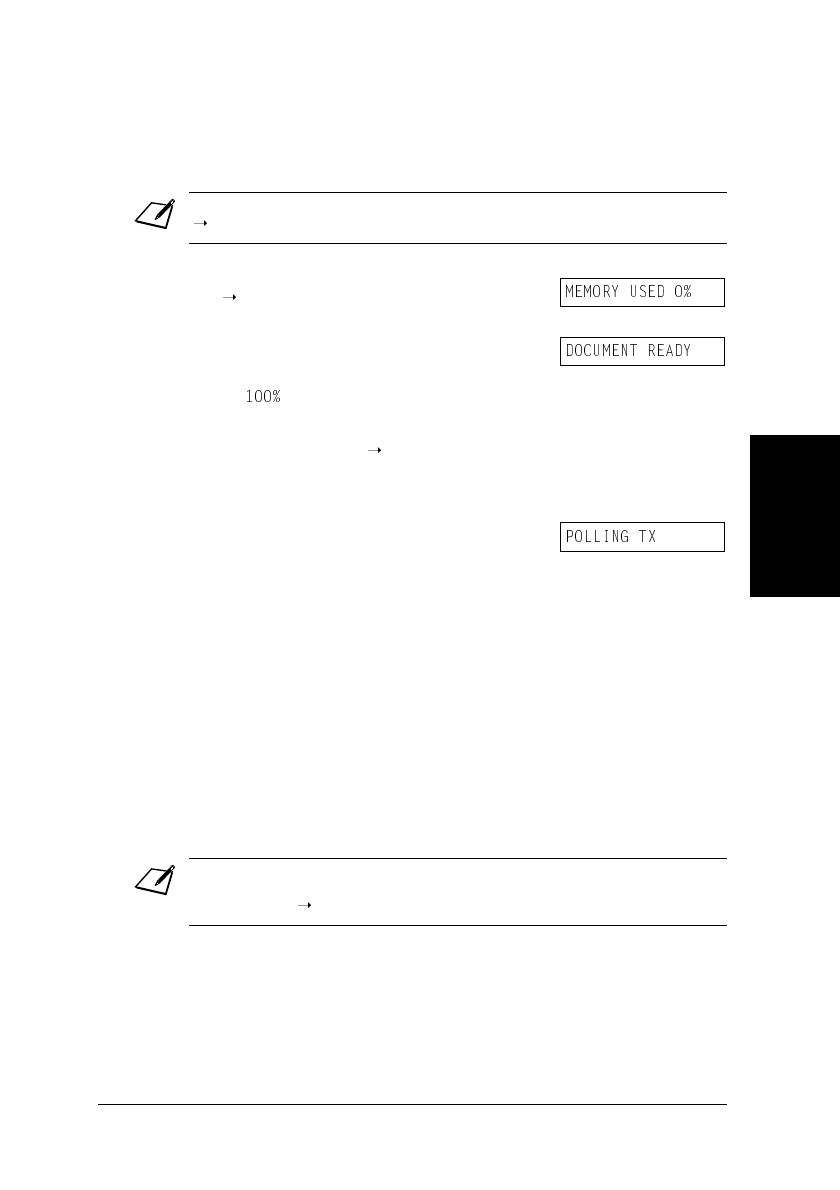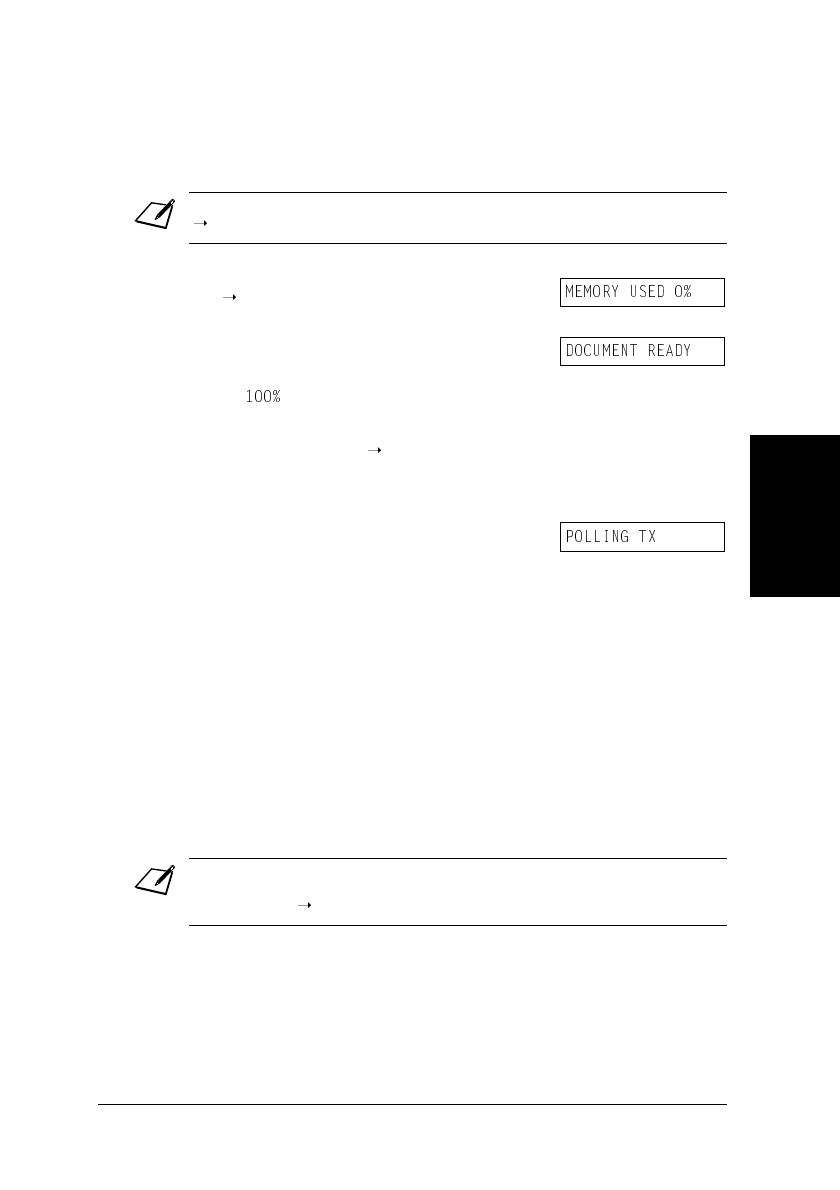
Special FeaturesChapter 9
Special Features
Scanning a Document into the Polling Box
Follow this procedure to store a document in the polling box so that other fax
machines can retrieve it:
When another fax machine polls your FAX, the following conditions apply:
If you registered a password for the polling box, the other party’s fax machine
must request the document with this exact same password.
If you have not registered a password for the polling box, but the other fax
machine requests the document from your FAX with a password, the document
Changing or Deleting the Polling Box Settings
Follow this procedure to change or delete the polling box settings:
Note
You need to set up the polling box before you can scan a document into the polling box
Load the document, face down in the ADF
To adjust the resolution and contrast, see
You may be unable to scan if the memory
used (shown in the LCD) is close to
. To free up space in the FAX’s
memory: print, send, or delete any
documents you no longer need to be
Open the one-touch speed dial panel.
The FAX scans the document into the
Note
You will be unable to delete the polling box settings if you have scanned a document into
the polling box (see above). Delete the document from memory first before following the
Open the one-touch speed dial panel.
Ex:
(Currently used memory)
(Standby to scan)