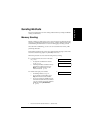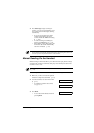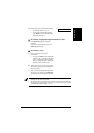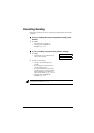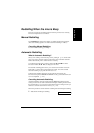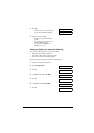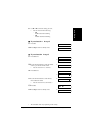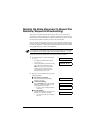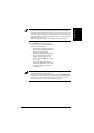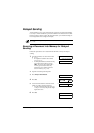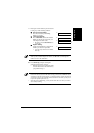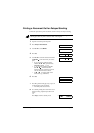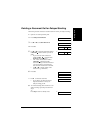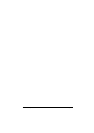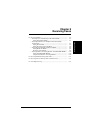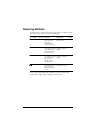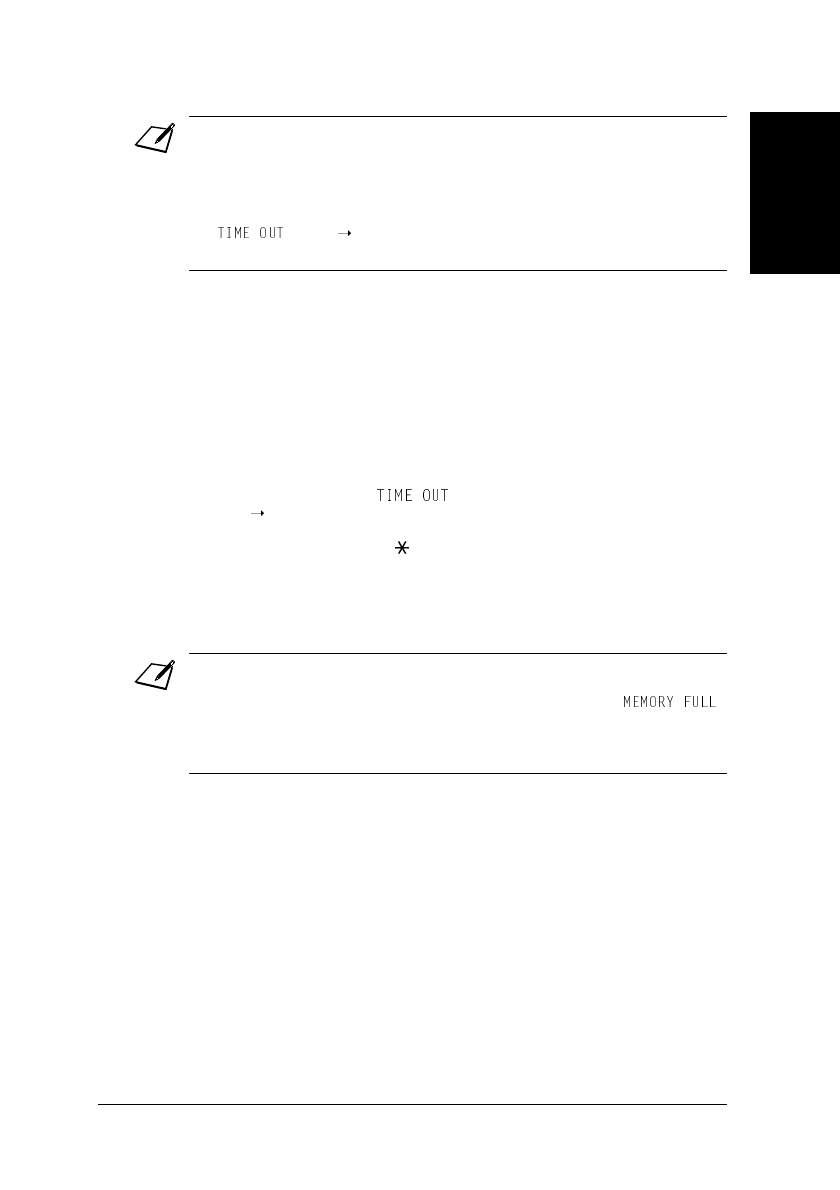
7-13
Sending FaxesChapter 7
Sending Faxes
Note
•
You can enter the fax numbers in any order.
•
If you enter a wrong destination, press
Clear
, then enter the correct destination.
•
You must enter the second destination within five seconds of entering the first one. All
subsequent destinations must be entered within 10 seconds. If you wait longer than
these times, the FAX automatically begins scanning the document for sending. If you
do not want the FAX to begin scanning automatically after a few seconds, disable the
setting (
p. 14-6).
•
To review the destinations entered, use
▼
or
▲
to scroll through the numbers.
3
Press
Start/Copy
to begin scanning for
sending, or wait a few seconds for the FAX to
begin scanning automatically.
•
The FAX will first send the document to
the one-touch speed dialling destinations,
then the coded speed dialling
destinations, and finally to the
destination dialled using regular dialling.
•
If you do not want the FAX to begin
scanning automatically after a few
seconds, disable the
setting
(
p. 14-6).
•
To cancel sending once dialling has
started, press
Stop
then
. Sending to all
destinations you specified in step 2 will
be cancelled. (You cannot cancel only
one destination.)
Note
•
If a number is busy, the FAX will continue sending to the other destinations and then
automatically redial the number that was busy.
•
If the FAX’s memory becomes full while scanning your document,
will appear in the LCD. If this happens, remove the remainder of the document from
the ADF (you may need to open the operation panel to do so), then divide the
document into several sections and send each section separately.