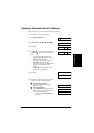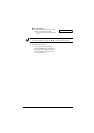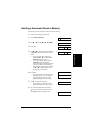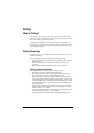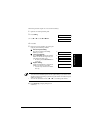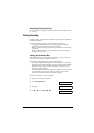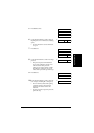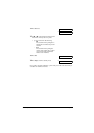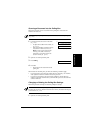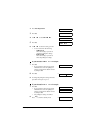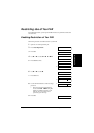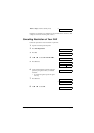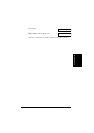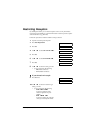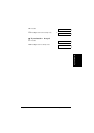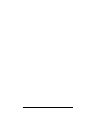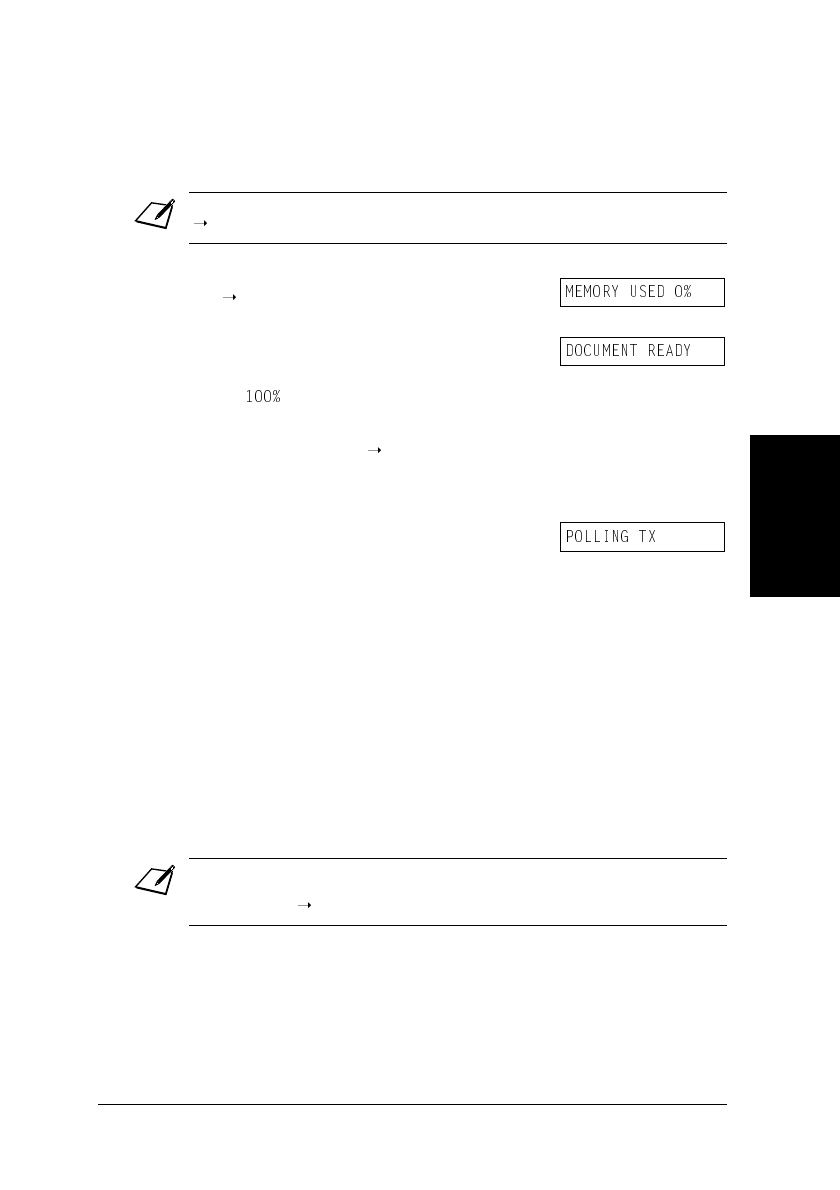
9-15
Special FeaturesChapter 9
Special Features
Scanning a Document into the Polling Box
Follow this procedure to store a document in the polling box so that other fax
machines can retrieve it:
When another fax machine polls your FAX, the following conditions apply:
•
If you registered a password for the polling box, the other party’s fax machine
must request the document with this exact same password.
•
If you have not registered a password for the polling box, but the other fax
machine requests the document from your FAX with a password, the document
cannot be retrieved.
Changing or Deleting the Polling Box Settings
Follow this procedure to change or delete the polling box settings:
Note
You need to set up the polling box before you can scan a document into the polling box
(
p. 9-12).
1
Load the document, face down in the ADF
(
p. 4-3).
•
To adjust the resolution and contrast, see
pp. 7-2, 7-3.
•
You may be unable to scan if the memory
used (shown in the LCD) is close to
. To free up space in the FAX’s
memory: print, send, or delete any
documents you no longer need to be
stored in memory (
p. 9-5).
2
Open the one-touch speed dial panel.
3
Press
Polling
.
4
Press
Set
.
•
The FAX scans the document into the
polling box.
Note
You will be unable to delete the polling box settings if you have scanned a document into
the polling box (see above). Delete the document from memory first before following the
procedure below (
p. 9-9).
1
Open the one-touch speed dial panel.
Ex:
(Currently used memory)
(Standby to scan)