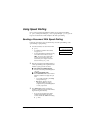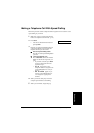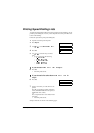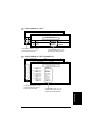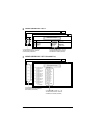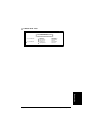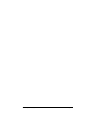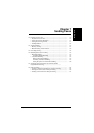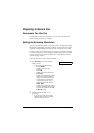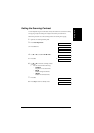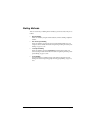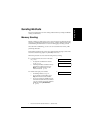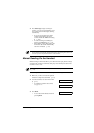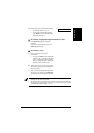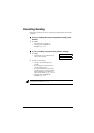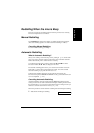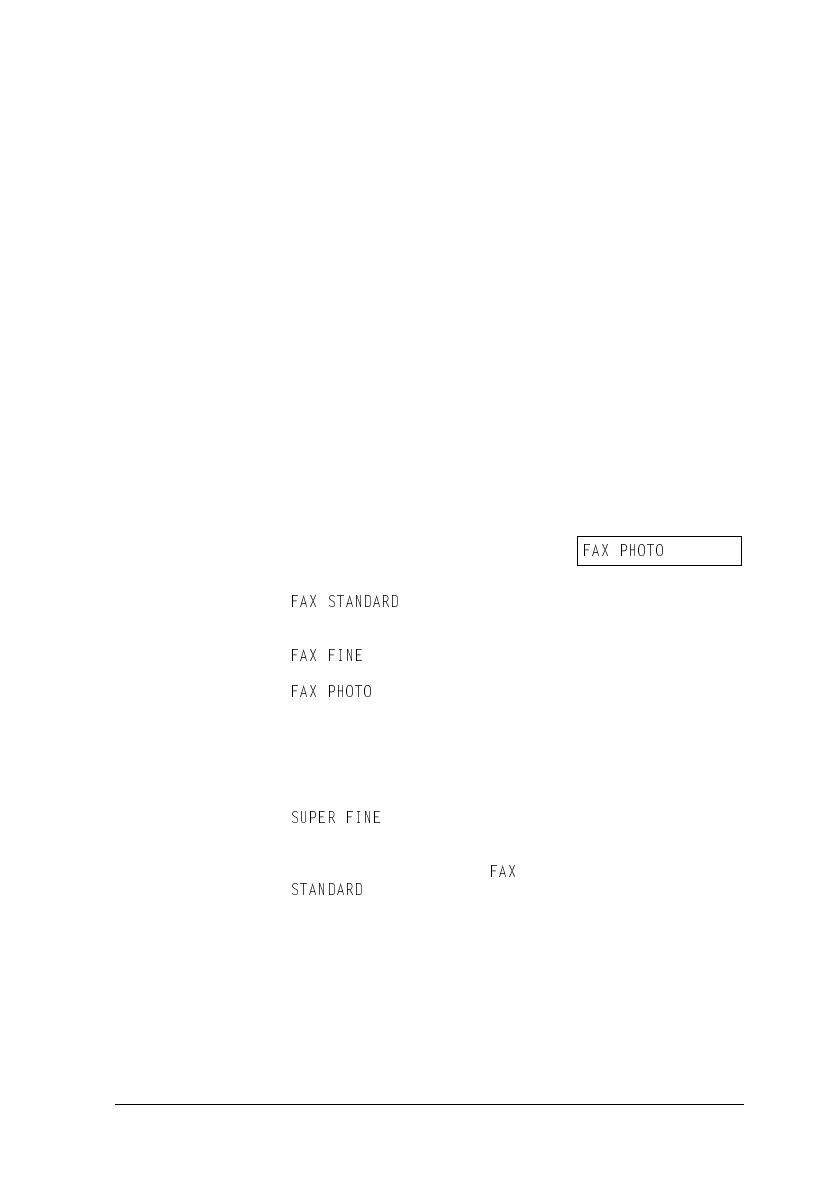
7-2
Sending Faxes Chapter 7
Preparing to Send a Fax
Documents You Can Fax
For information on the types of documents you can fax, their requirements, and
details on loading documents, see Chapter 4.
Setting the Scanning Resolution
You can set the scanning resolution of documents you send. The higher the resolution
the higher the output quality at the other end, but the slower the transmission speed.
Adjust the scanning resolution according to the type of document you are sending.
If you are sending a document that requires some pages to be scanned at a different
resolution from the others, you can change the resolution setting while the document
is being scanned. However, please note that the new setting will only be effective
from the next page scanned.
Follow this procedure to set the scanning resolution:
1
Press
Resolution
to select the resolution
setting you want.
•
You can select from the following:
–
Suitable for most text-only
documents.
–
Suitable for fine-print documents.
–
Suitable for documents that contain
images such as photos. With this
setting, areas of the document that
contain photos are automatically
scanned with 64 levels of grey,
rather than just in black & white.
–
Suitable for documents that contain
fine print and images. This setting is
four times the resolution of the
setting.
2
Continue with the operation you are
performing.
•
If you do not proceed with any other
operation, the LCD returns to standby
mode after about 10 seconds.
Ex: