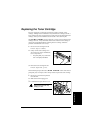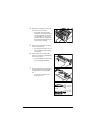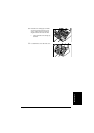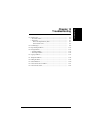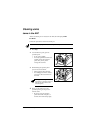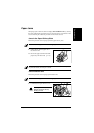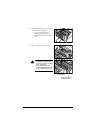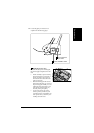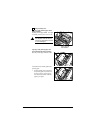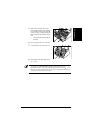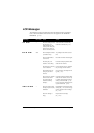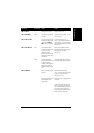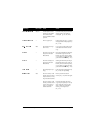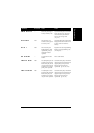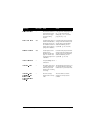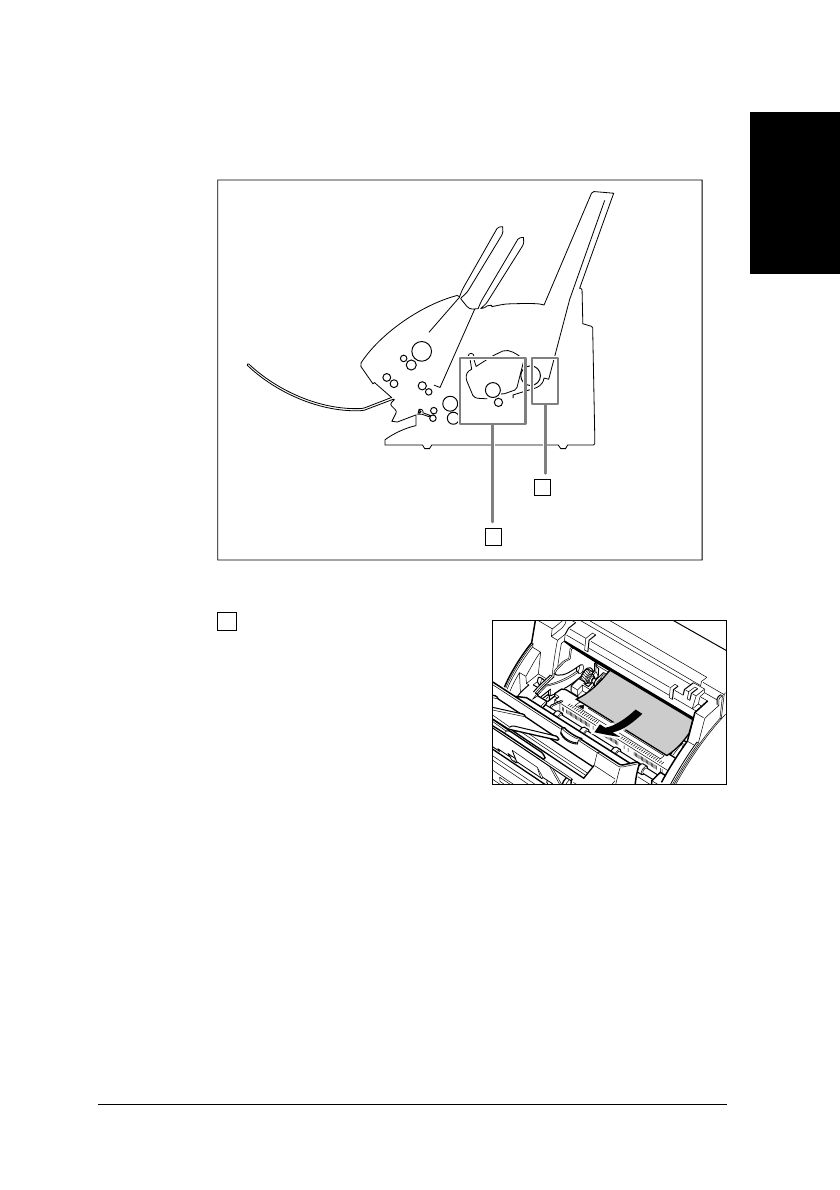
13-5
TroubleshootingChapter 13
Troubleshooting
Multi-purpose tray area:
Hold the unit steady and carefully pull
the jammed paper straight out from the
unit.
•
Do this carefully to prevent tearing
the jammed paper. If you do tear it,
be sure to remove any torn pieces
from the unit since these will cause
paper to jam again.
•
The toner on the paper will not have
been fixed to the paper yet, so remove
the jammed paper carefully to avoid
soiling the inside of the unit. Loose
toner powder inside the unit may
adversely affect print quality.
•
Loose toner powder can soil any
surface; protect yourself and your
work area. Remove immediately any
toner powder from yourself or your
clothing with cold water.
4
Locate the paper jam and clear it as
explained on the following pages.
MULTI-PURPOSE
TRAY AREA
1
FIXING ASSEMBLY AREA
2
1