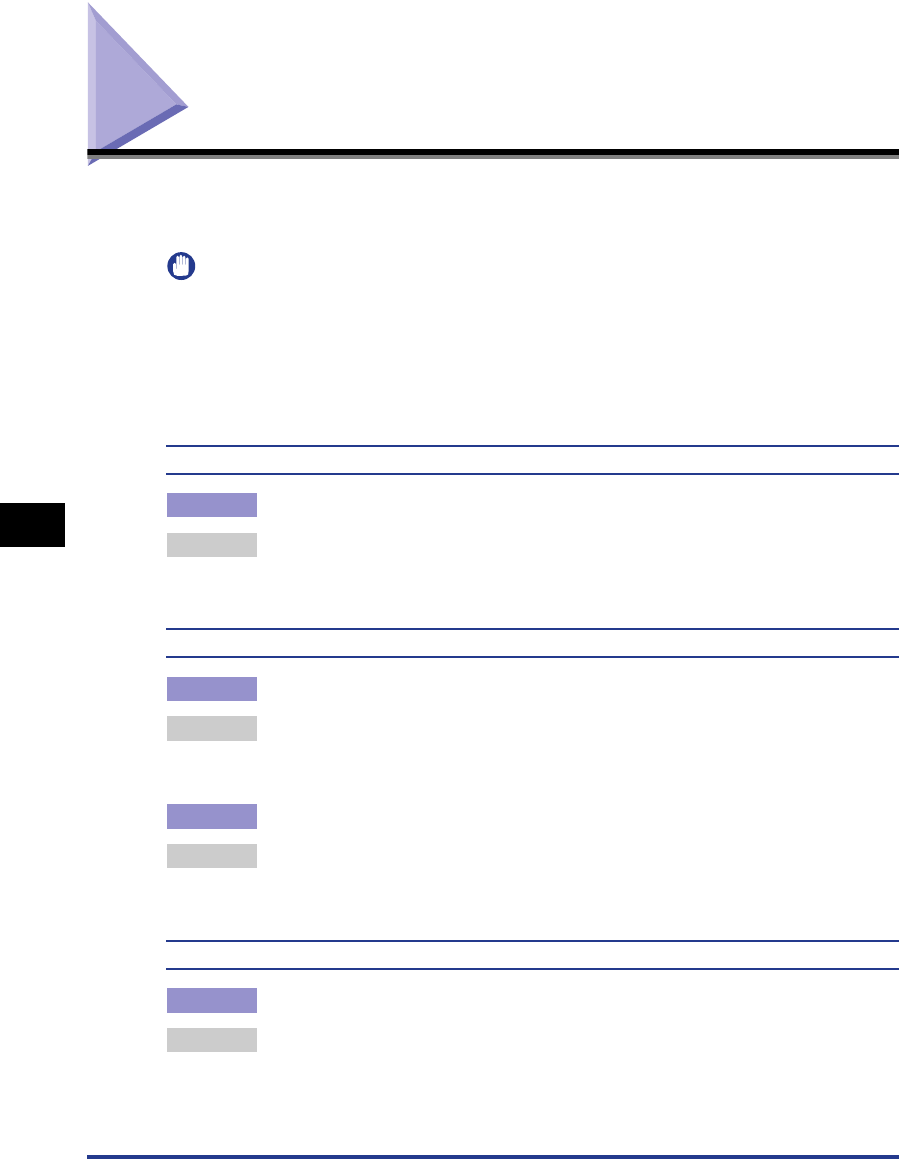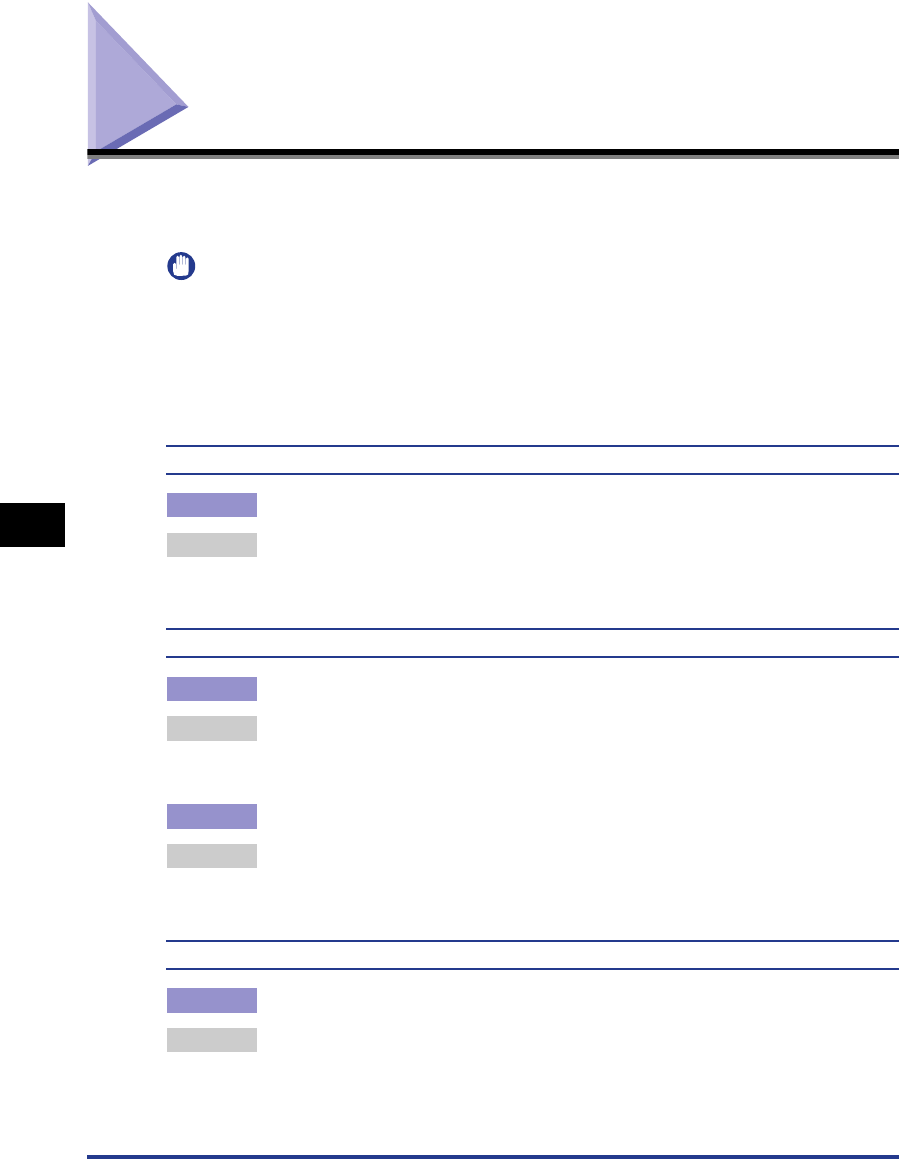
Print Quality Problems
6-22
Troubleshooting
6
Print Quality Problems
If any problem occurs while you are using the printer, take the following measures
depending on the symptoms.
IMPORTANT
•
If a message appears in the Printer Status Window, follow the directions given in the
message.
•
In the case of a paper jam, refer to "Paper Jams," on p. 6-3.
•
If a problem occurs that is not described in this section, none of the remedies solve the
problem, or you cannot determine the cause of the problem, contact your local
authorized Canon dealer.
White Stripes Appear. (Printed Text is Faint or Patchy)
Cause The toner cartridge is running out of toner.
Remedy Remove the toner cartridge and gentle rock it from side to side 5 or 6 times,
then reinsert the cartridge. If the same problem persists, replace the toner
cartridge with a new cartridge. (See "Replacing the Toner Cartridge," on p. 5-2.)
The overall printing is faint.
Cause 1 The [Toner Density] setting is not appropriate.
Remedy Drag the [Toner Density] slider in the printer driver toward [Dark].
In order to change the [Toner Density] setting, click the [Details] button in the
[Quality] sheet to open the [Detailed Settings] dialog box.
Cause 2 [Use Toner Save] is selected.
Remedy Remove the checkmark from [Use Toner Save] in the printer driver.
In order to change the [Use Toner Save] setting, click the [Details] button in the
[Quality] sheet to open the [Detailed Settings] dialog box.
The overall printing is dark.
Cause 1 The [Toner Density] setting is not appropriate.
Remedy Drag the [Toner Density] slider in the printer driver toward [Light].
In order to change the [Toner Density] setting, click the [Details] button in the
[Quality] sheet to open the [Detailed Settings] dialog box.