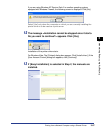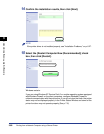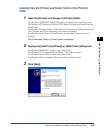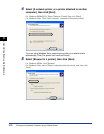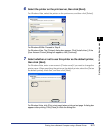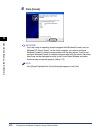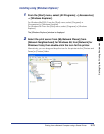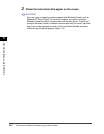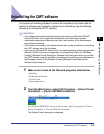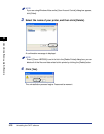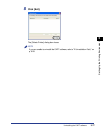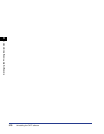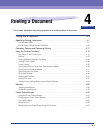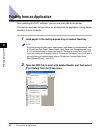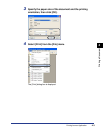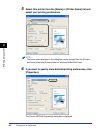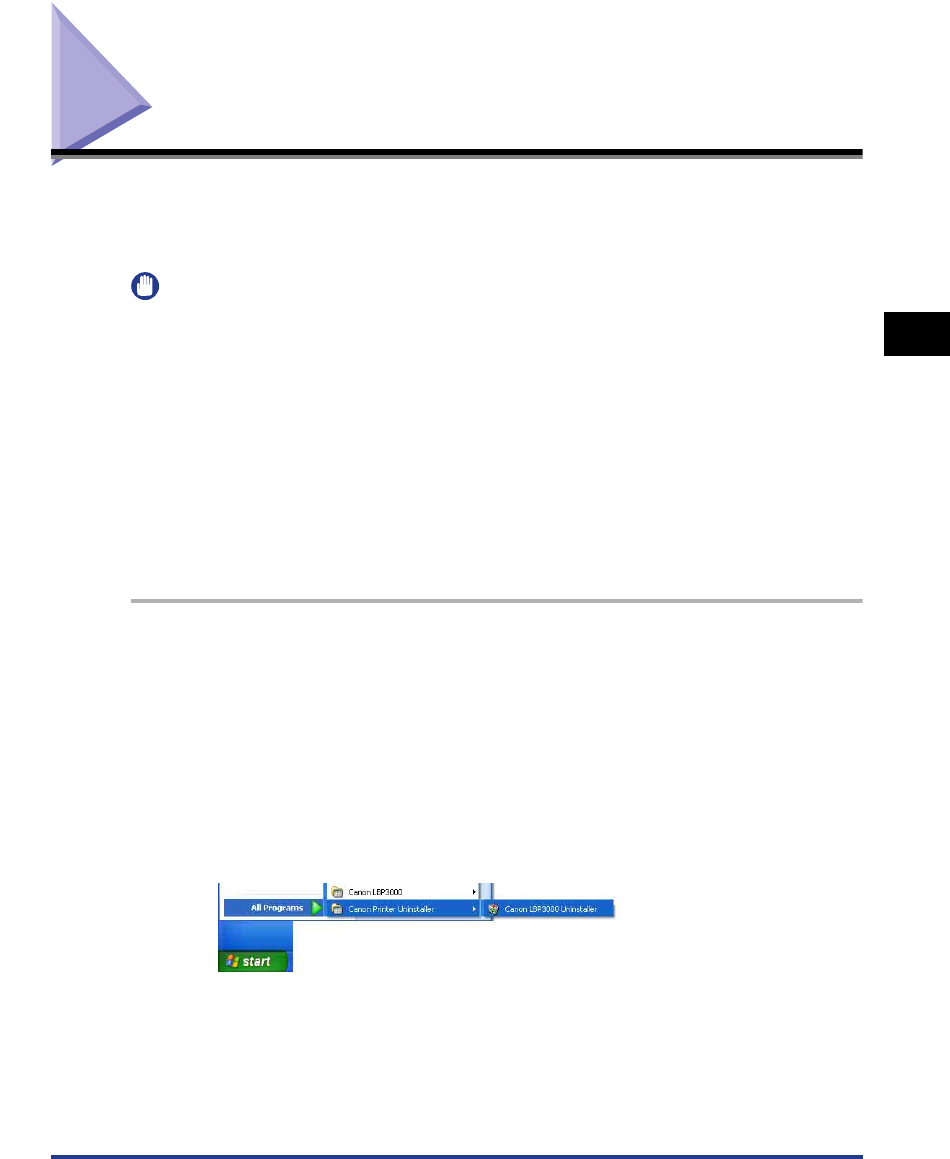
Uninstalling the CAPT software
3-75
Setting Up the Printing Environment
3
Uninstalling the CAPT software
The process of removing software to restore the computer to the same state as
before the software was installed is referred to as uninstalling. Use the following
procedure to uninstall the CAPT software.
IMPORTANT
•
If the software was installed with administrative permissions on Windows 2000/XP/
Server 2003/Vista, then it cannot be uninstalled by anyone that does not have
administrative permissions. Make sure you log on as a member of the Administrators
group before uninstalling.
•
If the manuals are installed, the installed manuals also can be uninstalled by uninstalling
the CAPT software using the Uninstaller.
•
If you are using Windows XP Service Pack 2 or another operating system equipped with
Windows Firewall, this printer is registered in the [Exceptions] sheet in the [Windows
Firewall] ([Windows Firewall Settings] for Windows Vista) dialog box. When you uninstall
the CAPT software using the uninstaller, the settings for this printer are also deleted from
the [Exceptions] sheet in the [Windows Firewall] ([Windows Firewall Settings] for
Windows Vista) dialog box.
1
Make sure to close all the files and programs listed below:
• Help files
• Printer Status Window
• Control Panel
• Other applications
2
From the [Start] menu, select [All Programs] ➞ [Canon Printer
Uninstaller] ➞ [Canon LBP3000 Uninstaller].
For Windows 98/Me/2000: From the [Start] menu, select [Programs] ➞ [Canon
Printer Uninstaller] ➞ [Canon LBP3000 Uninstaller].
The [Delete Printer] dialog box is displayed.