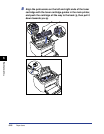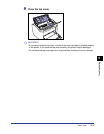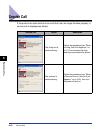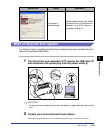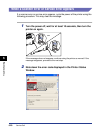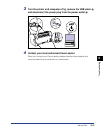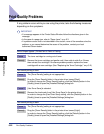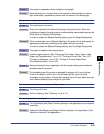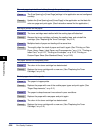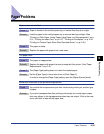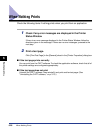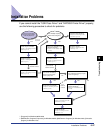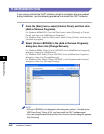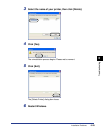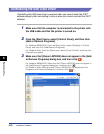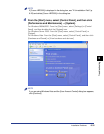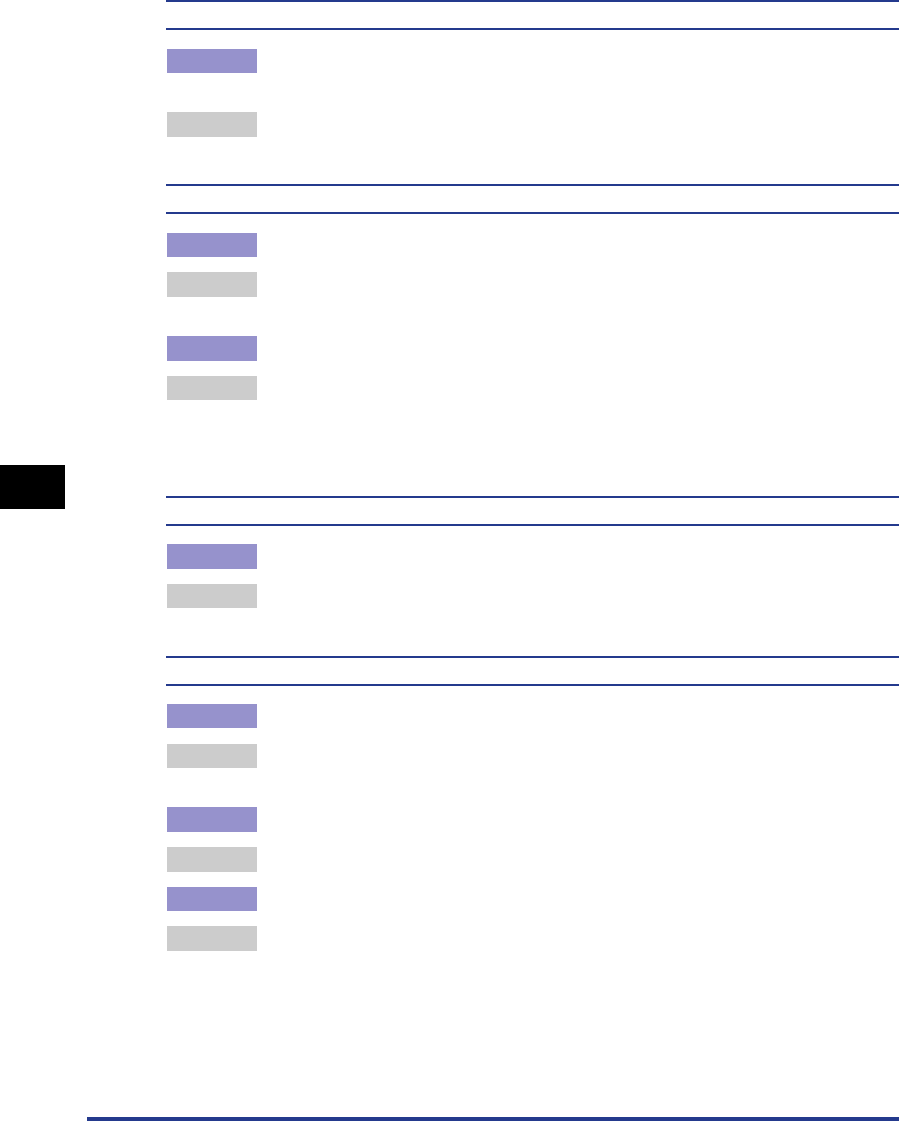
Print Quality Problems
6-24
Troubleshooting
6
The next page is printed from halfway through the previous page.
Cause The [Line Spacing] or [Lines/Page] settings in the application are not configured
correctly.
Remedy Update the [Line Spacing] and [Lines/Page] in the application so that data fits
onto one page and print again. (See Instruction manual for the application.)
Nothing is printed on the paper.
Cause 1 The toner cartridge was installed with the sealing tape still attached.
Remedy Remove the toner cartridge, pull away the sealing tape, and reinstall the
cartridge. (See "Replacing the Toner Cartridge," on p. 5-2)
Cause 2 Multiple sheets of paper are feeding at the same time.
Remedy Thoroughly align the stack of paper and load it again. (See "Printing on Plain
Paper, Heavy Paper, Label Paper, and Transparencies," on p. 2-14, "Printing on
Index Card," on p. 2-27, "Printing on Envelopes," on p. 2-34, "Printing on
Custom Paper Sizes (Non-Standard Sizes)," on p. 2-45)
The paper comes out completely black.
Cause The drum in the toner cartridge has deteriorated.
Remedy Replace the toner cartridge with a new one. (See "Replacing the Toner
Cartridge," on p. 5-2.)
Printed pages have white specks.
Cause 1 The paper is inappropriate.
Remedy Replace the paper with one of the usable paper types and print again. (See
"Paper Requirements," on p. 2-2.)
Cause 2 The paper is damp because it was stored in poor conditions.
Remedy Replace the paper with new paper and print again.
Cause 3 The drum in the toner cartridge has deteriorated.
Remedy Replace the toner cartridge with a new one. (See "Replacing the Toner
Cartridge," on p. 5-2.)