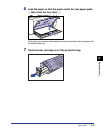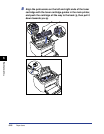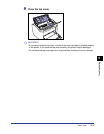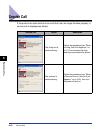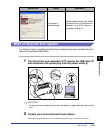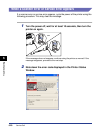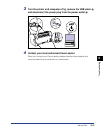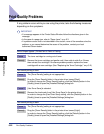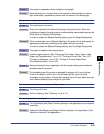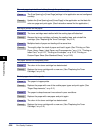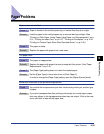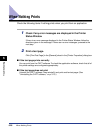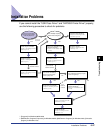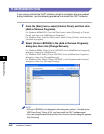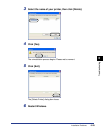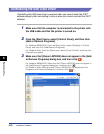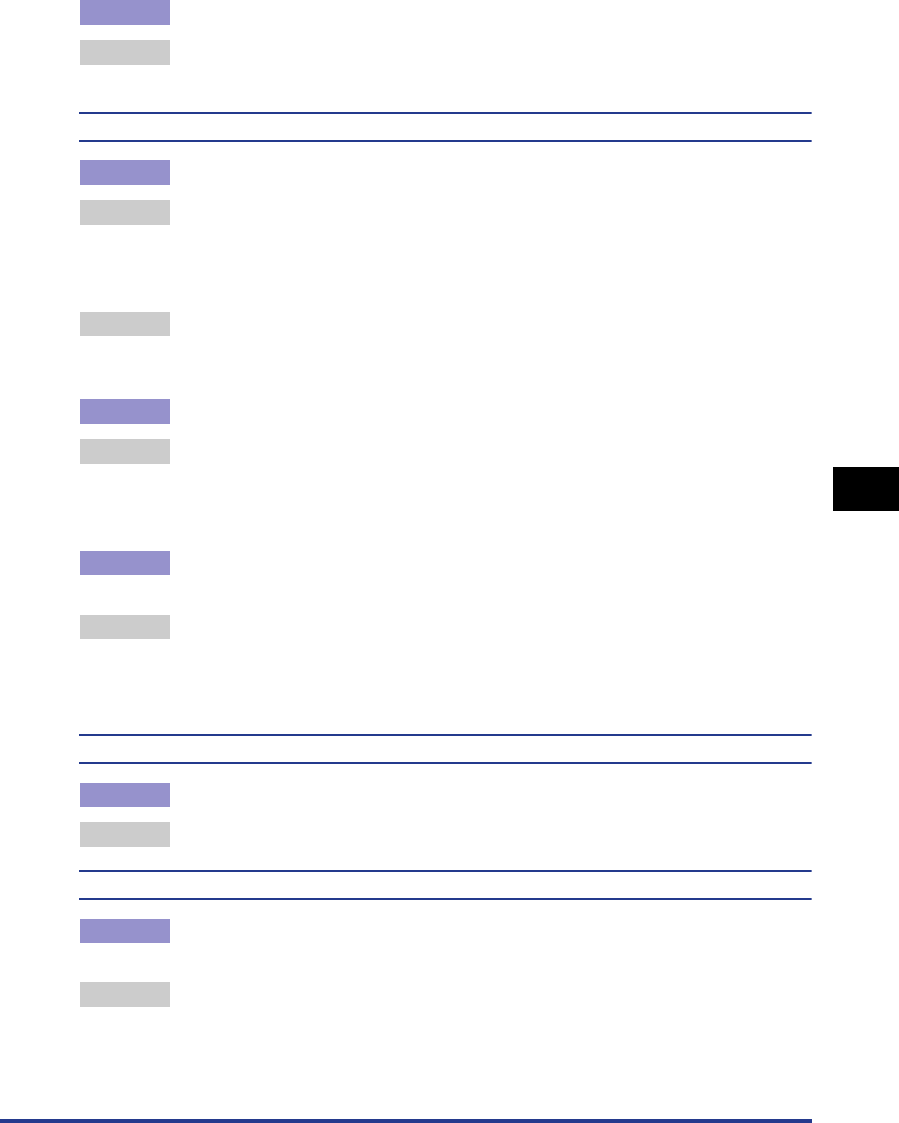
Print Quality Problems
6-23
Troubleshooting
6
Cause 2 The printer is exposed to direct sunlight or strong light.
Remedy Move the printer to a location that is not exposed to direct sunlight or strong
light. Alternatively, separate the printer from the source of the strong light.
One portion of a page does not print.
Cause 1 The scale factor is incorrect.
Remedy 1 Clear the checkmark from [Manual Scaling] in the printer driver. When this
checkbox is cleared, the scaling factor is automatically determined based on the
[Page Size] and [Output Size] settings.
In order to update the [Manual Scaling] setting, open the [Page Setup] sheet.
Remedy 2 Place a checkmark next to [Manual Scaling] in the printer driver and specify an
appropriate scale factor according to the paper size you are using.
In order to update the [Manual Scaling] setting, open the [Page Setup] sheet.
Cause 2 The paper is loaded in the wrong position.
Remedy Load the paper properly. (See "Printing on Plain Paper, Heavy Paper, Label
Paper, and Transparencies," on p. 2-14, "Printing on Index Card," on p. 2-27,
"Printing on Envelopes," on p. 2-34, "Printing on Custom Paper Sizes
(Non-Standard Sizes)," on p. 2-45)
Cause 3 Data was printed from an application with the margin settings set outside the
printable area of the printer.
Remedy The printable area of the printer is bounded by margins of 4 mm at the top,
6 mm at the bottom, and 5 mm on the left and right (for index card and
envelopes, the top, bottom, left and right margins are all 10 mm). Make sure you
have made sufficiently large margins in your data.
The front or back of printouts is stained with black dots.
Cause The fixing unit is dirty
Remedy Perform cleaning. (See "Cleaning," on p. 5-14.)
The printing position is misaligned.
Cause The [Top Margin] and [Paper Position] settings in the application are configured
incorrectly.
Remedy Update the [Top Margin] and [Paper Position] settings in the application. (See
Instruction manual for the application.)