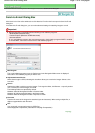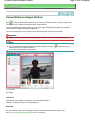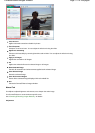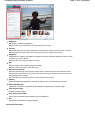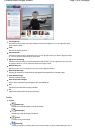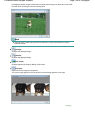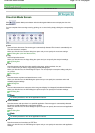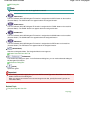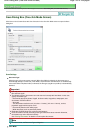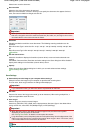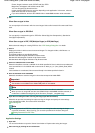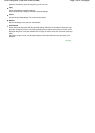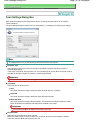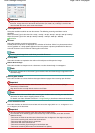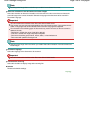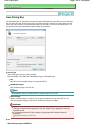On-screen Manual
>
Scanning Guide
> MP Navigator EX Screens
> Save Dialog Box (One-click Mode Screen)
Save Dialog Box (One-click Mode Screen)
Click Save on the Custom Scan with One-click tab or in the One-click Mode screen to open the Save
dialog box.
Scan Settings
Document Type
Select the type of document to be scanned. When Auto Mode is selected, the document type is
automatically detected. In that case, Color Mode, Document Size and Resolution are automatically
set as well. When Film(Auto mode) is selected, the film type (negative or positive) is automatically
detected.
Important
Film may not be scanned correctly when Auto Mode is selected. In that case, select the type of
film and scan again.
The following types of documents cannot be scanned correctly with Auto Mode. In that case,
specify Document Type.
- Documents other than photos, Hagaki, business cards, magazines, newspapers, text
documents, CD/DVD and film
- A4 photos
- Text documents smaller than 2L (5 inches x 7 inches) (127 mm x 178 mm), such as
paperback pages with the spine cut off
- Documents printed on thin white paper
- Wide documents such as panoramic photos
Reflective CD/DVD labels may not be scanned properly.
Place documents correctly according to the type of document to be scanned. Otherwise,
documents may not be scanned correctly.
See "
Placing Documents
" for details on how to place documents.
Note
To reduce moire, set Document Type to Magazine.
Color Mode
Page 123 of 308 pagesSave Dialog Box (One-click Mode Screen)