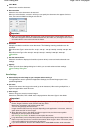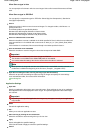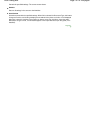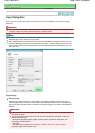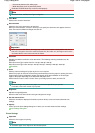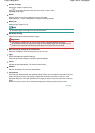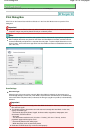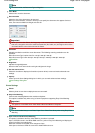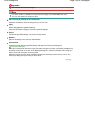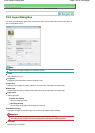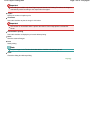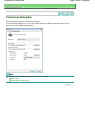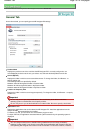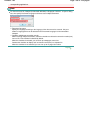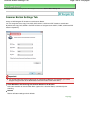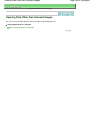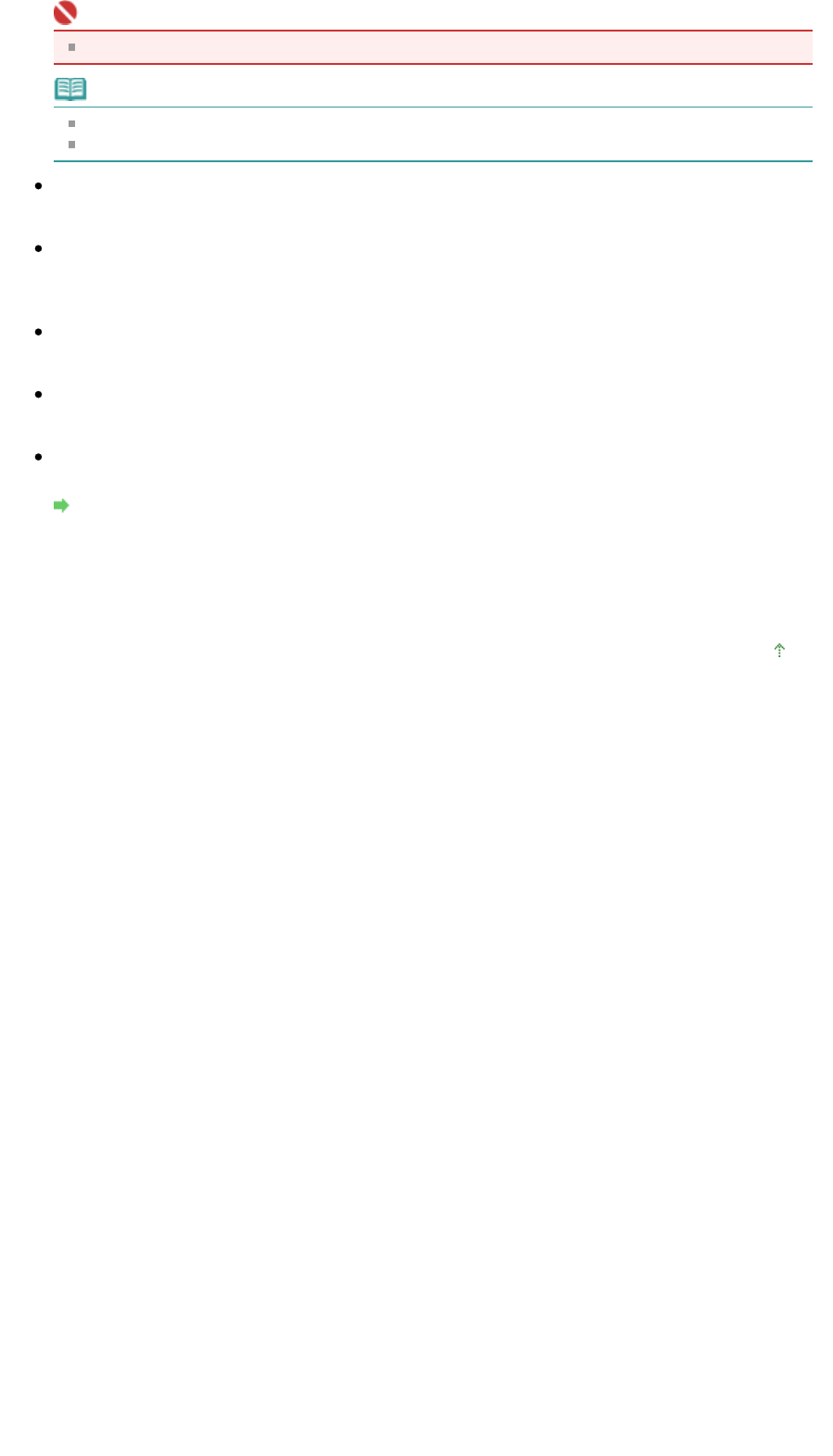
Important
This function does not scan images.
Note
Use Save, SCAN-1 or SCAN-2 to create and save images in the Adobe RGB color tone.
You can only specify one image at a time.
Start scanning by clicking the one-click button
Select this checkbox to start scanning when you click an icon.
Apply
Saves and applies the specified settings.
Click Cancel instead of Apply to cancel the specified settings.
Cancel
Cancels the specified settings. The current screen closes.
Defaults
Returns all settings in the screen to their defaults.
Scan/Preview
Scans documents with the specified settings and opens the Print Layout dialog box.
Print Layout Dialog Box
When film is selected for Document Type, this button changes to Preview, and clicking it displays the
thumbnail of the photo on the film. In the displayed dialog box, select the checkbox of the image you
want to scan, then click Scan. Scanning starts.
Select the Use the scanner driver checkbox to display the ScanGear (scanner driver) screen. The
Print Layout dialog box opens after you press Scan.
Page top
Page 153 of 308 pagesPrint Dialog Box