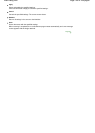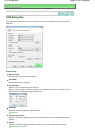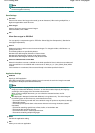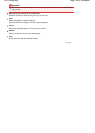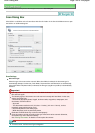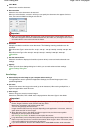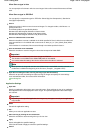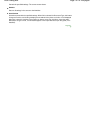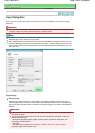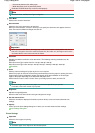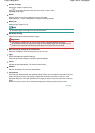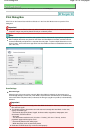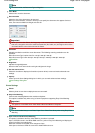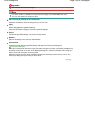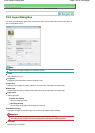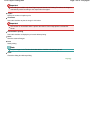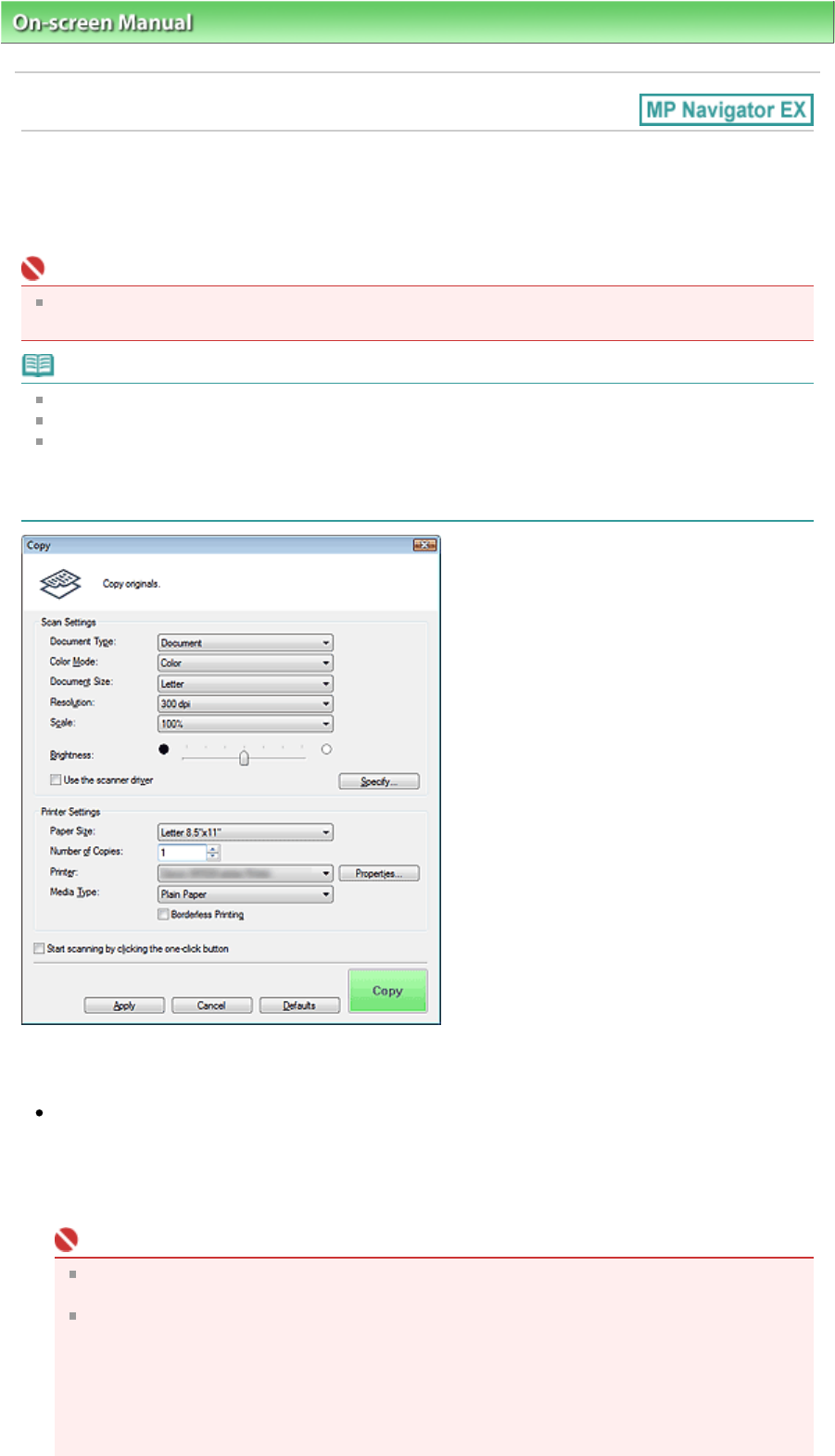
On-screen Manual
>
Scanning Guide
> MP Navigator EX Screens > Copy Dialog Box
Copy Dialog Box
Click Copy on the Custom Scan with One-click tab or in the One-click Mode screen to open the Copy
dialog box.
Important
You can print with the Copy function only when the machine and printer are connected to the same
computer. Images may not be printed correctly on a network printer.
Note
This procedure requires the machine and a printer. Refer to the manual of your printer to prepare it.
Selectable paper sizes and types vary by printer.
When multiple documents are placed on the Platen and Auto Mode is selected, each document is
scanned individually and printed on a separate sheet of paper. To print multiple documents on one
sheet of paper, select a document type other than Auto Mode and select a standard document size
(A4, Letter, etc.).
Scan Settings
Document Type
Select the type of document to be scanned. When Auto Mode is selected, the document type is
automatically detected. In that case, Color Mode, Document Size and Resolution are automatically
set as well. When Film(Auto mode) is selected, the film type (negative or positive) is automatically
detected.
Important
Film may not be scanned correctly when Auto Mode is selected. In that case, select the type of
film and scan again.
The following types of documents cannot be scanned correctly with Auto Mode. In that case,
specify Document Type.
- Documents other than photos, Hagaki, business cards, magazines, newspapers, text
documents, CD/DVD and film
- A4 photos
- Text documents smaller than 2L (5 inches x 7 inches) (127 mm x 178 mm), such as
paperback pages with the spine cut off
Page 148 of 308 pagesCopy Dialog Box