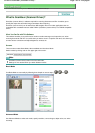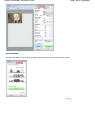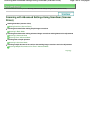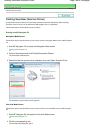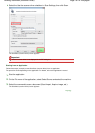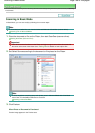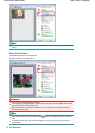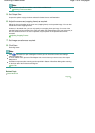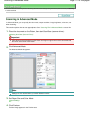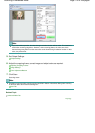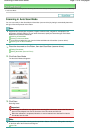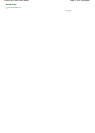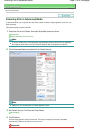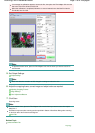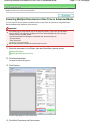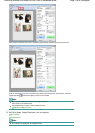On-screen Manual
>
Scanning Guide
>
Scanning with Advanced Settings Using ScanGear (Scanner Driver)
> Scanning
in Advanced Mode
Scanning in Advanced Mode
In Advanced Mode, you can specify the color mode, output resolution, image brightness, color tone, etc.
when scanning.
This section explains how to scan paper/photos. See " Scanning Film in Advanced Mode
" to scan film.
1.
Place the document on the Platen, then start ScanGear (scanner driver).
Starting ScanGear (Scanner Driver)
Important
Place the document face-down on the Platen and align an upper corner of the document with
the corner at the arrow of the Platen.
2.
Click Advanced Mode.
The Advanced Mode tab appears.
Note
Settings are not retained when you switch between modes.
3.
Set Paper Size and Color Mode.
Input Settings
4.
Click Preview.
Preview image appears in the Preview area.
Page 171 of 308 pagesScanning in Advanced Mode