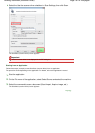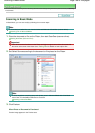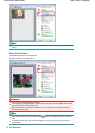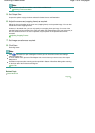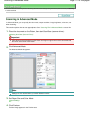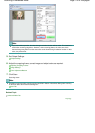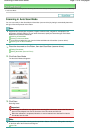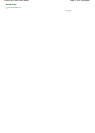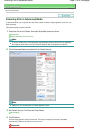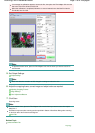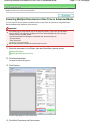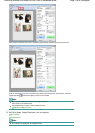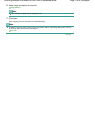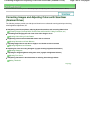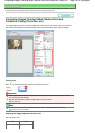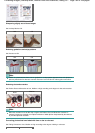On-screen Manual
>
Scanning Guide
>
Scanning with Advanced Settings Using ScanGear (Scanner Driver)
> Scanning
Film in Advanced Mode
Scanning Film in Advanced Mode
In Advanced Mode, you can specify the color mode, output resolution, image brightness, color tone, etc.
when scanning.
This section explains how to scan film.
1.
Place the film on the Platen, then start ScanGear (scanner driver).
Placing Film
Starting ScanGear (Scanner Driver)
Note
To scan in 48 bit color or 16 bit grayscale, start ScanGear (scanner driver) from an application
that supports 48 bit output, such as ArcSoft PhotoStudio that accompanies the machine.
2.
Click Advanced Mode and select film for Select Source.
Note
Settings are not retained when you switch between modes.
3.
Set Select Source, Film Size and Color Mode.
Input Settings
4.
Click Preview.
Preview image appears in the Preview area. The image is cropped (scan area is specified)
automatically. Select the checkbox to scan the frame.
Important
Page 175 of 308 pagesScanning Film in Advanced Mode