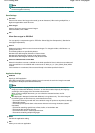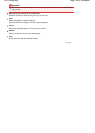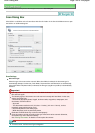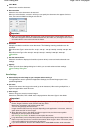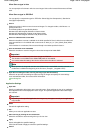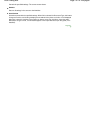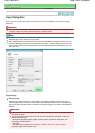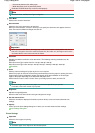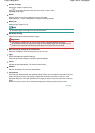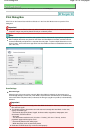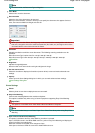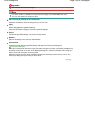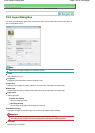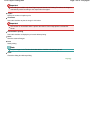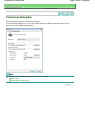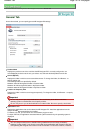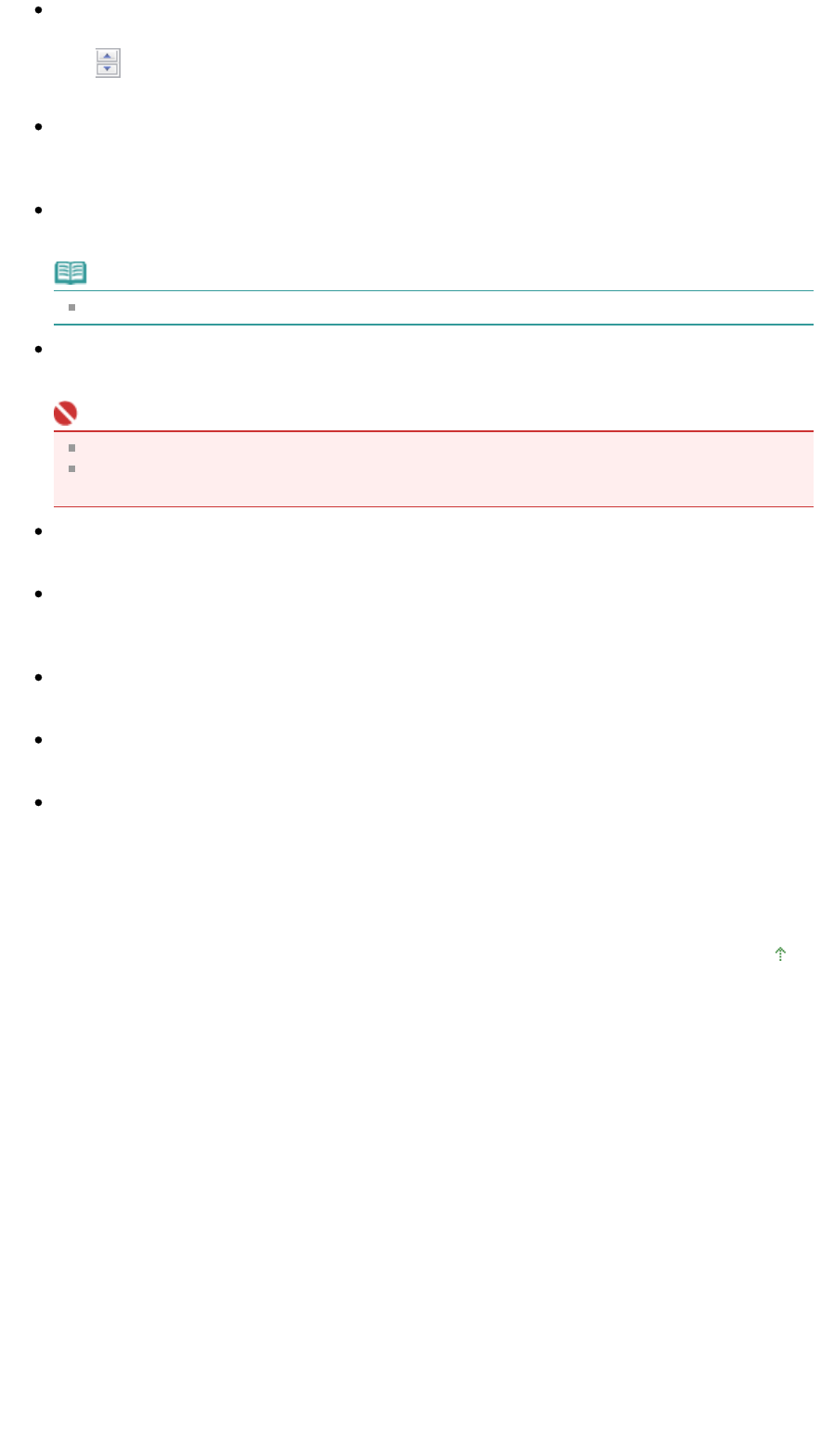
Number of Copies
Specify the number of copies to print.
Click
(up and down buttons) to the right of the value or enter a value.
Specify up to 99 copies.
Printer
Select a printer to use when multiple printers are connected.
Click Properties... to open a dialog box to configure the printer settings.
Media Type
Select the type of paper to use.
Note
Selectable paper sizes depend on the selected printer.
Borderless Printing
Select this checkbox to print borderless images.
Important
This option is available only for Canon inkjet printers supporting Borderless Printing.
Since Borderless Printing enlarges the image to a size slightly larger than the paper size, the
portion of the image that extends beyond the edges of the paper will not be printed.
Start scanning by clicking the one-click button
Select this checkbox to start scanning when you click an icon.
Apply
Saves and applies the specified settings.
Click Cancel instead of Apply to cancel the specified settings.
Cancel
Cancels the specified settings. The current screen closes.
Defaults
Returns all settings in the screen to their defaults.
Copy/Preview
Scan and print documents with the specified settings. When film is selected for Document Type, this
button changes to Preview, and clicking it displays the thumbnail of the photo on the film. In the
displayed dialog box, select the checkbox of the image you want to scan, then click Scan. Scanning
starts.
Select the Use the scanner driver checkbox to display the ScanGear (scanner driver) screen.
Page top
Page 150 of 308 pagesCopy Dialog Box