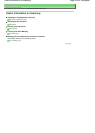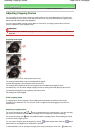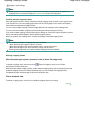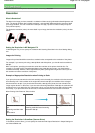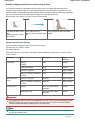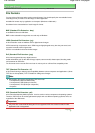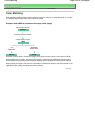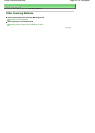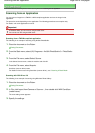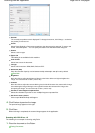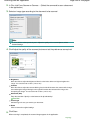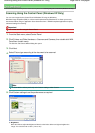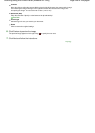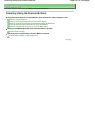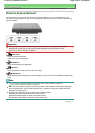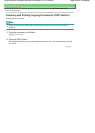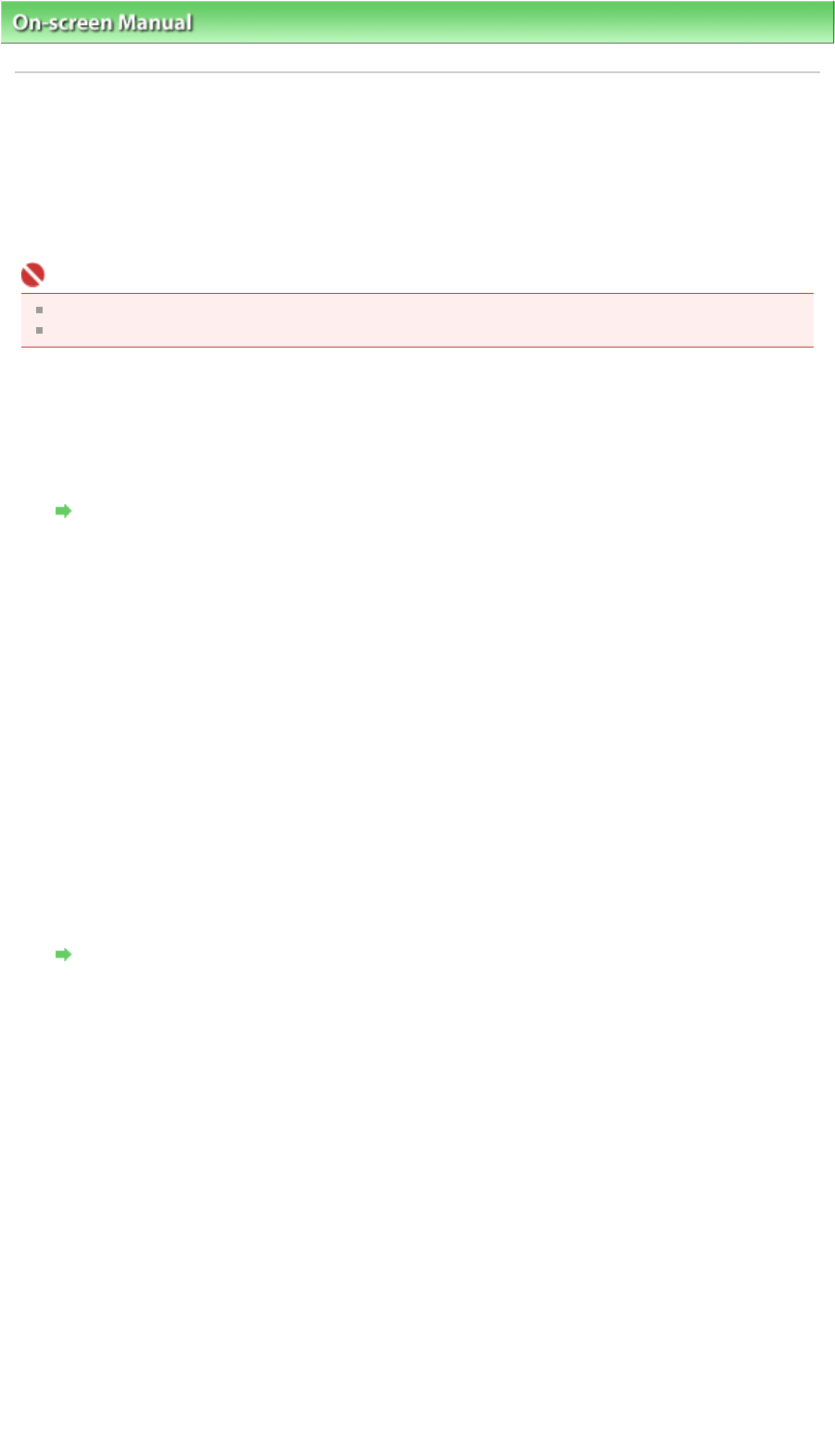
On-screen Manual
>
Scanning Guide
>
Other Scanning Methods > Scanning from an Application
Scanning from an Application
You can scan an image from a TWAIN- or WIA-compliant application and use the image in that
application.
The procedure varies depending on the application. The following procedures are examples only.
For details, refer to the application's manual.
Important
In Windows 2000, you cannot scan using the WIA driver.
You cannot scan film using the WIA driver.
Scanning from a TWAIN-compliant application
The following is an example of scanning using ArcSoft PhotoStudio.
1.
Place the document on the Platen.
Placing Documents
2.
From the Start menu, select (All) Programs > ArcSoft PhotoStudio 6 > PhotoStudio
6.
3.
From the File menu, select Select Source.
In the Select Source screen, select the machine and click OK.
4.
From the File menu, select Acquire.
ScanGear (scanner driver) starts.
For details on how to scan using ScanGear (scanner driver), see " Scanning in Basic Mode
."
Scanning with WIA Driver 2.0
The following is an example of scanning using Windows Photo Gallery.
1.
Place the document on the Platen.
Placing Documents
2.
In File, click Import from Camera or Scanner..., then double-click WIA CanoScan
(model name).
The scan setting screen appears.
3.
Specify the settings.
Page 242 of 308 pagesScanning from an Application