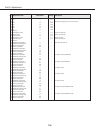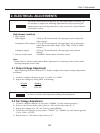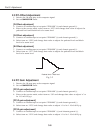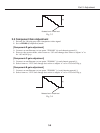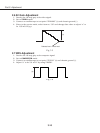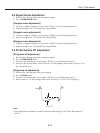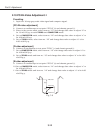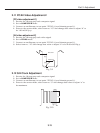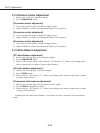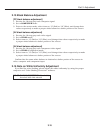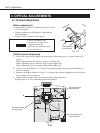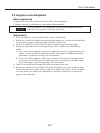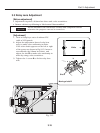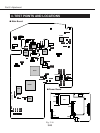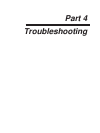2.13 Common Center Adjustment
1. Receive the 1 dot line computer signal.
2. Set to COMPUTER mode.
[R-common center adjustment]
3. Cover the G and B panel to block the light transit.
4. Adjust VR2561 to obtain the minimum flicker on the picture.
[G-common center adjustment]
5. Cover the R and B panel to block the light transit.
6. Adjust VR2571 to obtain the minimum flicker on the picture.
[B-common center adjustment]
7. Cover the G and R panel to block the light transit.
8. Adjust VR2581 to obtain the minimum flicker on the picture.
2.14 White Balance Adjustment
[PC white balance adjustment]
1. Receive the 16-step gray scale computer signal.
2. Set to COMPUTER mode.
3. Enter to the service mode, select item no. “16” (Red) or “17” (Blue), and change data
values respectively to make a proper white balance.
[AV white balance adjustment]
4. Receive the 16-step gray scale video signal.
5. Set to VIDEO mode.
6. Select item no. “16” (Red) or “17” (Blue), and change data values respectively to make
a proper white balance.
[Component white balance adjustment]
7. Receive the 16-step gray scale component video signal.
8. Set to VIDEO (Component) mode.
9. Select item no. “16” (Red) or “17” (Blue), and change data values respectively to make
a proper white balance.
Confirm that the same white balance is obtained in video, computer and component
input.
Part 3: Adjustment
3-14