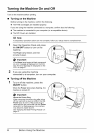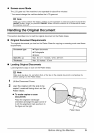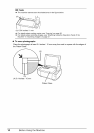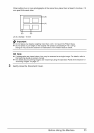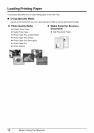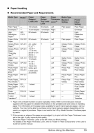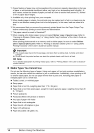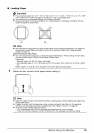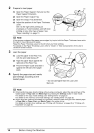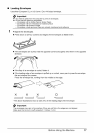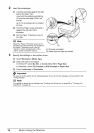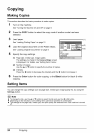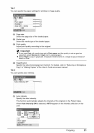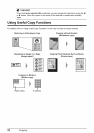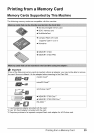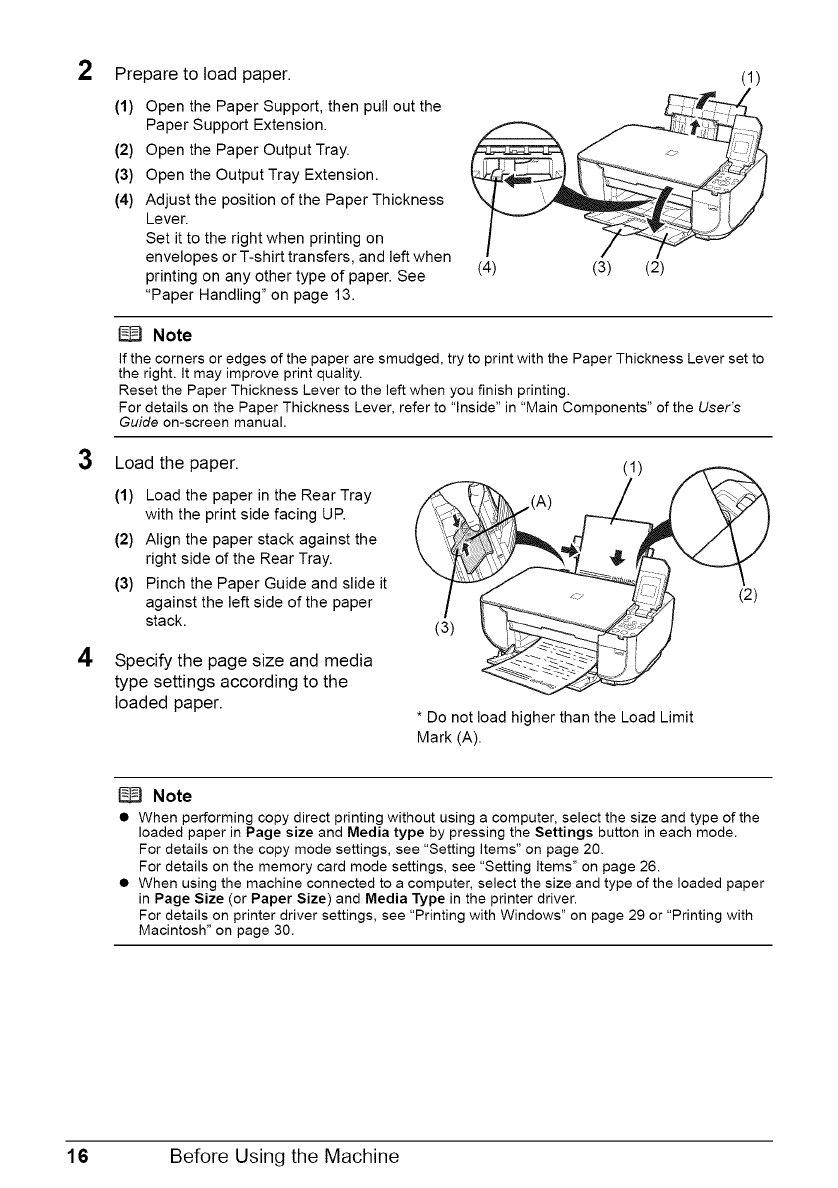
2 Prepare to load paper.
(1) Open the Paper Support, then pull out the
Paper Support Extension.
(2) Open the Paper Output Tray.
(3) Open the Output Tray Extension.
(4) Adjust the position of the Paper Thickness
Lever.
Set it to the right when printing on
envelopes or T-shirt transfers, and left when
printing on any other type of paper. See
"Paper Handling" on page 13.
(1)
(4) (3) (2)
Note
If the corners or edges of the paper are smudged, try to print with the Paper Thickness Lever set to
the right. It may improve print quality.
Reset the Paper Thickness Lever to the left when you finish printing.
For details on the Paper Thickness Lever, refer to "Inside" in "Main Components" of the User's
Guide on-screen manual.
3 Load the paper. (1)
4
(1) Load the paper in the Rear Tray /t_ _/',\"b_
with the print side facing UP.
(2) Align the paper stack against the
right side of the Rear Tray. _ .,)
(3) Pinch the Paper Guide and slide it
against the left side of the paper
stack. (3)
Specify the page size and media
type settings according to the
loaded paper.
* Do not load higher than the Load Limit
Mark (A).
(2)
Note
• When performing copy direct printing without using a computer, select the size and type of the
loaded paper in Page size and Media type by pressing the Settings button in each mode.
For details on the copy mode settings, see "Setting Items" on page 20.
For details on the memory card mode settings, see "Setting items" on page 26.
• When using the machine connected to a computer, select the size and type of the loaded paper
in Page Size (or Paper Size) and Media Type in the printer driver.
For details on printer driver settings, see "Printing with Windows" on page 29 or "Printing with
Macintosh" on page 30.
16 Before Using the Machine