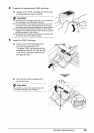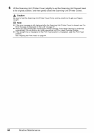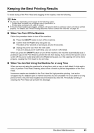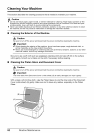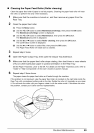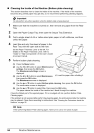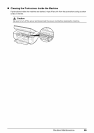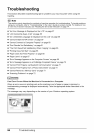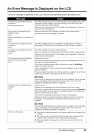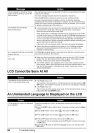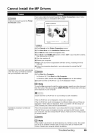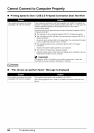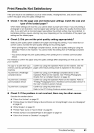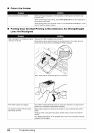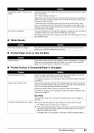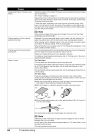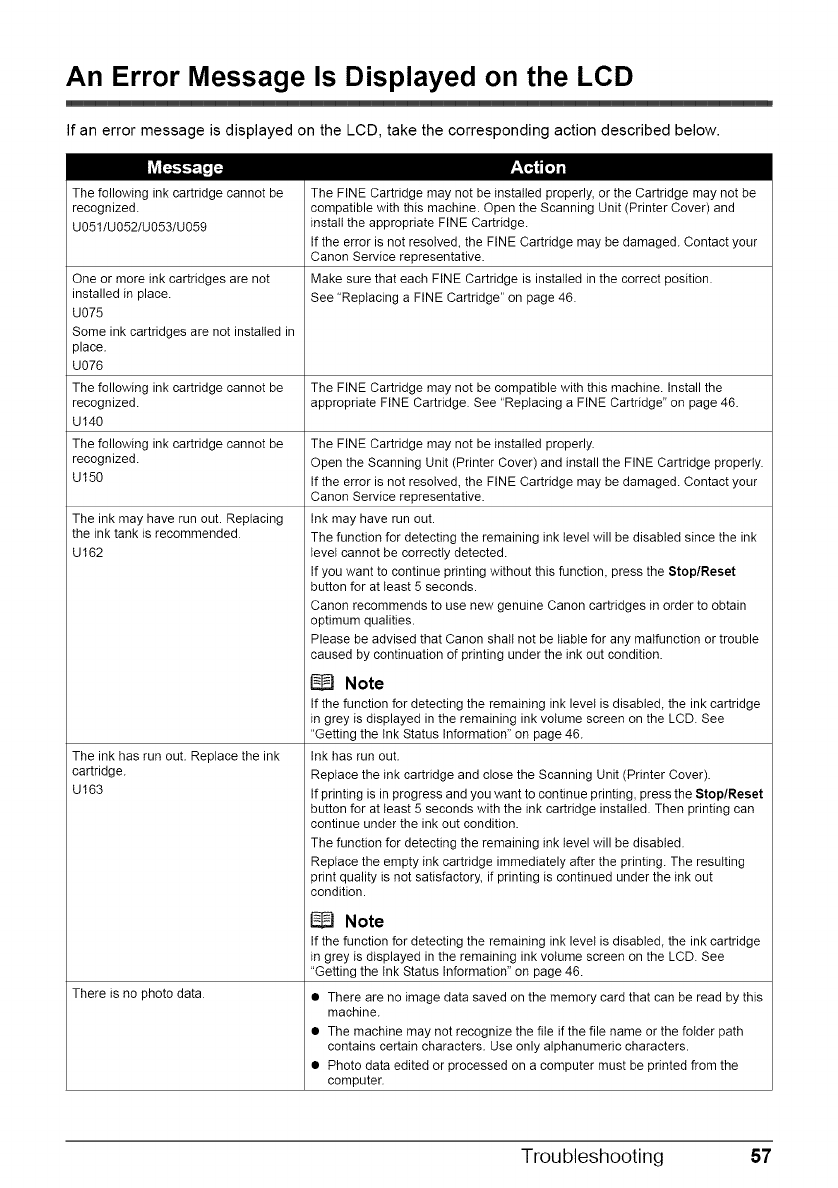
An Error Message Is Displayed on the LCD
If an error message is displayed on the LCD, take the corresponding action described below.
The following ink cartridge cannot be
recognized.
U051/UO52/UO53/UO59
One or more ink cartridges are not
installed in place.
U075
Some ink cartridges are not installed in
place.
U076
The following ink cartridge cannot be
recognized.
U140
The following ink cartridge cannot be
recognized.
U150
The ink may have run out. Replacing
the ink tank is recommended.
U162
The ink has run out. Replace the ink
cartridge.
U163
There is no photo data.
The FINE Cartridge may not be installed properly, or the Cartridge may not be
compatible with this machine. Open the Scanning Unit (Printer Cover) and
install the appropriate FINE Cartridge.
If the error is not resolved, the FINE Cartridge may be damaged. Contact your
Canon Service representative.
Make sure that each FINE Cartridge is installed inthe correct position.
See "Replacing a FINE Cartridge" on page 46.
The FINE Cartridge may not be compatible with this machine. Install the
appropriate FINE Cartridge. See "Replacing a FINE Cartridge" on page 46.
The FINE Cartridge may not be installed properly.
Open the Scanning Unit (Printer Cover) and install the FINE Cartridge properly.
If the error is not resolved, the FINE Cartridge may be damaged. Contact your
Canon Service representative.
Ink may have run out.
The function for detecting the remaining ink level will be disabled since the ink
level cannot be correctly detected.
If you want to continue printing without this function, press the Stop/Reset
button for at least 5 seconds.
Canon recommends to use new genuine Canon cartridges in order to obtain
optimum qualities.
Please be advised that Canon shall not be liable for any malfunction or trouble
caused by continuation of printing under the ink out condition.
Note
If the function for detecting the remaining ink level is disabled, the ink cartridge
in grey is displayed in the remaining ink volume screen on the LCD. See
"Getting the Ink Status Information" on page 46.
Ink has run out.
Replace the ink cartridge and close the Scanning Unit (Printer Cover).
If printing is in progress and you want to continue printing, press the Stop/Reset
button for at least 5 seconds with the ink cartridge installed. Then printing can
continue under the ink out condition.
The function for detecting the remaining ink level will be disabled.
Replace the empty ink cartridge immediately after the printing. The resulting
print quality is not satisfactory, if printing is continued under the ink out
condition.
Note
If the function for detecting the remaining ink level is disabled, the ink cartridge
in grey is displayed in the remaining ink volume screen on the LCD. See
"Getting the Ink Status Information" on page 46.
• There are no image data saved on the memory card that can be read by this
machine.
• The machine may not recognize the file ifthe file name or the folder path
contains certain characters. Use only alphanumeric characters.
• Photo data edited or processed on a computer must be printed from the
computer.
Troubleshooting 57