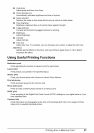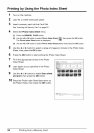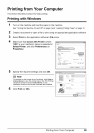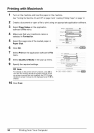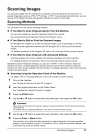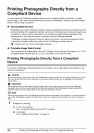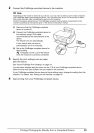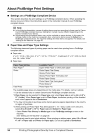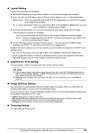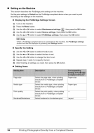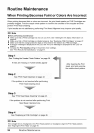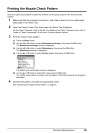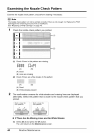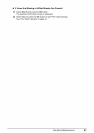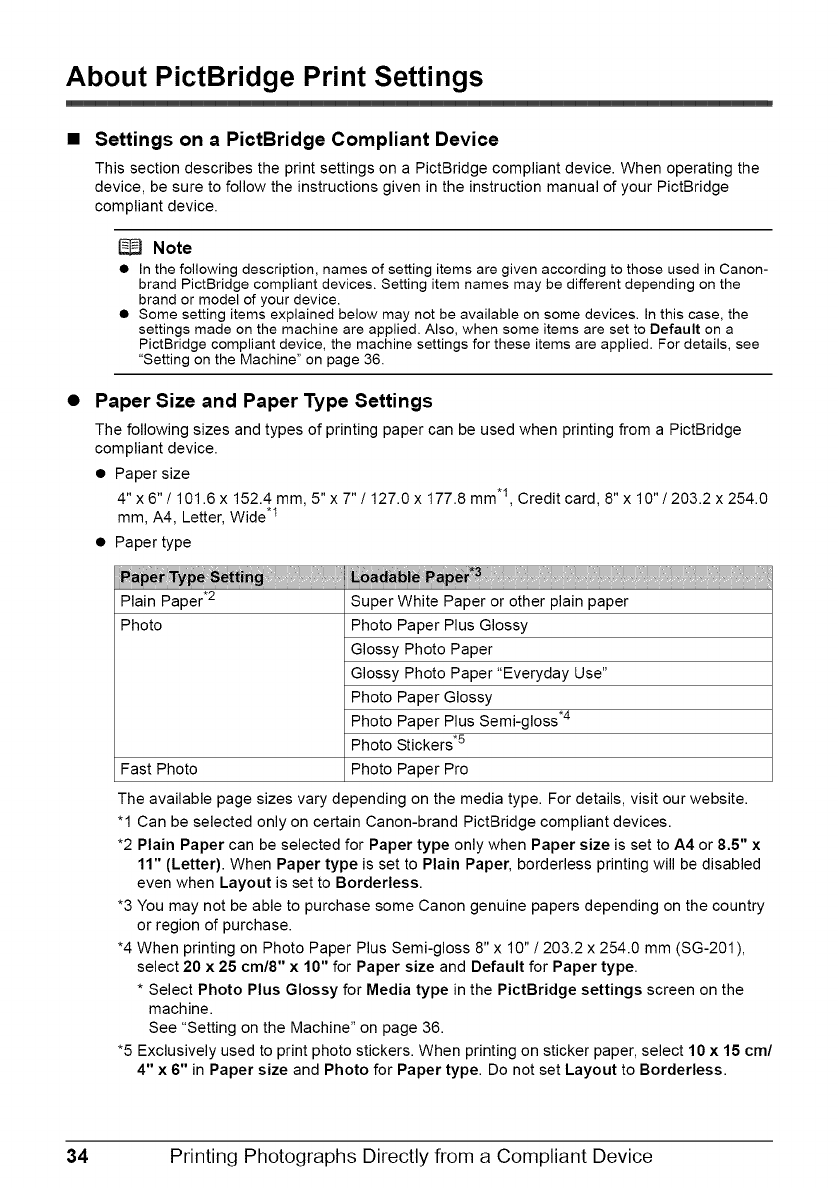
About PictBridge Print Settings
• Settings on a PictBridge Compliant Device
This section describes the print settings on a PictBridge compliant device. When operating the
device, be sure to follow the instructions given in the instruction manual of your PictBridge
compliant device.
Note
• In the following description, names of setting items are given according to those used in Canon-
brand PictBridge compliant devices. Setting item names may be different depending on the
brand or model of your device.
• Some setting items explained below may not be available on some devices. In this case, the
settings made on the machine are applied. Also, when some items are set to Default on a
PictBridge compliant device, the machine settings for these items are applied. For details, see
"Setting on the Machine" on page 36.
Paper Size and Paper Type Settings
The following sizes and types of printing paper can be used when printing from a PictBridge
compliant device.
• Paper size
4" x 6"/101.6 x 152.4 mm, 5" x 7" / 127.0 x 177.8 mm.I, Credit card, 8" x 10"/203.2 x 254.0
mm, A4, Letter, Wide .1
• Paper type
Plain Paper .2 Super White Paper or other plain paper
Photo Photo Paper Plus Glossy
Glossy Photo Paper
Glossy Photo Paper "Everyday Use"
Photo Paper Glossy
Photo Paper Plus Semi-gloss .4
Photo Stickers .5
Fast Photo Photo Paper Pro
The available page sizes vary depending on the media type. For details, visit our website.
"1 Can be selected only on certain Canon-brand PictBridge compliant devices.
*2 Plain Paper can be selected for Paper type only when Paper size is set to A4 or 8.5" x
11" (Letter). When Paper type is set to Plain Paper, borderless printing will be disabled
even when Layout is set to Borderless.
*3 You may not be able to purchase some Canon genuine papers depending on the country
or region of purchase.
*4 When printing on Photo Paper Plus Semi-gloss 8" x 10"/203.2 x 254.0 mm (SG-201),
select 20 x 25 cm/8" x 10" for Paper size and Default for Paper type.
* Select Photo Plus Glossy for Media type in the PictBridge settings screen on the
machine.
See "Setting on the Machine" on page 36.
*5 Exclusively used to print photo stickers. When printing on sticker paper, select 10 x 15 cm/
4" x 6" in Paper size and Photo for Paper type. Do not set Layout to Borderless.
34 Printing Photographs Directly from a Compliant Device