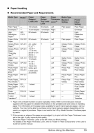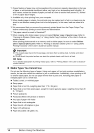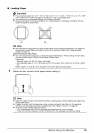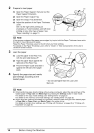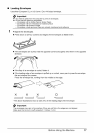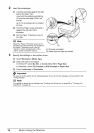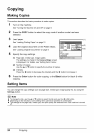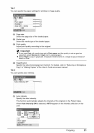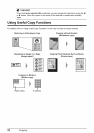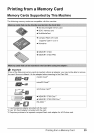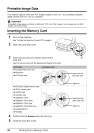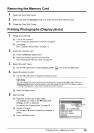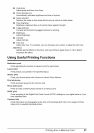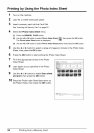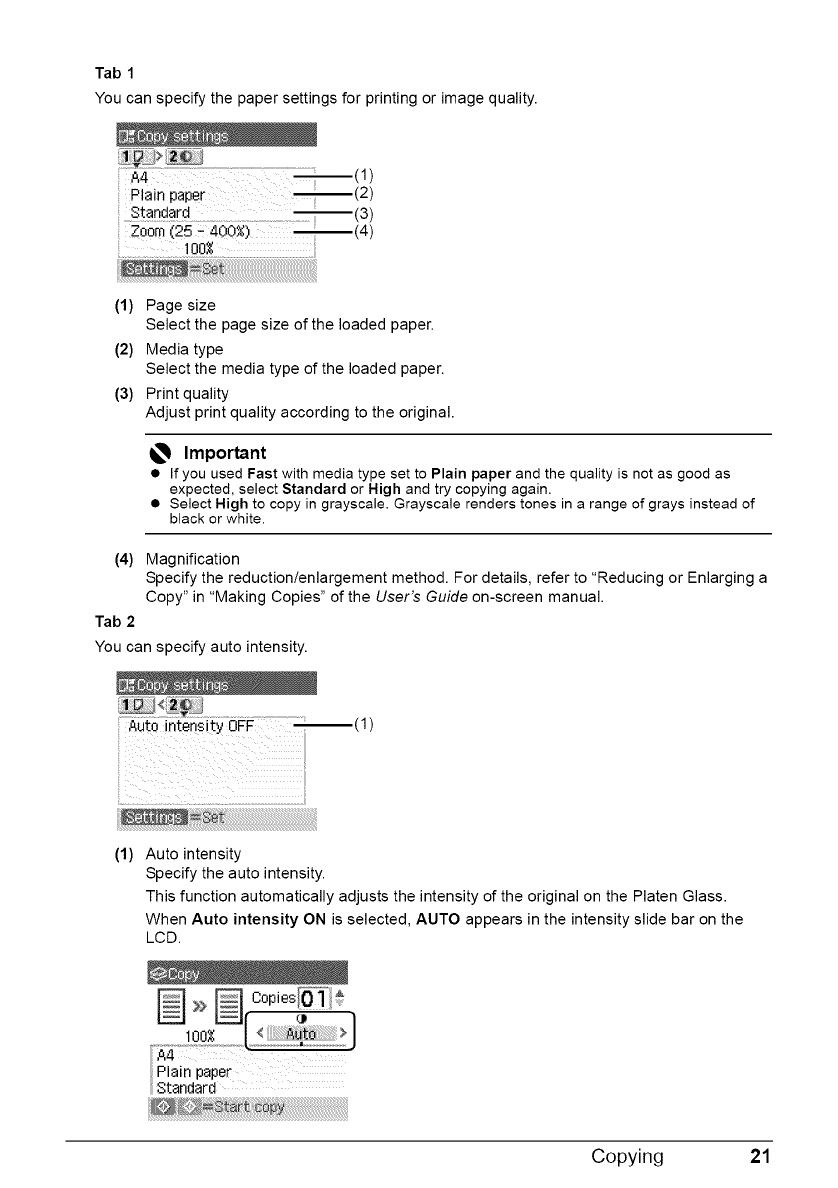
Tab 1
You can specify the paper settings for printing or image quality.
ii A4 m(1)
i Plain paper m (2)
ii Standard _(3)
(4)
i i_i_:_iiiiiiiiiiiiiiiiiiiiiiiiiiiiiiiiiiiiiiiiiiiiiiiiiiiiiiiiiiiiiiiiiiiiiiiiiiiiiiiiiiiiiiiiiiiiiiiiiiiiiiiiiiiiiiiiiiiiiiii!_i_
(1) Page size
Select the page size of the loaded paper.
(2) Media type
Select the media type of the loaded paper.
(3) Print quality
Adjust print quality according to the original.
_ Important
• If you used Fast with media type set to Plain paper and the quality is not as good as
expected, select Standard or High and try copying again.
• Select High to copy in grayscale. Grayscale renders tones in a range of grays instead of
black or white.
(4) Magnification
Specify the reduction/enlargement method. For details, refer to "Reducing or Enlarging a
Copy" in "Making Copies" of the User's Guide on-screen manual.
Tab 2
You can specify auto intensity.
(1)
(1) Auto intensity
Specify the auto intensity.
This function automatically adjusts the intensity of the original on the Platen Glass.
When Auto intensity ON is selected, AUTO appears in the intensity slide bar on the
LCD.
Copying 21